Premium Only Content
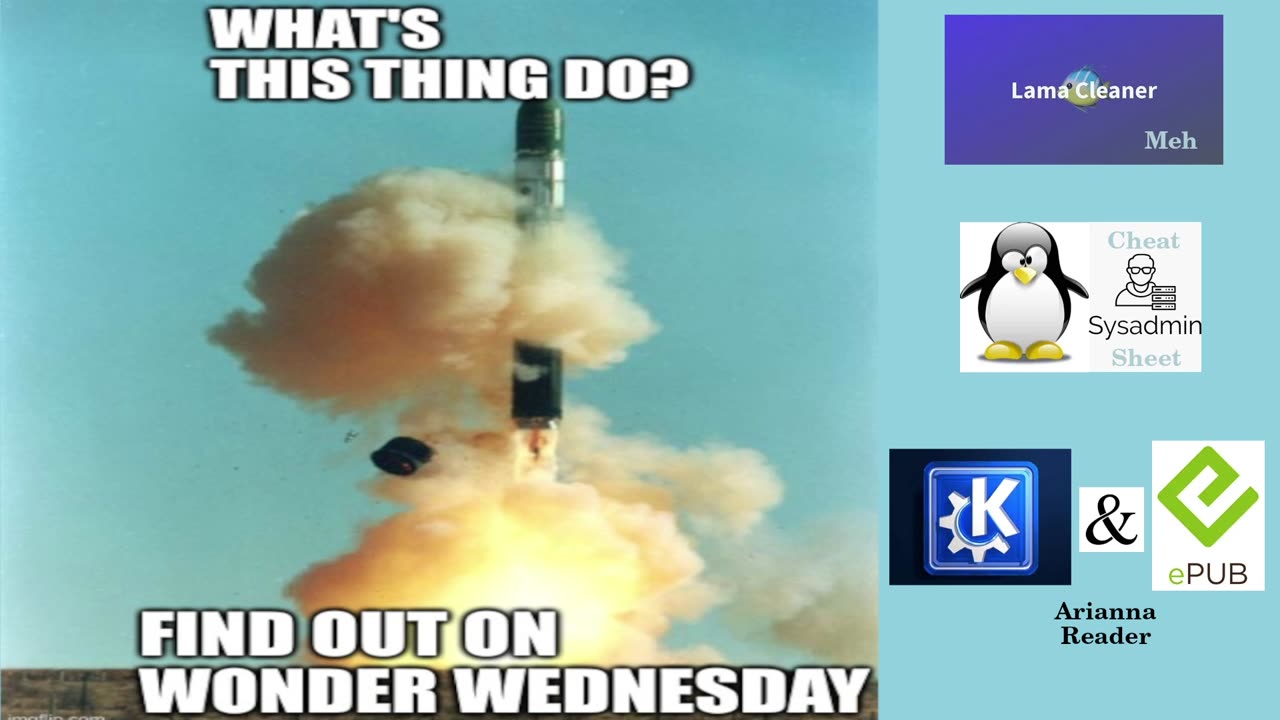
Wonder Wednesday 2 – How Do I _____ In Linux?
WW 2.1 – What’s Lama Cleaner?
Lama Cleaner is a and open source, self-hosted AI image manipulation program which can do anything from remove the background of an image to removing an unwanted person or thing from a shot, very cleanly. I know, I typically am very negative about AI on the channel, but this tool is open source and completely installable in anaconda (which is a version of the python programming language) on your system. It won’t phone home about the images you are tweaking. That makes it safe, and potentially a more convenient and private way to make memes or something like that. That aspect of it intrigues me, as I make several per week. Let’s see how to get that done, shall we?
Open the Terminal and enter the following commands
• Install pip
◦ wget https://bootstrap.pypa.io/get-pip.py
◦ sudo python get-pip.py --prefix=/usr/local/
• Install Lama Cleaner
◦ pip install lama-cleaner
▪ This will install several things, and may take quite a while, depending on your internet connection, as it it will download over 2 GB of packages, once this finishes, I suggest that you install a few plugins
• Install a few plugins
◦ pip install rembg
◦ pip install realesrgan
◦ pip install gfpgan
• Run Lama Cleaner for the first time
◦ lama-cleaner --model=lama --device=cpu --port=8080
• Point your browser here to see the interface
◦ http://127.0.0.1:8080
Lama Cleaner’s models are plentiful and powerful. They can do any number of things, and each one does a certain thing better than the others can. In order to start Lama Cleaner, you may need to tweak your $PATH variable, or else it will not be found. There may be other issues as well, so I’m not sure that I can suggest you try this yourself unless you are more of a nerd than I am.
https://www.linuxlinks.com/machine-learning-linux-lama-cleaner-self-hostable-inpainting-tool/
#AI #lamacleaner #self-hostable #FOSS #cool #FOSSNews #TechFreedom
WW 2.2 – Linux System Administration Commands
systemctl
In this command, you can enable or disable system services at boot time.
journalctl
Using this command, you are able to view and manage system logs, including logs generated by kernel, system services, and user applications.
dmesg
This command displays a system message buffer, including kernel messages related to hardware and system events.
df
This command displays information about the file system disk usage and available space.
du
This command is used to display the disk usage of files and directories.
mount
This command is used to mount file systems, such as removable media or network shares, to a specified mount point in the file system.
umount
This command is used to unmount file systems that are no longer in use.
fdisk
This command is used to create, edit, and delete disk partitions.
mkfs
This command is used to create file systems on partitions or devices.
chown
This command is used to change the owner of files and directories.
chmod
This command is used to change the permissions of files and directories.
useradd
This command is used to create new user accounts on the system.
userdel
This command is used to delete user accounts from the system.
groupadd
This command is used to create new user groups on the system.
groupdel
This command is used to delete user groups from the system.
passwd
This command is used to change the password of a user account.
hostnamectl
This command is used to view or modify the hostname of the system.
timedatectl
This command is used to view or modify the system time and date.
ifconfig
This command is used to configure network interfaces on the system.
ip
This command is used to configure and manage network interfaces, routing, and tunnels.
route
This command is used to view and manage the routing table.
ping
This command is used to test network connectivity by sending ICMP packets to a specified host.
traceroute
This command is used to trace the path of network packets from the source to the destination.
netstat
This command is used to display network connections, routing tables, and interface statistics.
iptables
This command is used to manage firewall rules for packet filtering, NAT, and port forwarding.
ssh
This command is used to securely connect to remote systems over a network.
scp
This command is used to securely copy files between systems over a network.
rsync
This command is used to synchronize files and directories between systems over a network.
crontab
This command is used to create, view, and manage scheduled tasks that run automatically at specified times.
at
This command is used to schedule a one-time task to run at a specified time.
systemctl suspend
This command is used to put the system into suspend mode, allowing it to be resumed later.
systemctl hibernate
This command is used to put the system into hibernation mode, allowing it to be restored to its previous state upon resume.
shutdown
This command is used to shut down or reboot the system.
poweroff
This command is used to power off the system.
reboot
This command is used to reboot the system.
Some of these I use on a regular basis, others I’ve probably never touched, but it is valuable to have these at your fingertips, nonetheless. My most commonly used commands from this table above are systemctl, mount, umount, and reboot. Never used crontab or userdel. Sometimes when I am doing updates in the terminal and find that a reboot is necessary, I will simply sudo reboot now rather than using the mouse to do the same task. It is simpler that way.
https://www.linuxteck.com/linux-system-administration-command-cheat-sheet/
#cheatsheet #Linuxsysadmin #terminal #FOSSNews #TechFreedom
Want to learn more about how to degoogle your phone and why?
https://techfreedom.pro/degoogled/
#TechFreedom #degoogled #degoogleyourlife #defintionsday #Truth
WW 2.3 – A New ePub Reader from the KDE Team
Arianna is here! The KDE team have put together a new ePub reader and management app based on Kirigami and Qt. It is purty and has direct integrations with Baloo to make the management side of the app more of a joy. You can search for words in individual books, keep track of progress, and navigate using the keyboard. Why do we need another reader app when we have Calibre or Thorium already? Well, neither of them are so wholly integrated with any desktop environment, so there are clunky bits for each of these other options.
You can try it easily via a flatpak:
flatpak install flathub org.kde.arianna
https://debugpointnews.com/kde-app-arinna/
#arianna #epub #FOSS #readerapp #Linux #sysadmin #FOSSNews #TechFreedom
-
 46:36
46:36
We The Free News
4 months agoWe The Free News Episode 13: DC Trundles On
61 -
 1:09:59
1:09:59
Geeks + Gamers
5 hours agoSonic 3 DESTROYS Mufasa And Disney, Naughty Dog Actress SLAMS Gamers Over Intergalactic
32.7K9 -
 51:59
51:59
The Dan Bongino Show
6 hours agoDemocrat Donor Admits The Scary Truth (Ep. 2393) - 12/23/2024
569K1.72K -
 2:32:15
2:32:15
Matt Kohrs
17 hours agoRumble CEO Chris Pavlovski Talks $775M Tether Partnership || The MK Show
98K27 -
 28:23
28:23
Dave Portnoy
17 hours agoDavey Day Trader Presented by Kraken - December 23, 2024
112K35 -
 59:29
59:29
BonginoReport
8 hours agoTrump, Murder Plots, and the Christmas Miracle: Evita + Jack Posobiec (Ep.110) - 12/23/2024
126K117 -
 2:59:14
2:59:14
Wendy Bell Radio
10 hours agoNothing To See Here
106K67 -
 2:12:18
2:12:18
TheDozenPodcast
1 day agoIslam vs Christianity: Bob of Speakers' Corner
104K24 -
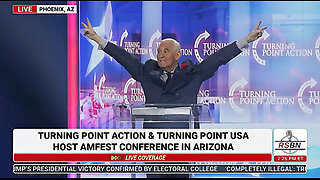 14:36
14:36
The StoneZONE with Roger Stone
1 day agoRoger Stone Delivers Riveting Speech at Turning Point’s AMFEST 2024 | FULL SPEECH
121K28 -
 18:59
18:59
Fit'n Fire
16 hours ago $7.91 earnedZenith ZF5 The Best MP5 Clone available
86.9K3