Premium Only Content
Creating a SpriteSheet in #gimp - SpeedEdit
Create my first #SpriteSheet in GIMP and thought to show how one would go about creating one. NO COMMENTARY on the video because it is just going quickly through the process.
Detailed Process for creating a SpriteSheet in GIMP:
1. Choose size of sprite; in the video 64x64 was chosen.
2. Create separate files for each SpriteSheet tile; I created four as shown in the video for idle and walk animations.
3. Export/save each separate file as a .png file.
4. Open a new file that would be 64 in height x number of files made; 64 x 4 would equal 256. So file would be 256 weight by 64 height. This will get you four tiles long that are all 64x64.
5. You will add each separate .png file that was exported in grid by selecting Open as Layer under File within Menu Bar.
6. Place the files within a 64x64 grid section. You can enable grid lines under View tab of Menu Bar; if needed to place everything exactly right.
7. There is a plugin that can be installed that produces a Property Source List of all images for a SpriteSheet to translate over into Game Engines. (Link to GIMP plugin - https://sourceforge.net/projects/gimpplistplugin/)
You would use that plugin to get a .plist file for the game engine to properly see what is in the SpriteSheet.
8. Export the newly created SpriteSheet as a .png file and place it into the project of the game engine you are utilizing.
***Note - This method has worked successfully with #Cocos2d x and #Defold game projects.
--
Subscribe to the Channel for more content, Like the video, Share the video, and Comment suggestions or to show your support!!!
Provide Thoughts on the channel and join the email list - https://bit.ly/3hG99wP
Check out my Social Media to reach out to me!
Twitter - https://twitter.com/vigmu2
Tumblr - https://meedajoe0417.tumblr.com/
Discord - https://discord.gg/AYEAK5RmFR
To check out my Podcast - https://anchor.fm/vigmu2-games
New shows uploaded every Friday at 8AM (until further notice)
If you would like to donate for my current work and for further content! You can donate here -- https://bit.ly/3ea8q3u
-
 54:49
54:49
LFA TV
8 hours agoA ‘Mart of Nations’ Against America | TRUMPET DAILY 4.8.25 7PM
4.49K -
 LIVE
LIVE
SpartakusLIVE
6 hours agoGames w/ StoneMountain64, ON1C, & Aculite || ULTIMATE Warzone Squad
227 watching -
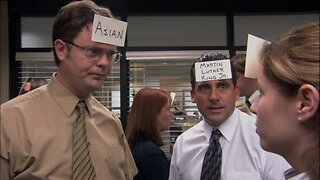 LIVE
LIVE
Quite Frankly
7 hours ago"Mixed News, Sensitivity Training, Calls & Extras" ft. Chrissie Mayr 4/8/25
815 watching -
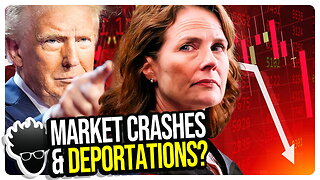 1:35:24
1:35:24
vivafrei
7 hours agoSCOTUS Rules for Trump? Kind Of... Market Bloodbath That Wasn't... Canadian Tyranny Updates & MORE!
121K84 -
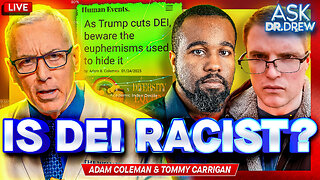 1:19:20
1:19:20
Dr. Drew
7 hours agoDEI Discrimination Is Finally Illegal, So Its Promoters Are Hiding Under New Names w/ Adam Coleman & Tommy Carrigan – Ask Dr. Drew
27.2K4 -
 31:44
31:44
CatfishedOnline
7 hours agoWoman Will NOT Believe Her Internet Boyfriend Is A Romance Scammer!
19.5K3 -
 14:23
14:23
BlackDiamondGunsandGear
1 day agoCanik METE Mc9 / Should You EDC it?
6.02K2 -
 1:21:41
1:21:41
Redacted News
4 hours ago"This is war!" Trump and China on a collision course with 104% tariffs, Iran and US in direct talks
80.6K88 -
 46:39
46:39
Candace Show Podcast
4 hours agoCOMPROMISED: RFK Jr. And Hollywood Exposed | Candace Ep 173
71.3K148 -
 2:12:28
2:12:28
The Quartering
6 hours agoChina BANS US Films, Trump DOUBLES Tariff, Democrats BLAST Blue Collar Work & Shocking Gen Z Report
198K63