Premium Only Content
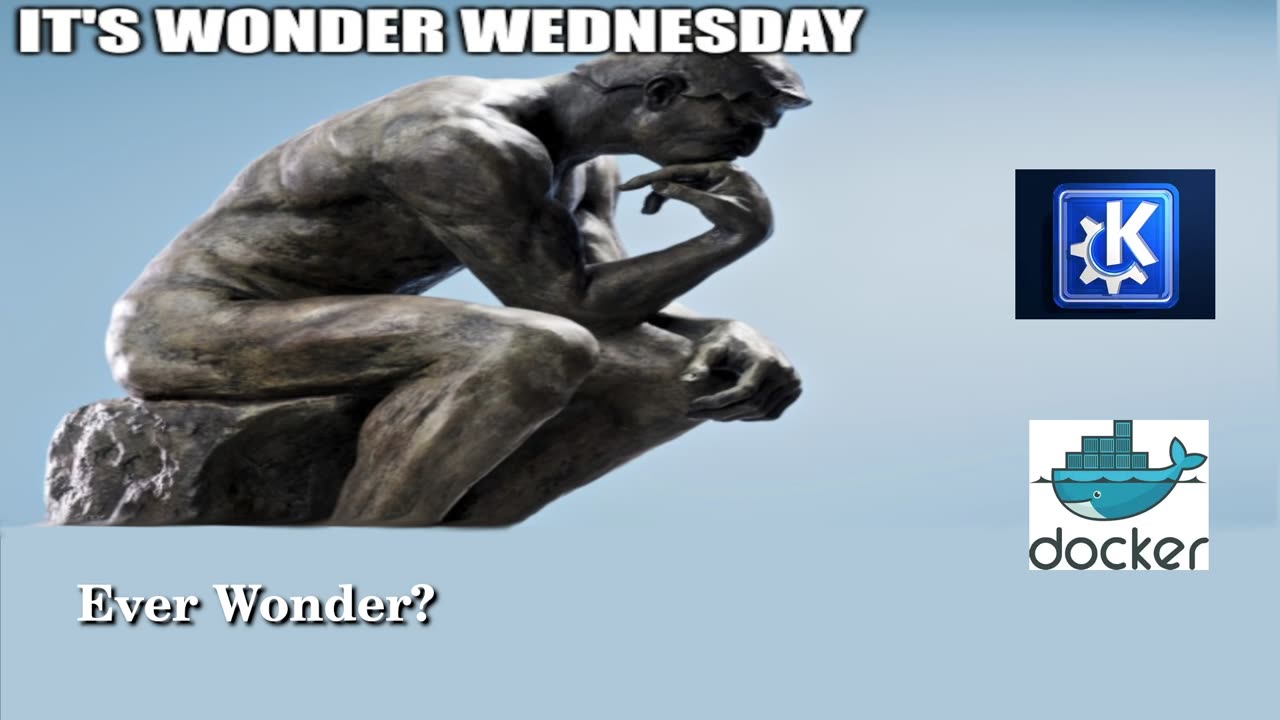
Wonder Wednesday 1 - KDE Updates and A Docker How-To
Wonder Wednesday 1 – KDE Updates and A Docker How-To
Ever Wonder What’s Next for KDE?
Degoogle Your Mobile Life
Ever Wonder What Docker Is or If It Might Help You?
#wonderwednesday #newthing #Linux #FOSSNews #KDE #Docker #TechFreedom
Wonder Wednesday, New Thing, Linux news, FOSS News, KDE updates, Docker Intro, Tech Freedom
WW 1.1 – KDE Plasma 5.27.4
We have another maintenance update for the latest LTS version of KDE. Let’s see what’s new, shall we?
· Fixed a KWin crash in dual monitor setups where after disabling and renabling the secondary monitor
· Scroll speed setting fixed
· Better GTK app handling
o Multi-monitor
o Switching global themes
· Plasma Wayland Session
o No more quit with too-long window names
o Improvements for NVidia Users
§ Screen recording and task manager thumbnails now better
· Quality of Life Improvements
o energy usage graphs in the Info Center app more reliable when using dark themes
o multi-monitor support to visually distinguish monitors with the same name and serial number by showing their connector names
o Better support for Flatpak apps in the Plasma Discover package manager
· Plasma Discover
o Faster when there are a ton of updates
o No more prompts to update when Discover window is open
o Emoji picker app can now be opened with dedicated emoji key on keyboard (what are we coming to, y’all?)
o Kicker launcher’s “Sort applications alphabetically” setting now removes manually-placed separator lines between apps.
· Many bugs fixed
o Certain crashes
o Visually corrupted decorations
o Better support for GTK headerbar apps when running Breeze GTK theme
o No more red/blue cursor color swap in screen casting
· And more...
https://9to5linux.com/kde-plasma-5-27-4-improves-plasma-wayland-on-nvidia-gpus-fixes-many-bugs
#KDE #updates #alwaysgettingbetter #stillamess #stillmyfavorite #FOSSNews #TechFreedom
WW 1.2 – KDE Frameworks 5.105
Small update with only 55 changes made, which makes allot of sense since most of their development energy is focused on Plasma 6, which is coming soon as well. The main headline is better support for the Breeze icon theme in Flatpak apps downloaded via flathub. Other than that, it’s just a handful of tweaks to Kirigami apps, New icons for Redshift, and fixed a bug which led to the Filelight icon being shown for GParted and KwikDisk, new icons for showing and hiding the virtual keyboard. We should also see fewer Baloo file indexing service crashes, which is always a good thing.
Not much else to say here, they release one of these per month, at least until Plasma 6 is released.
As an aside: I used to be a 100% KDE fanboy, used to hate GNOME with a passion because of the stunts that the dev team over at Red Hat pulled every time there was an update (thereby breaking most extensions), but now I’ve been using GNOME 44 on my Surface since it was released, and while this sad little machine still has its issues, GNOME seems better suited for this purpose than KDE ever has been. I eat crow when I need to, and this is one of those situations. That is all.
https://9to5linux.com/kde-frameworks-5-105-improves-support-for-flatpak-apps-updates-breeze-icon-theme
#KDE #updates #flatpaksupport #icons #fewercrashes #FOSSNews #TechFreedom
Want to learn more about how to degoogle your phone and why?
https://techfreedom.pro/degoogled/
#TechFreedom #degoogled #degoogleyourlife #defintionsday #Truth
WW 1.3 – What is Docker Anyway?
Docker is a containerization solution for app development and deployment. Think of it as a Firejailed Flatpak on steroids. With a Docker implementation, any app should run the same on pretty much any system, because all of its core dependencies are included in the container, so it does not need to rely on the underlying system for much at all, other than processing power, storage, and RAM. Containerization also nets the benefits of virtualization without the overhead of running a full guest OS. Will it work for every scenario, not necessarily. On the other hand, if you need more security, a virtual machine will be a better bet, even with the overhead, as those are that much more segmented from the rest of the system in terms of resources. I’m not going to read through the how-to install it, if you want to know, simply read the article, linked below.
What are the main pieces of Docker? The Docker Engine, which allows you to run docker containers on your system via a background daemon process. Then there is the Docker Image, multiple of which can be stacked to create your ideal container for your purposes, this is a file which serves as a template to create dockerfiles which are the containers for your apps. Finally, we have the Docker Container itself: this is a Linux instance with all of the dependencies for your app built in, and not much else; it will stay in memory until you delete the dockerfile you created for it; you turn images into containers by adding read/write permissions to the image.
How do I use it, though? Here are a few basic commands:
· To run a Docker container – docker container run [options] [container name]
o Here are some run options:
§ -i or --interactive – Interact with containers (connect to the container’s standard input).
§ -t or --tty – Assign a pseudo-terminal.
§ -d or --detach – Avoid terminal lockup (run in the background).
§ --rm – Automatically remove stopped containers.
§ --name Name the container (make it easier to specify containers).
§ --platform – Explicit image architecture.
· To list all Docker containers on your system
o docker container ls
· To stop a particular container from running - (two step situation):
o docker container ls -a (the –a will list every container)
§ then
o docker container stop [docker id] (you don’t need to type in all of the id string just the first few characters, as each container’s opening string for their ID is unique)
· To download new Images from Docker Hub
o docker pull [image name]
· To delete Images –
o docker rmi [image name]
o docker rmi –f [image]
§ The –f flag will force the issue, so even if it is being used in a container, it will still get the ax.
About Dockerfiles though, there are many possible directives, but here are a few key ones:
· FROM – Specify base image
· RUN – execute arbitrary command
· COPY – Add files from the host machine to the image
· CMD – specify a default instruction
To show you what we are talking about, say we want to use an Ubuntu 20.04 image for something, first, you pull the image file, then you create a file called Dockerfile, then edit it and add the following lines:
FROM ubuntu:20.04
RUN apt-get update
RUN apt-get install -y curl
Save the file, then run this command:
docker image build --tag my-ubuntu:20.04
If we don’t use the --tag flag, we will get a random string of characters as the ID for the container.
After that, run this to make sure that the container was successfully created, by running
docker images to see the list of images on your system.
Now you have some idea what Docker is, what containers are, and how to use and create Docker containers for yourself.
https://www.geeksveda.com/docker-tutorial/
#docker #containerization #portable #virtualization #Linux #sysadmin #FOSSNews #TechFreedom
Bits & Bobs: How to Degoogle Your OnePlus Devices
https://rumble.com/v184y5x-how-to-degoogle-a-oneplus-6-with-lineageos.html?mref=2jfr3&mc=anr3y
#tutorial #degoogle #oneplus #TechFreedom #privacy #degoogleyourlife #FOSSNews #Truth
If CLI is a Bit Too Much for You, Here's How the GrapheneOS Web-Installer Works for Pixels
https://rumble.com/v178p5r-grapheneos-webinstaller-demo-pixel-3-xl.html?mref=2jfr3&mc=anr3y
#tutorial #example #definitionsday #pixel3xl #grapheneOS #degoogle #privacy #security
How to install GrapheneOS on a Pixel phone:
https://tv.gab.com/channel/tech_freedom/view/how-to-degoogle-your-pixel-3xl-629bcda174999572f23b5032
#definitionsday #TechFreedom #techtips #howto #tutorial
-
 1:10:04
1:10:04
We The Free News
1 month agoWe The Free News Ep 21: Guess Who's Back...
99 -
 1:14:05
1:14:05
Tucker Carlson
3 hours ago“I’ll Win With or Without You,” Teamsters Union President Reveals Kamala Harris’s Famous Last Words
71K229 -
 1:58:31
1:58:31
The Dilley Show
3 hours agoTrump Conquering Western Hemisphere? w/Author Brenden Dilley 12/23/2024
59.7K9 -
 1:09:59
1:09:59
Geeks + Gamers
4 hours agoSonic 3 DESTROYS Mufasa And Disney, Naughty Dog Actress SLAMS Gamers Over Intergalactic
32.7K9 -
 51:59
51:59
The Dan Bongino Show
5 hours agoDemocrat Donor Admits The Scary Truth (Ep. 2393) - 12/23/2024
569K1.62K -
 2:32:15
2:32:15
Matt Kohrs
16 hours agoRumble CEO Chris Pavlovski Talks $775M Tether Partnership || The MK Show
90.7K27 -
 28:23
28:23
Dave Portnoy
16 hours agoDavey Day Trader Presented by Kraken - December 23, 2024
112K35 -
 59:29
59:29
BonginoReport
7 hours agoTrump, Murder Plots, and the Christmas Miracle: Evita + Jack Posobiec (Ep.110) - 12/23/2024
126K113 -
 2:59:14
2:59:14
Wendy Bell Radio
10 hours agoNothing To See Here
106K60 -
 2:12:18
2:12:18
TheDozenPodcast
1 day agoIslam vs Christianity: Bob of Speakers' Corner
99.8K24