Premium Only Content
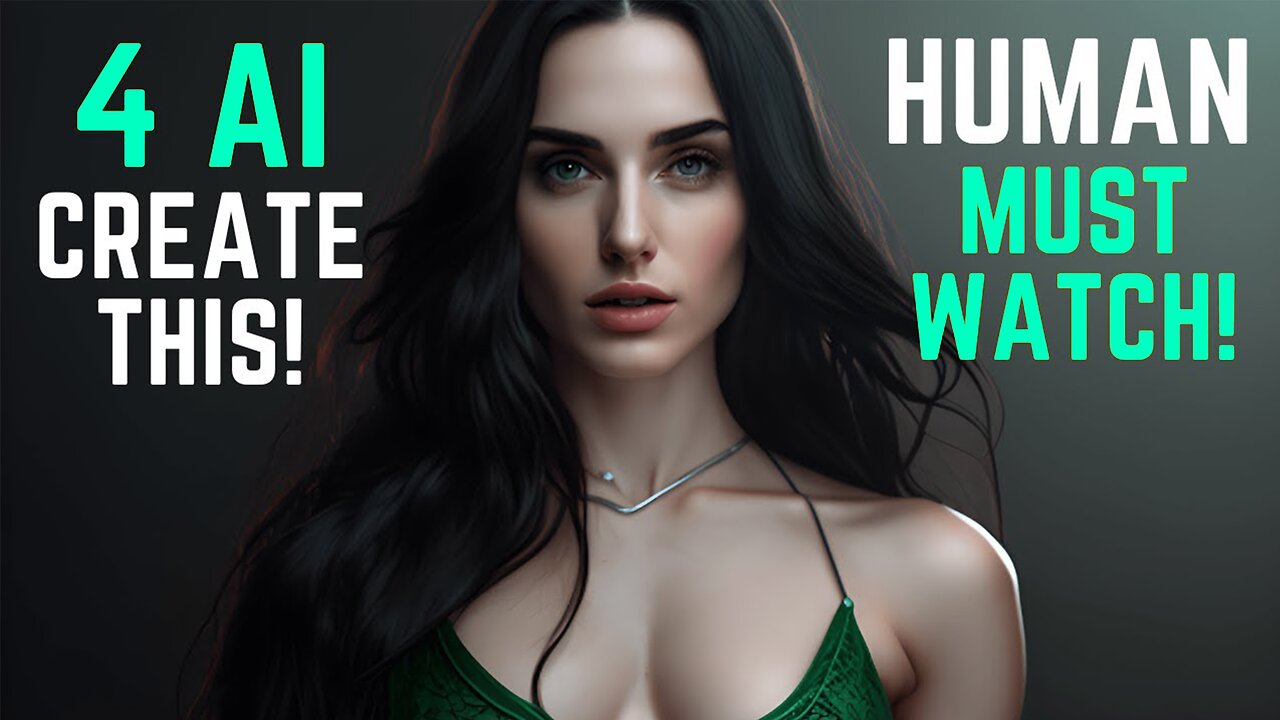
Unbelievable Results: How We Used AI to Create a High-Quality Video!
Explore the power of AI tools and learn how we used them to create a professional video. We'll take you through the entire process and share our results so that you can create your own amazing video. Join us as we uncover the secrets of AI-enhanced video creation!
Midjourney Prompt Setting : most beautiful long black hair, pale skin, emerald green eyes, Greek attire Flawless skin show her full head, show her full face, show her half body. Dramatic lighting. Minimalist. wearing tank top realistic, cinematic, photography, natural skin, delicate, detailed, photo realistic, beauty photography, 4k, Sci fi --v 4 --ar 16:9 --upbeta --q 5
In this video, we'll share how 4 AI tools helped us create a professional video.
From video editing to text to video conversion, these AI tools have helped us create high-quality videos that look great and are easy to use. Watch this video to learn how these tools can help you create professional videos too!
Vide Script :
This video was produced with the assistance of 4 AI tools. Midjourney for generating cool images. D-ID for animating and providing voiceover,
ChatGPT for converting my draft into a correct video script, and VidIQ for creating an optimized title, description, tags, and hastags for YouTube SEO.
Let me show you how I did it!
Tool 1 - Midjourney
Step 1: Open Midjourney to create a character for your video. If you don't know how to use it, watch my tutorial video about Midjourney (link in the video description).
Step 2: Generate an image using Midjourney version 4, beta upscaler, and a 16:9 aspect ratio (you can copy my prompt from the video description). Select the best image, upscale it, and save it to your computer.
Tool 2 - D-ID
Step 1: Go to D-ID.com and register using your Google, Facebook, or email account.
Step 2: Click "Create Video" and then "Add" to upload your character image.
Step 3: Add your script, select the language, voice actor, and style. After setting everything up, click "Generate Video" and wait for the generation process to complete.
Step 4: Play and check your video. If everything looks good, download your video.
Tool 3 - VidIQ
Step 1: Open your VidIQ extension. If you don't have one, you can install it in your browser (link in the video description).
Step 2: Ask VidIQ AI to make your title more SEO-friendly. You can ask for multiple options and choose the best one.
Step 3: Ask VidIQ AI to create a video description from your new title.
Step 4: Ask VidIQ AI to check AHREFS for the best keywords to create tags for your video.
Step 5: Ask VidIQ AI to create hashtags for your video. Copy them all to Notepad.
Tool 4 - ChatGPT
Create a draft script for your video and ask ChatGPT to create a production script for you.
Tool 5 - Audacity
Step 1: Open Audacity to record the text-to-speech voice. If you don't know how to record website audio, watch my tutorial video about this (link in the video description).
After completing all the steps, combine the video and audio and upload it to YouTube. Use all the AI-generated title, description, and tags. Congratulations! You have just created an AI-generated YouTube video. Thank you for watching, and please subscribe for more AI tips. See you in the next video. Balenciaga, by Balenciaga, Balenciaga meme, Balenciaga Harry Potter
#ai #midjourney #chatgpt #vidiq #aitools #videocreations #audacity #did #d-id #texttospeech #texttovideo #aivideo #imagetovideo #AIEnhancedVideo #videoproduction #AIPoweredVideo #makemoneyonline #earnmoneyonline #tutorial #howto #gpt4 #chatgpt4
open ai,ai tools,ai art,artificial intelligence,chatgpt,chat gpt,general use ai,midjourney ai art,free ai tools,ai tools 2023,new ai tools 2023,best ai tools,ai tools for content creation,crazy free ai tools,top 10 ai tools, gpt4, gpt 4 and gpt-4 Balenciaga, by Balenciaga, Balenciaga meme, Balenciaga Harry Potter. #balenciaga #bybalenciaga
#openai #aitools #aiart #artificialintelligence #chatgpt #chatgpt #generaluseai
-
 1:24:23
1:24:23
Kyle Rittenhouse Presents: Tactically Inappropriate
12 hours ago $2.10 earnedThe Lawman
16.7K2 -
 10:36
10:36
Clownfish TV
11 hours agoMSNBC and Rachel Maddow NEED Trump to Stay in Business...
26.4K3 -
 4:10
4:10
PerpetualHealthCo
18 hours agoFDA Bans Red Dye No.3
10.1K1 -
 59:57
59:57
Trumpet Daily
20 hours ago $4.39 earnedRemembering Herbert W. Armstrong - Trumpet Daily | Jan. 16, 2025
15.1K14 -
 26:07
26:07
The Lou Holtz Show
14 hours agoThe Lou Holtz Show S 2 Ep 1 | Tony Rice on Championship Leadership and Notre Dame Legacy #podcast
29.1K -
 53:37
53:37
Weberz Way
14 hours agoGOODBYE JOE, TRUMPS CABINET, LA FIRES, & KEEP TIKTOK
16.4K -
 3:07:17
3:07:17
Alex Zedra
11 hours agoLIVE! New Game | Exorcism!??
41.7K4 -
 6:00:06
6:00:06
SpartakusLIVE
14 hours agoThe Conqueror of Corona || Delta Force LATER
91.7K3 -
 2:17:30
2:17:30
barstoolsports
17 hours ago$250k Winner Revealed With Final Votes And Reunion | Surviving Barstool S4 Finale
141K9 -
 2:05:49
2:05:49
Kim Iversen
15 hours agoTikTok Ban BACKFIRES: Millions Flee To New App Showing The REAL China
127K192