Premium Only Content
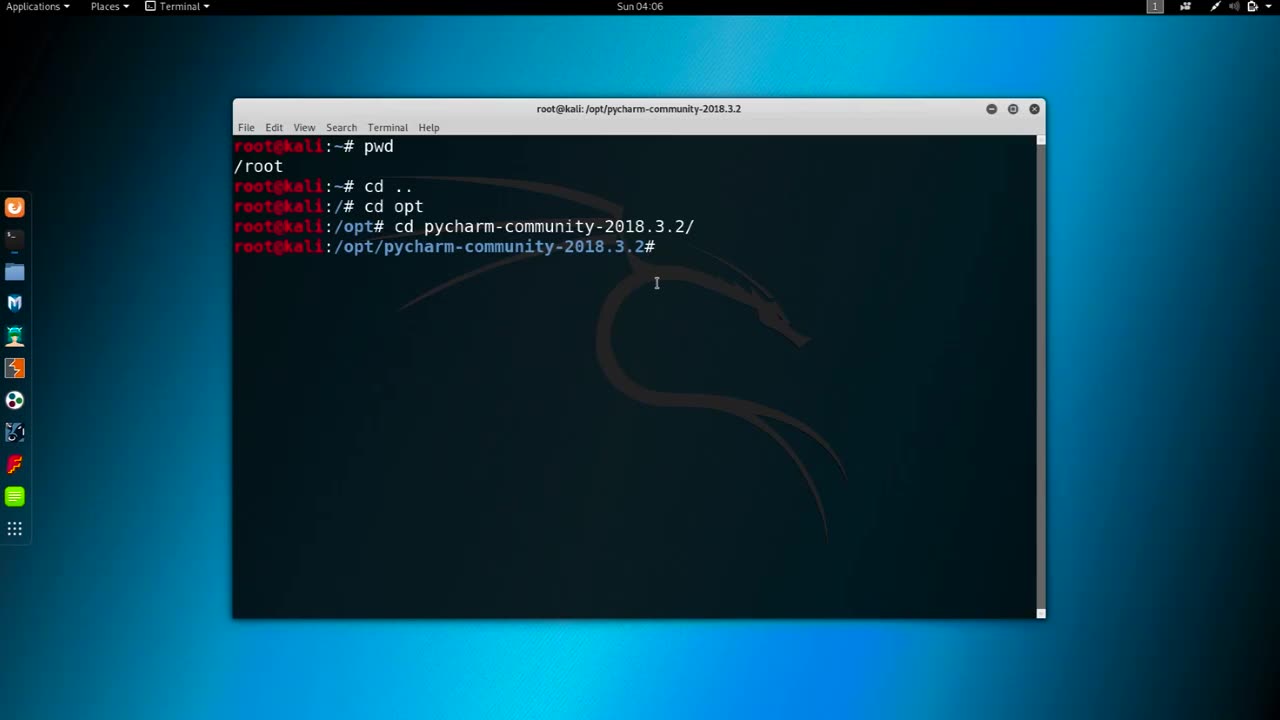
Chapter-33,. LEC-4 | Changing MAC manual | #ethicalhacking #education
#ethicalhacking #hacking #rumble #virel #trending #education
Subscribe to our channel YouTube channel.❤️
/@thecybersecurityclassroom
Followe me on Rumble.💕
/@the1cybersequrityclassroom
Changing the MAC (Media Access Control) address of a network interface on a computer can be useful for a variety of reasons, such as improving privacy or troubleshooting networking issues. Here's how you can change the MAC address manually:
Open the terminal on your computer. On a Mac, you can find the Terminal in the Utilities folder within the Applications folder.
Type the command "ifconfig" in the Terminal and press Enter. This command will display a list of network interfaces on your computer, along with their current MAC addresses.
Identify the network interface for which you want to change the MAC address. For example, if you want to change the MAC address of your Wi-Fi adapter, you would look for an interface named "en0".
Disable the network interface that you want to modify by typing the command "sudo ifconfig [interface] down" in the Terminal and pressing Enter. Replace "[interface]" with the name of the network interface that you want to modify, such as "en0" for Wi-Fi or "eth0" for Ethernet.
Change the MAC address of the network interface by typing the command "sudo ifconfig [interface] ether [new MAC address]" in the Terminal and pressing Enter. Replace "[interface]" with the name of the network interface that you want to modify, and "[new MAC address]" with the new MAC address that you want to assign. For example, the command "sudo ifconfig en0 ether 00:11:22:33:44:55" would assign the MAC address "00:11:22:33:44:55" to the Wi-Fi interface on a Mac.
Enable the network interface that you modified by typing the command "sudo ifconfig [interface] up" in the Terminal and pressing Enter. Replace "[interface]" with the name of the network interface that you modified.
Verify that the new MAC address has been assigned to the network interface by typing the command "ifconfig [interface]" in the Terminal and pressing Enter. The output of this command should show the new MAC address assigned to the network interface.
It is important to note that changing the MAC address of a network interface can have unintended consequences and may violate the terms of service of some networks. Use this technique only for legitimate purposes and with caution.
-
 9:06
9:06
Colion Noir
10 hours agoKid With Gun Shoots & Kills 2 Armed Robbers During Home Invasion
4.52K3 -
 54:28
54:28
LFA TV
1 day agoUnjust Man | TRUMPET DAILY 2.27.25 7PM
19.7K2 -
 DVR
DVR
CatfishedOnline
6 hours ago $0.53 earnedGoing Live With Allen Weekly Recap
21.8K -
 20:10
20:10
CartierFamily
7 hours agoAndrew Schulz DESTROYS Charlamagne’s WOKE Meltdown on DOGE & Elon Musk!
36.8K45 -
 1:36:39
1:36:39
Redacted News
5 hours agoBOMBSHELL EPSTEIN SH*T SHOW JUST DROPPED ON WASHINGTON, WHAT IS THIS? | Redacted w Clayton Morris
145K239 -
 2:03:31
2:03:31
Revenge of the Cis
6 hours agoEpisode 1453: Fat & Fit
48.6K8 -
 2:38:12
2:38:12
The White House
7 hours agoPresident Trump Holds a Press Conference with Prime Minister Keir Starmer of the United Kingdom
160K60 -
 1:01:04
1:01:04
In The Litter Box w/ Jewels & Catturd
1 day agoDrain the Swamp! | In the Litter Box w/ Jewels & Catturd – Ep. 751 – 2/27/2025
91.7K35 -
 1:11:24
1:11:24
Dr. Drew
8 hours agoNEW: Cardiac Arrest In Healthy Young People After mRNA w/ Nicolas Hulscher – Ask Dr. Drew
67.9K31 -
 4:24:53
4:24:53
Right Side Broadcasting Network
12 hours agoLIVE REPLAY: President Trump and UK Prime Minister Starmer Meet and Hold a Press Conference 2/27/25
166K47