Premium Only Content
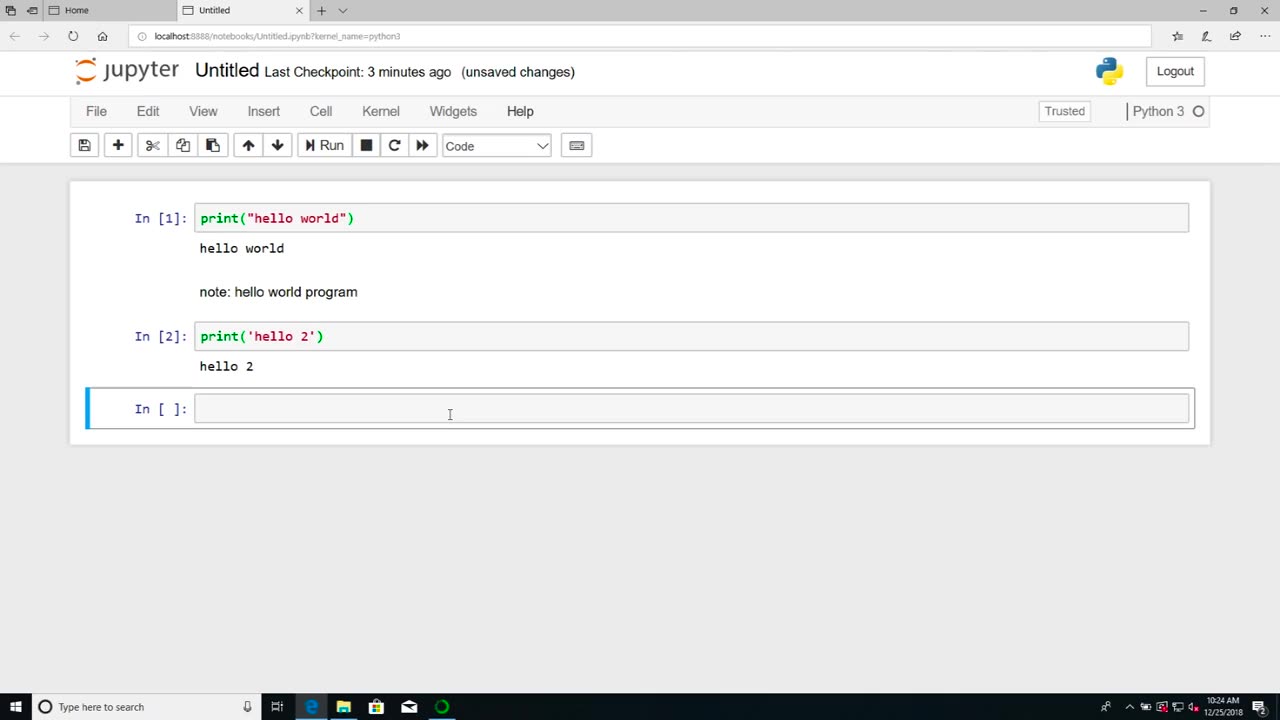
Chapter-26, LEC-2 | Anaconda Installation (Windows) | #ethicalhacking #education #hacking
#ethicalhacking #hacking #rumble #virel #trending #education
Subscribe to our channel YouTube channel.❤️
/@thecybersecurityclassroom
Followe me on Rumble.💕
/@the1cybersequrityclassroom
#hacking #growthhacking #biohacking #ethicalhacking #lifehacking #whacking #hackingout #happyhacking #brainhacking #travelhacking #househacking #brainhackingum #hackingtools #bushwhacking #hacking_or_secutiy #porthacking #belajarhacking #hackinginstagram #growthacking #biohackingsecrets #realityhacking #neurohacking #hackingnews #funnelhacking #mindhacking #funnelhackinglive #hackinglife #termuxhacking #learnhacking #bodyhacking #patternhacking #biohackingsuccess #ikeahacking #hackingorsecurity #russianhacking #traumahacking #shackingup
Anaconda is a popular distribution of the Python programming language that is commonly used in data science and scientific computing applications. It includes a wide range of libraries and tools that make it easy to install and manage Python packages and dependencies. Here are the steps to install Anaconda on Windows:
Download the Anaconda installer from the official Anaconda website. Make sure to choose the version of Anaconda that is compatible with your Windows operating system (32-bit or 64-bit).
Once the installer is downloaded, double-click on it to launch the installation process. You may be prompted with a security warning. Click "Yes" to allow the installer to make changes to your computer.
Follow the instructions in the installer. You will be prompted to choose a location for the installation and whether you want to add Anaconda to your PATH environment variable. It is recommended to select "Add Anaconda to my PATH environment variable" to make it easier to access Anaconda from the command line.
Once the installation is complete, you can launch Anaconda Navigator from the Start menu. This will provide you with a graphical user interface (GUI) for managing and launching Python environments and applications.
To create a new Python environment, click on the "Environments" tab in Anaconda Navigator and then click the "Create" button. Give your new environment a name and select the Python version you want to use. You can also select additional packages and dependencies that you want to install in your environment.
To launch a Python application, select the environment you want to use and then click on the "Home" tab in Anaconda Navigator. From here, you can launch Jupyter Notebook, Spyder, or other Python applications.
Overall, installing Anaconda on Windows is a straightforward process that can be completed in just a few steps. Anaconda provides a convenient and powerful way to manage Python environments and packages, making it an essential tool for data scientists and developers who work with Python.
-
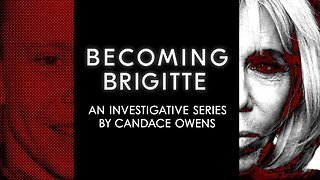 20:11
20:11
Candace Show Podcast
1 hour agoBecoming Brigitte: Candace Owens x Xavier Poussard | Ep 6
45.9K135 -
 LIVE
LIVE
Dr Disrespect
6 hours ago🔴LIVE - DR DISRESPECT - ELDEN RING DLC - REVENGE
3,733 watching -
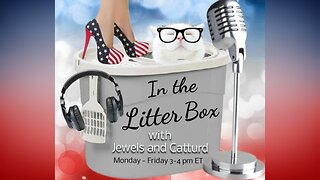 1:01:52
1:01:52
In The Litter Box w/ Jewels & Catturd
23 hours agoBest Presidents' Day Ever! | In the Litter Box w/ Jewels & Catturd – Ep. 743 – 2/17/2025
70.1K41 -
 1:29:15
1:29:15
Simply Bitcoin
6 hours ago $6.51 earnedThey JUST Triggered A Global Gold Rush: $1M Bitcoin is coming! | EP 1184
68K22 -
 1:50:47
1:50:47
The Quartering
6 hours agoElon Musk's 13th Baby, Trump Attends Daytona 500, and Ramaswamy Enters the Ohio Governor's Race
91.2K35 -
 1:28:04
1:28:04
Russell Brand
6 hours agoBREAKING: UK Troops To Ukraine | Zelensky Wants “Army Of Europe” | JD Vance SLAMS EU Tyranny – SF538
164K49 -
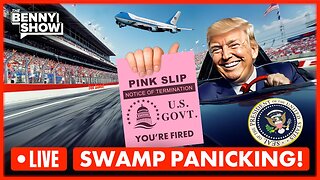 1:46:20
1:46:20
Benny Johnson
7 hours agoPANIC: Feds FLEE DC After Mass PURGE, Fired USAID Activists EXPOSED | Trump DOMINATES Daytona 500
153K155 -
 1:58:43
1:58:43
The Charlie Kirk Show
5 hours agoCBS Steps In It + Hockey Brawl + Judicial Standoff | Yoo, Schlapp, BigTree | 2.17.2025
147K42 -
 1:01:26
1:01:26
The Dan Bongino Show
8 hours agoTrump Is Cancelling DEI And Cancel Culture (Ep. 2424) - 02/17/2025
908K1.72K -
 1:06:12
1:06:12
Timcast
7 hours agoDemocrat Swamp IMPLODES, CBS Runs DAMAGE Control For Democrats, Gets ROASTED By Elon | Timcast LIVE
177K183