Premium Only Content
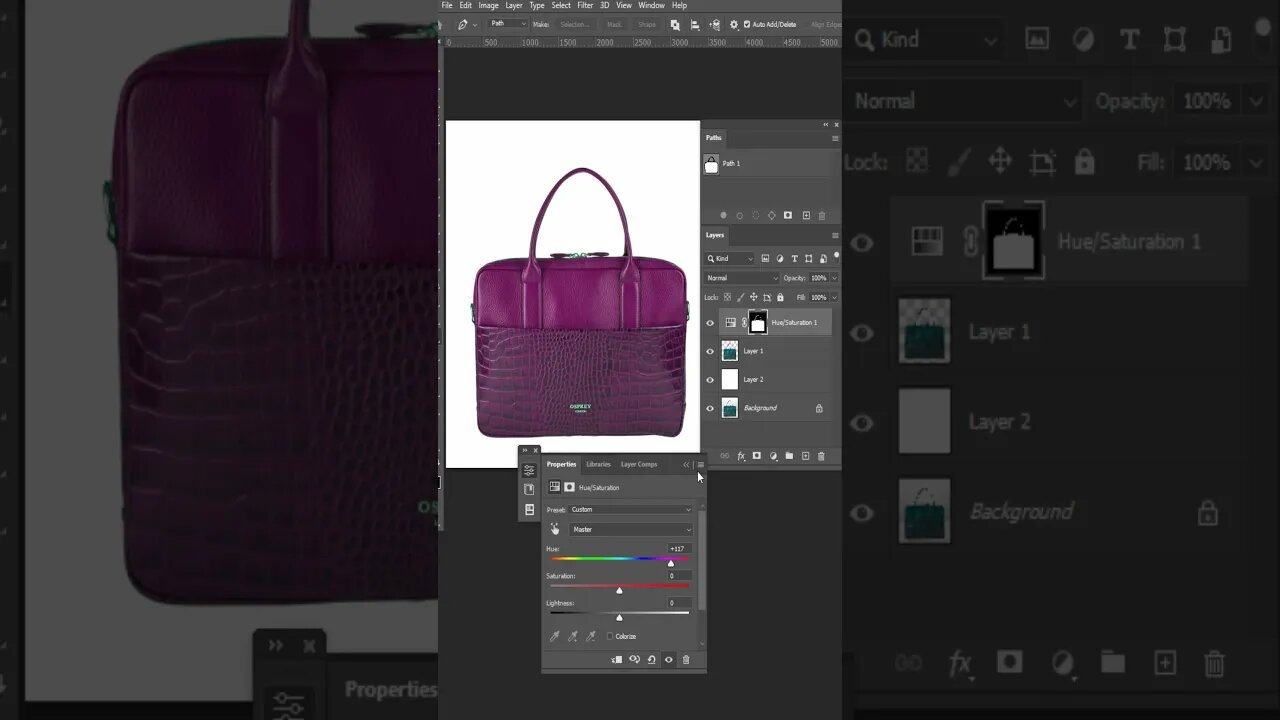
How to change Object Color in Photoshop #changebagcolor #photocolorcorrection
How to change Object Color in Photoshop cc 2023 - Photo Color Correction within a minute very professionally - Change bag Color in Photoshop
Watch the Full Tutorial: https://www.youtube.com/watch?v=5jRehl1VIQU&t=906s
Changing object color in Photoshop is a straightforward process. Using the Color Replacement tool, you can quickly change any object's color without having to worry about hard edges or making unwanted changes. Here are the steps to follow:
1. Select the Color Replacement Tool from the toolbar. This can be found under the Brush Tools palette.
2. Set your foreground and background colors using the Color Picker by double-clicking on each one. The foreground should be the new color you want and the background should be the original color of your image's object.
3. Use your mouse to click and drag across your image’s object – this will allow Photoshop to fill it with your chosen color while preserving its existing texture and shading characteristics.
4. If needed, adjust opacity and tolerance settings in order to create a seamless transition between colors that looks natural and realistic rather than artificial or overly saturated.
5.
#colorchange #photocolorcorrection #photocolorchange #objectcolorchange #colorvariants #clippingpathcreative #photoshopediting #photocolor #photorecolor #changphotocolor #youtubeshorts #photoshopshorts #photoshopshortsvideo #changebagcolor
-
 DVR
DVR
Bannons War Room
10 days agoWarRoom Live
2.56M435 -
 16:06
16:06
The Rubin Report
7 hours agoProof the Islamist Threat in England Can No Longer Be Ignored | Winston Marshall
34.3K22 -
 2:07:07
2:07:07
Robert Gouveia
4 hours agoFBI Files Coverup! Bondi FURIOUS; SCOTUS Stops Judge; Special Counsel; FBI Does
40.5K31 -
 56:15
56:15
Candace Show Podcast
5 hours agoBREAKING: My FIRST Prison Phone Call With Harvey Weinstein | Candace Ep 153
107K65 -
 LIVE
LIVE
megimu32
1 hour agoON THE SUBJECT: The Epstein List & Disney Channel Original Movies Nostalgia!!
179 watching -
 9:06
9:06
Colion Noir
10 hours agoKid With Gun Shoots & Kills 2 Armed Robbers During Home Invasion
4.52K3 -
 54:28
54:28
LFA TV
1 day agoUnjust Man | TRUMPET DAILY 2.27.25 7PM
19.7K2 -
 DVR
DVR
CatfishedOnline
6 hours ago $1.19 earnedGoing Live With Allen Weekly Recap
10.8K -
 20:10
20:10
CartierFamily
7 hours agoAndrew Schulz DESTROYS Charlamagne’s WOKE Meltdown on DOGE & Elon Musk!
36.8K45 -
 1:36:39
1:36:39
Redacted News
4 hours agoBOMBSHELL EPSTEIN SH*T SHOW JUST DROPPED ON WASHINGTON, WHAT IS THIS? | Redacted w Clayton Morris
145K236