Premium Only Content
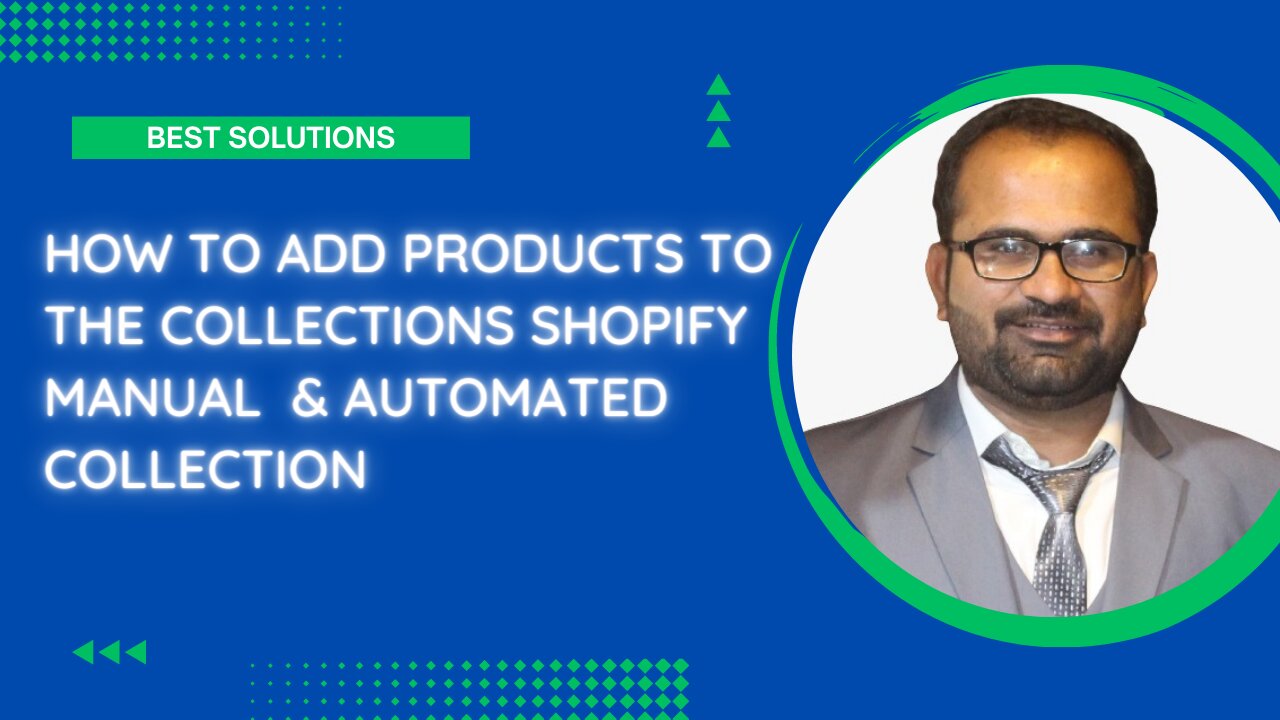
How to add Products To the Collections in Shopify | Manual Collection | Automated Collection
To add products to an automated collection in Shopify, you need to ensure that the products in question have the relevant tags or conditions that meet the criteria set for the automated collection. Here are the steps to add products to an automated collection in Shopify:
Log in to your Shopify account and navigate to your store's admin panel.
Click on the "Products" tab in the left-hand menu and select the product you want to add to an automated collection.
Scroll down to the "Tags" section on the product page and add the tag(s) that meet the criteria set for the automated collection.
Navigate to the "Collections" tab in the left-hand menu and select "Automated collections."
Click on the "Create automated collection" button, or select the automated collection you want to edit.
Set the conditions for the automated collection, including the tag(s) that you added to the product in step 3.
Click on the "Save" button to save the automated collection.
Once you have completed these steps, the product(s) with the relevant tag(s) will be added automatically to the automated collection. From there, you can manage the collection as you would any other collection on your Shopify store.
-
 LIVE
LIVE
Kim Iversen
1 hour ago"Canada's Trump" Is Trudeau’s Worst Nightmare: Is Maxime Bernier the Future of Canada?
1,427 watching -
 DVR
DVR
Bannons War Room
10 days agoWarRoom Live
2.58M435 -
 16:06
16:06
The Rubin Report
7 hours agoProof the Islamist Threat in England Can No Longer Be Ignored | Winston Marshall
34.3K22 -
 2:07:07
2:07:07
Robert Gouveia
4 hours agoFBI Files Coverup! Bondi FURIOUS; SCOTUS Stops Judge; Special Counsel; FBI Does
40.5K31 -
 56:15
56:15
Candace Show Podcast
5 hours agoBREAKING: My FIRST Prison Phone Call With Harvey Weinstein | Candace Ep 153
107K67 -
 LIVE
LIVE
megimu32
1 hour agoON THE SUBJECT: The Epstein List & Disney Channel Original Movies Nostalgia!!
175 watching -
 9:06
9:06
Colion Noir
10 hours agoKid With Gun Shoots & Kills 2 Armed Robbers During Home Invasion
16.9K3 -
 54:28
54:28
LFA TV
1 day agoUnjust Man | TRUMPET DAILY 2.27.25 7PM
19.7K2 -
 DVR
DVR
CatfishedOnline
6 hours ago $1.19 earnedGoing Live With Allen Weekly Recap
21.8K -
 20:10
20:10
CartierFamily
7 hours agoAndrew Schulz DESTROYS Charlamagne’s WOKE Meltdown on DOGE & Elon Musk!
36.8K45