Premium Only Content
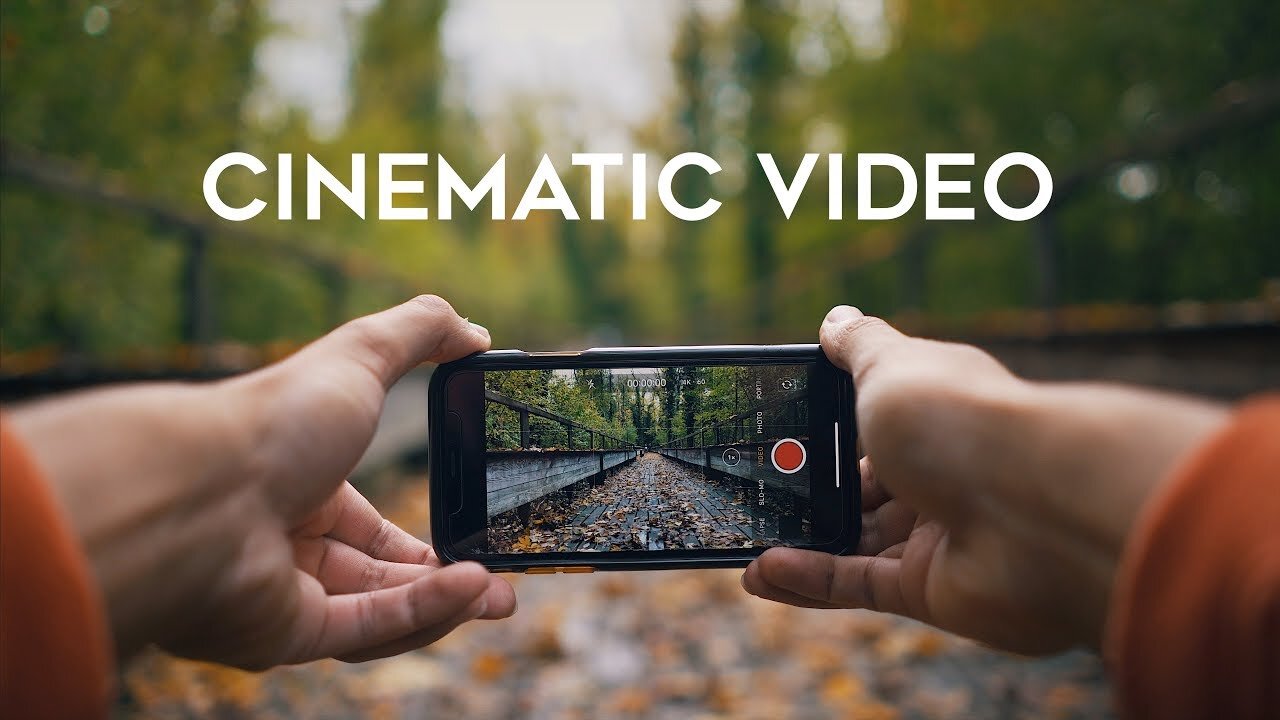
How to Shoot CINEMATIC VIDEO with your iPhone
Shooting cinematic video with an iPhone may seem like a daunting task, but it's actually quite achievable with the right techniques and equipment. Here are some steps to help you shoot cinematic video with your iPhone:
Use a tripod: A tripod is essential to steady your shots and make your video look more professional. You can purchase a tripod specifically designed for smartphones, or use a regular tripod with an adapter.
Shoot in landscape mode: Always shoot in landscape mode, as this is the standard aspect ratio for video. Shooting in portrait mode will result in black bars on either side of the video when played back on a wider screen.
Set the frame rate and resolution: To achieve a cinematic look, set your iPhone's frame rate to 24 frames per second (fps). This is the standard frame rate used in cinema. Also, set your resolution to the highest possible setting, which is typically 4K on newer iPhones.
Adjust exposure and focus: To ensure your shots are well-exposed and in focus, tap on the screen where you want the camera to focus and adjust the exposure as needed by sliding up or down on the screen.
Use manual focus: For more control over your shots, use the manual focus feature. Tap and hold on the screen to lock the focus on a specific subject.
Shoot in natural light: The best light for cinematic video is natural light. Shoot during the golden hour (the hour after sunrise or before sunset) for the most flattering light.
Use slow-motion and time-lapse: Slow-motion and time-lapse are great ways to add interest and depth to your video. Use the slow-motion feature to capture action shots, and time-lapse to show the passage of time.
Edit your footage: Once you've shot your footage, edit it using a video editing app like iMovie or Adobe Premiere Rush. Add music, transitions, and color grading to achieve a cinematic look.
By following these steps, you'll be able to shoot cinematic video with your iPhone that looks professional and polished
-
 54:28
54:28
LFA TV
1 day agoUnjust Man | TRUMPET DAILY 2.27.25 7PM
19.7K2 -
 DVR
DVR
CatfishedOnline
7 hours ago $1.19 earnedGoing Live With Allen Weekly Recap
21.8K -
 20:10
20:10
CartierFamily
7 hours agoAndrew Schulz DESTROYS Charlamagne’s WOKE Meltdown on DOGE & Elon Musk!
36.8K45 -
 1:36:39
1:36:39
Redacted News
5 hours agoBOMBSHELL EPSTEIN SH*T SHOW JUST DROPPED ON WASHINGTON, WHAT IS THIS? | Redacted w Clayton Morris
145K242 -
 2:03:31
2:03:31
Revenge of the Cis
6 hours agoEpisode 1453: Fat & Fit
48.6K8 -
 2:38:12
2:38:12
The White House
7 hours agoPresident Trump Holds a Press Conference with Prime Minister Keir Starmer of the United Kingdom
160K60 -
 1:01:04
1:01:04
In The Litter Box w/ Jewels & Catturd
1 day agoDrain the Swamp! | In the Litter Box w/ Jewels & Catturd – Ep. 751 – 2/27/2025
91.7K35 -
 1:11:24
1:11:24
Dr. Drew
8 hours agoNEW: Cardiac Arrest In Healthy Young People After mRNA w/ Nicolas Hulscher – Ask Dr. Drew
72.7K31 -
 4:24:53
4:24:53
Right Side Broadcasting Network
12 hours agoLIVE REPLAY: President Trump and UK Prime Minister Starmer Meet and Hold a Press Conference 2/27/25
166K47 -
 2:12:33
2:12:33
Adam Carolla
2 days agoKamala Harris vs. Trump Wildfire Response + Jillian Michaels on Motherhood/Ayahuasca & Sperm Donors!
57.1K21