Premium Only Content
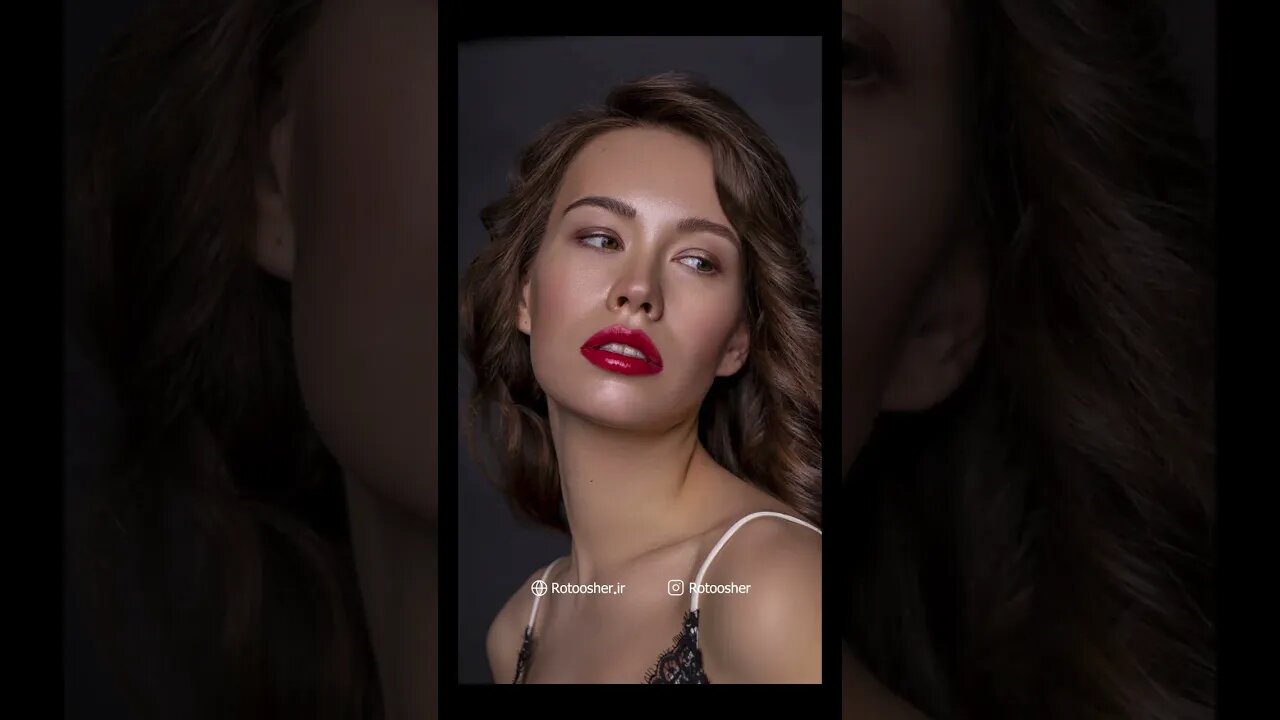
retouch #shorts #short
روتوش عکس یکی از معروفترین عملیاتهایی است که در زمینه عکاسی و تصویربرداری انجام میشود. با استفاده از این روش، میتوانید عکسهایی را که از زوایای مختلفی گرفته شدهاند را بهترین شکل ممکن و به سلیقه خودتان ویرایش کنید. در اینجا، به رتوش عکس چهره و پرتره با استفاده از نرم افزار فتوشاپ میپردازیم.
استفاده از فتوشاپ
فتوشاپ، یکی از قدرتمندترین نرم افزارهای ویرایش عکس است و میلیونها نفر از آن بهره میبرند. با استفاده از فتوشاپ، شما میتوانید هر چیزی را که در ذهن دارید در عکسها ایجاد کنید و عکسهایی خارق العاده و جذاب بسازید.
ویرایش نور
یکی از نکات مهم ویرایش عکس، ویرایش نور است. در فتوشاپ، شما میتوانید در بخش 'Image' به 'Adjustments' بروید و سپس 'Brightness/Contrast' را انتخاب کنید. میتوانید نور عکس را با تغییر نمایش کنتراست و شدت نور تصویر تنظیم کنید. اگر مقدار را روی صفر تنظیم کنید، تصویر به صورت سیاه و سفید نمایش داده میشود، در حالی که اگر مقدار را به سمت راست ببرید، تصویر روشنتر خواهد شد و اگر مقدار را به سمت چپ ببرید، تصویر تیرهتر خواهد شد.
ویرایش رنگ
یکی دیگر از نکات مهم ویرایش عکس، ویرایش رنگ است. با فتوشاپ، شما میتوانید رنگهای عکس را به سلیقه خود تغییر دهید. برای این کار، شما میتوانید به 'Image' و سپس 'Adjustments' بروید و 'Hue/Saturation' را انتخاب کنید. در اینجا، شما میتوانید رنگ های مختلف را تنظیم کنید، مثل رنگ آبی، قرمز، سبز، زرد و غیره.
روتوش پوست
یکی دیگر از نکات مهم روتوش کردن عکس، ویرایش پوست است. در فتوشاپ، شما میتوانید رنگ پوست، لکهای پوست و غیره را ویرایش کنید. برای مثال، شما میتوانید به 'Filter' و سپس 'Liquify' بروید و با استفاده از ابزار 'Smooth', 'Pucker' یا 'Bloat'، ناهمواریهای پوست را به صورت طبیعی تر و هموار تر کنید.
ویرایش چشمها
یکی دیگر از نکات مهم رتوش کردن عکس، ویرایش چشمها است. در فتوشاپ، شما میتوانید رنگ چشمها، سبک چشمها و دیگر نکات مربوط به چشمها را تغییر دهید. برای این کار، میتوانید به 'Filter' و سپس 'Liquify' بروید و با استفاده از ابزار 'Forward Warp'، شکل چشمها را تغییر دهید و با استفاده از فیلتر 'Color Range'، رنگ چشمها را تغییر دهید.
ویرایش موها
یکی دیگر از نکات مهم روتوش عکس، ویرایش موها است. با استفاده از فتوشاپ، شما میتوانید موهای فرد را به صورت دقیق تر و جذابتر ویرایش کنید. برای این کار، میتوانید به 'Filter' و سپس 'Liquify' بروید و با استفاده از ابزار 'Forward Warp'، شکل موها را تغییر دهید.
نتیجه گیری
ویرایش عکس چهره و پرتره با استفاده از نرم افزار فتوشاپ، یکی از روشهای جذاب و مفیدی است که برای بهبود تصاویر و زیبایی دهیدن به آن نیاز است. در اینجا، به برخی از نکات ادیت عکس با استفاده از فتوشاپ پرداختیم. البته میتوانید با استفاده از بخشهای دیگر این نرمافزار، ویرایش دیگری را بر تصاویر خود اعمال کنید.
Photo retouching is one of the most popular operations in the field of photography and image processing. By using this method, you can edit photos that have been taken from different angles in the best possible way and according to your own taste. Here, we will focus on retouching portraits and faces using Photoshop software.
Using Photoshop
Photoshop is one of the most powerful photo editing software and millions of people use it. With Photoshop, you can create anything you have in mind in photos and make extraordinary and attractive photos.
Editing Light
One of the important points in photo editing is editing the light. In Photoshop, you can go to 'Image' and then select 'Adjustments' and then 'Brightness/Contrast'. You can adjust the brightness of photos by changing the contrast display and the intensity of the image. If you set the value to zero, the image will be displayed in black and white, while if you move the value to the right, the image will be brighter and if you move the value to the left, the image will be darker.
Editing Color
Another important point in photo editing is editing the color. With Photoshop, you can change the colors of photos according to your own taste. To do this, you can go to 'Image' and then select 'Adjustments' and then 'Hue/Saturation'. Here, you can adjust different colors such as blue, red, green, yellow, etc.
Skin Retouching
Another important point in photo retouching is editing the skin. In Photoshop, you can edit skin color, skin blemishes, etc. For example, you can go to 'Filter' and then select 'Liquify' and use the 'Smooth', 'Pucker' or 'Bloat' tool to make the skin smoother and more natural.
Eye Retouching
Another important point in retouching photos is editing the eyes. In Photoshop, you can change the eye color, eye style, and other eye-related items. For this, you can go to 'Filter' and then select 'Liquify' and use the 'Forward Warp' tool to change the shape of the eyes and use the 'Color Range' filter to change the eye color.
#shorts #short #retouching #retouch
https://rotoosher.ir/photo-retouching-with-photoshop/
آموزش روتوش عکس 00:05
آموزش رتوش عکس 00:10
آموزش ادیت 00:12
آموزش ادیت عکس 00:13
روتوش عکس 00:14
ادیت عکس 00:15
روتوش 00:16
روتوش پوست صورت و چهره 00:20
-
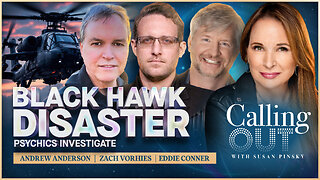 LIVE
LIVE
Dr. Drew
3 hours agoPsychics Investigate DC Black Hawk & Philadelphia Medical Plane Crashes w/ Zach Vorhies + Eddie Conner & Andrew Anderson – Calling Out w/ Susan Pinsky – Ep 166
1,154 watching -
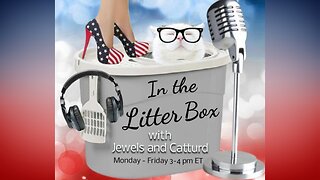 DVR
DVR
In The Litter Box w/ Jewels & Catturd
20 hours agoDemocrats Come Unglued | In the Litter Box w/ Jewels and Catturd Ep. 735 - 2/5/2025
17.3K16 -
 1:44:25
1:44:25
The Quartering
3 hours agoTrump Impeachment, Democrat Insurrection, Massive Scandal At Politico & DC Crash Update!
48.7K36 -
 LIVE
LIVE
Dr Disrespect
5 hours ago🔴LIVE - DR DISRESPECT - KINGDOM COME: DELIVERANCE 2 - FIRST IMPRESSION
3,413 watching -
 37:54
37:54
CryptoWendyO
2 hours ago $0.03 earnedBEST DAY IN CRYPTO HISTORY
301 -
 LIVE
LIVE
Film Threat
7 hours agoVERSUS: FANTASTIC FOUR + CAPTAIN AMERICA + QUENTIN TARANTINO'S EPIC RANT | Film Threat Versus
72 watching -
 9:06
9:06
CryptoWrld
11 hours ago $0.82 earnedHow Nonprofits Use Blockchain Tech
8.87K2 -
 16:38
16:38
SLS - Street League Skateboarding
14 days agoRayssa Leal's Most Clutch SLS Wins Ever! 🥶🏆
73.8K4 -
 1:06:29
1:06:29
Russell Brand
5 hours agoGaza Takeover? Trump’s Bold Plan Sparks Global Outrage – SF532
113K251 -
 1:57:32
1:57:32
The Charlie Kirk Show
4 hours agoGaza Thoughts + DOGE The Destroyer | Sen. Schmitt, Benz | 2.5.2025
124K29