Premium Only Content
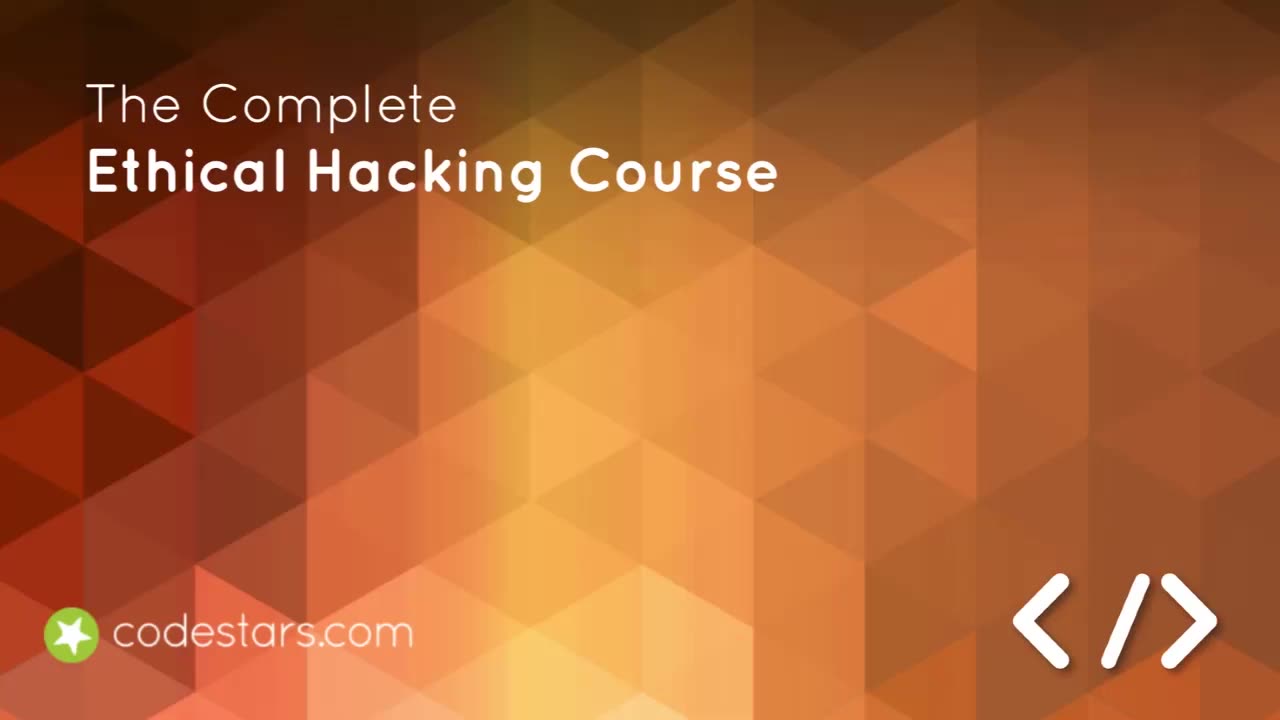
Chapter-2 , LEC-4 | Installing VirtualBox in MAC
Sure, here's a step-by-step guide on how to install VirtualBox on a Mac:
Go to the VirtualBox website (https://www.virtualbox.org/) and click
on the "Download" button.
Select the appropriate version for your operating system. In this case, we will be downloading the Mac version.
Once the download is complete, double-click on the installation file to begin the installation process.
Follow the prompts in the installer to complete the installation process. You may be prompted to enter your administrative password during the installation.
Once the installation is complete, open VirtualBox by clicking on the shortcut in your Applications folder or by searching for it using Spotlight.
In VirtualBox, you can create a new virtual machine by clicking on the
"New" button in the toolbar.
Follow the prompts to set up your new virtual machine, including selecting the operating system you want to run and allocating memory and storage space.
Thank you
Once your virtual machine is set up, you can start it by selecting it in the VirtualBox Manager and clicking on the "Start" button.
That's it! You should now have VirtualBox installed on your Mac and be able to create and run virtual machines.
Thank You☺
-
 12:38
12:38
The Gun Collective
14 hours agoWOW! New Guns that JUST came out!
11.6K2 -
 59:21
59:21
Trumpet Daily
17 hours ago $4.89 earnedJCPOA 2.0 - Trumpet Daily | Apr. 15, 2025
13.2K9 -
 24:56
24:56
The Brett Cooper Show
1 day ago $8.36 earnedWhat Hollywood Can Learn From the Minecraft Movie | Episode 22
34.9K49 -
 18:23
18:23
Michael Franzese
15 hours agoTom Hardy Is Back — And He’s Absolutely Ruthless | Mobland Review
59.4K8 -
 3:03:30
3:03:30
TimcastIRL
9 hours agoDemocrats Prep Trip To El Salvador To SAVE MS-13 Gang Member, Bring Terrorist To US | Timcast IRL
243K180 -
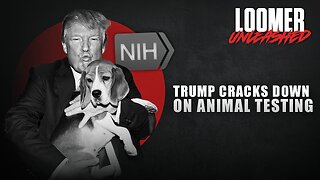 2:30:28
2:30:28
Laura Loomer
11 hours agoEP114: Trump Cracks Down On Animal Testing
110K43 -
 2:08:29
2:08:29
RiftTV/Slightly Offensive
11 hours ago $27.41 earnedTexas MURDERER Karmelo Anthony Gets $800K House with GOFUNDME MONEY? | Slightly Offensive
77K48 -
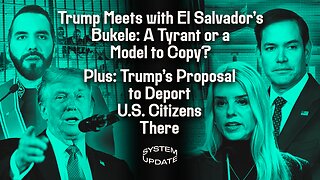 1:13:18
1:13:18
Glenn Greenwald
12 hours agoTrump Meets with El Salvador's Bukele: A Tyrant or a Model to Copy? Plus: Trump's Proposal to Deport Citizens There | SYSTEM UPDATE #439
139K192 -
 14:00:04
14:00:04
MDGgamin
18 hours ago🔴LIVE -TARKOV & Path Of Exile 2- Live Long Enough To Become The Villain. - #RumbleTakeover
37.9K1 -
 2:05:21
2:05:21
Joker Effect
8 hours agoRumble is all freedom of speech! @PlayMotherland and @IGGYAZALEA bring a great genre! The games are lit af!
52.9K1