Premium Only Content

Chaper-2 , LEC-3 | Installing VirtualBox in Windows #rumble #ehicalhacking
Installing VirtualBox on Windows.
Sure, here's a step-by-step guide on how to install VirtualBox on Windows:
1. Go to the VirtualBox website
(https://www.virtualbox.org/) and click on the
"Download" button.
2. Select the appropriate version for your operating system. In this case, we will be downloading the Windows version.
3. Once the download is complete, double-click on the installation file to begin the installation process.
4. Follow the prompts in the installer to complete the
installation process. You may be prompted to enter
your administrative password during the installation.
5. Once the installation is complete, open VirtualBox by clicking on the shortcut on your desktop or by searching for it in the Start menu.
6. In VirtualBox, you can create a new virtual machine by clicking on the "New" button in the toolbar.
7. Follow the prompts to set up your new virtual machine, including selecting the operating system you want to run and allocating memory and storage space.
8. Once your virtual machine is set up, you can start it by selecting it in the VirtualBox Manager and clicking on the "Start" button.
That's it! You should now have VirtualBox installed on your Windows
computer and be able to create and run virtual machines.
Thank you☺
-
 LIVE
LIVE
Tundra Tactical
3 hours ago $1.30 earnedThe Pew Pew Jew On Tundra Nation Live : The Worlds Okayest Gun Live Stream
968 watching -
 7:36
7:36
Colion Noir
7 hours agoDonald Trump Issues Executive Order To Protect The Second Amendment
52.3K39 -
 13:39
13:39
Exploring With Nug
12 hours ago $4.08 earnedCars Found Underwater While Searching Georgia Woman!
47.8K1 -
 56:50
56:50
IsaacButterfield
1 day ago $6.25 earnedSam Kerr Goes To Jail | Americas Worst Law | Teacher Of The Year
63.6K17 -
 6:14
6:14
Silver Dragons
1 day agoAmerican Silver Eagle Coins - Dealer Reveals Everything You NEED to Know
63.9K8 -
 19:18
19:18
Neil McCoy-Ward
1 day ago🚨 The USAID Scandal Goes Way Deeper Than We Could Have Imagined!
61.5K33 -
 14:29
14:29
Bearing
14 hours agoTHE BIG BALLS EFFECT - Democrats MELT DOWN Over DOGE & USAID 🔥
56.8K78 -
 11:35
11:35
China Uncensored
1 day agoChina Nuclear Fusion Breakthrough Shocks The World
72.1K49 -
 50:19
50:19
AlaskanBallistics
1 day ago $2.29 earnedI Love This Gun Podcast Episode 6
50.1K2 -
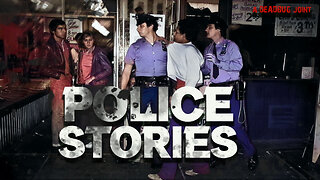 16:35
16:35
DEADBUGsays
1 day agoPolice Stories Ep4
35.5K