Premium Only Content
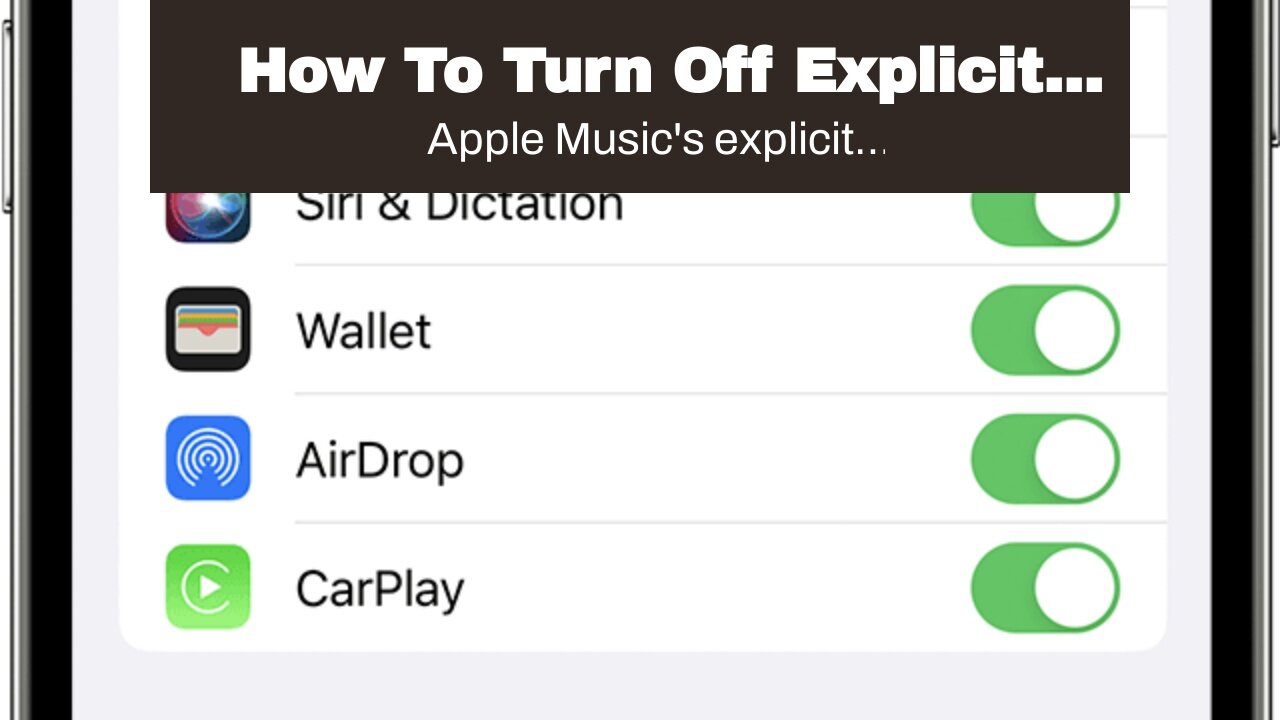
How To Turn Off Explicit Content On Apple Music
How To Turn Off Explicit Content On Apple Music
Apple Music's explicit content filter makes the music streaming experience safer for kids. Here's how to enable it on iPhone, iPad, and Mac. Apple Music has an explicit content filter that provides a safe listening experience for kids. It is also helpful when playing music at a church, school, or family gatherings, where explicit lyrics are inappropriate. The filter can not only be enabled on individual devices, but also for every connected device when using Family Sharing. While the explicit content filter can be enabled on any device, the process is different on mobiles and desktops. On iPhones and iPads,...
Apple Music's explicit content filter makes the music streaming experience safer for kids. Here's how to enable it on iPhone, iPad, and Mac. Apple Music has an explicit content filter that provides a safe listening experience for kids. It is also helpful when playing music at a church, school, or family gatherings, where explicit lyrics are inappropriate. The filter can not only be enabled on individual devices, but also for every connected device when using Family Sharing. While the explicit content filter can be enabled on any device, the process is different on mobiles and desktops. On iPhones and iPads, it can be done from the Screen Time settings, while on a Mac or Windows PC, it can be done from iTunes/Apple Music preferences. To turn off explicit content in Apple Music on an iPhone or iPad, open the Settings app and tap 'Screen Time.' Now select 'Content Privacy Restrictions' and then switch on the toggle next to 'Content Privacy Restrictions' on the next page. Next, select 'Content Restrictions' on the same page, and then tap 'Music, Podcasts and News.' On the next screen, select 'Clean' to ensure that all Apple Music content played on that device will be free from explicit content. This will be applicable to all songs, podcast episodes, and news content. Turn Off Explicit Songs On A Mac If the device belongs to a child, parents or guardians can set a passcode to ensure that the settings cannot be tampered with. To do that, go to 'Settings,' hit 'Screen Time,' and then select 'Use Screen Time Passcode.' Once there, select a passcode and re-enter it to confirm the selection. Finally, enter the Apple ID and password to verify the user's identity. The same Apple ID and password could be used as the master key to reset Screen Time preferences in case the user forgets the passcode. The process of enabling the explicit content filter is a little different on desktops, but it's the same for both Mac and PC. To block explicit songs on a computer, open either iTunes or the Apple Music app (depending on the platform), hit 'iTunes/Music' on the Menu bar at the top, and select 'Preferences' from the drop-down menu. Now move over to the 'Restrictions' tab and in the 'Restrict' section, check the box next to 'Music with explicit content.' Now hit 'OK' to save the new setting. A confirmation box will now pop up, explaining what will happen once the content filter is turned on. Read the message and click on the blue box that says 'Restrict Explicit Content.' This will enable content restriction in Apple Music on that device. As explained by Apple, once the feature is turned on, users will not be able to "play, preview, purchase, or subscribe to content marked as explicit." While enabling content restriction prevents users from enjoying music the way the artist intended it to be heard, it is a great way to keep children safe while listening to Apple Music. More: Does Apple Music Have Audiobooks? Listening Options, Explained Source: Apple
-
 DVR
DVR
Bannons War Room
10 days agoWarRoom Live
2.58M436 -
 16:06
16:06
The Rubin Report
8 hours agoProof the Islamist Threat in England Can No Longer Be Ignored | Winston Marshall
34.3K24 -
 2:07:07
2:07:07
Robert Gouveia
5 hours agoFBI Files Coverup! Bondi FURIOUS; SCOTUS Stops Judge; Special Counsel; FBI Does
40.5K32 -
 56:15
56:15
Candace Show Podcast
5 hours agoBREAKING: My FIRST Prison Phone Call With Harvey Weinstein | Candace Ep 153
107K69 -
 LIVE
LIVE
megimu32
1 hour agoON THE SUBJECT: The Epstein List & Disney Channel Original Movies Nostalgia!!
199 watching -
 9:06
9:06
Colion Noir
10 hours agoKid With Gun Shoots & Kills 2 Armed Robbers During Home Invasion
16.9K3 -
 54:28
54:28
LFA TV
1 day agoUnjust Man | TRUMPET DAILY 2.27.25 7PM
19.7K2 -
 20:10
20:10
CartierFamily
7 hours agoAndrew Schulz DESTROYS Charlamagne’s WOKE Meltdown on DOGE & Elon Musk!
36.8K45 -
 1:36:39
1:36:39
Redacted News
5 hours agoBOMBSHELL EPSTEIN SH*T SHOW JUST DROPPED ON WASHINGTON, WHAT IS THIS? | Redacted w Clayton Morris
145K242 -
 2:03:31
2:03:31
Revenge of the Cis
6 hours agoEpisode 1453: Fat & Fit
48.6K8