Premium Only Content
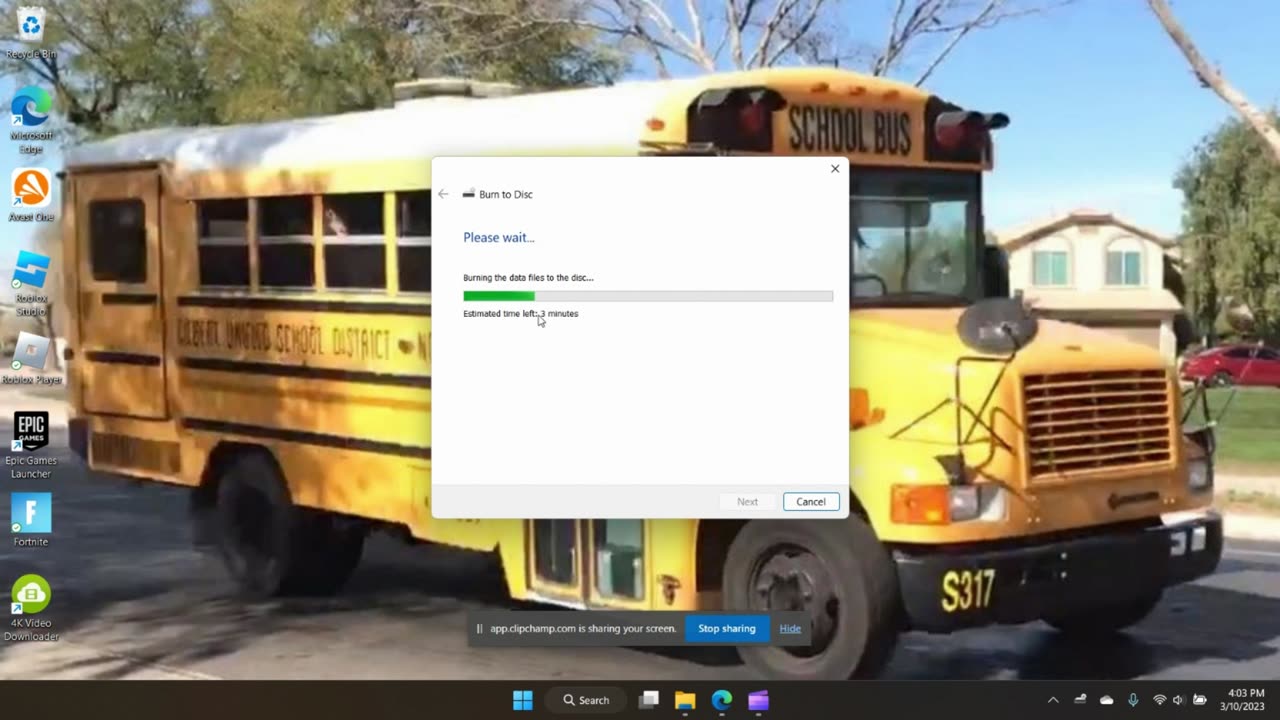
(303) How to burn your Website Video file to a Blank DVD-R/DVD+R using Windows 11
How to burn your Website Video file onto a blank DVD-R/DVD+R using Windows 11 but burning my last diesel video file to DVD (https://rumble.com/v2ck1am-302-last-day-of-school-to-spring-break-12-day-dual-bus-rumble-special-12.html). Here's how:
1. Use any blank DVD-R/DVD+R (Recordable DVD)
2. Insert Disc into disc Drive (any)
3. DVD RW Wizard should pop up on your screen. Click Use as a CD/DVD Drive for Copyright protection. Remember the F.B.I. Anti-Piracy Warning logo!
4. Then title your DVD a short title. The title will be a maximum of 10 characters long.
5. Copy video file & paste it into your DVD RW File
6. Then click Burn Disc
7. Click on DVD RW Drive again & click on Finish Burning.
8. Keep maximum recording speed at 8x. (ALWAYS!)
9. Don't change the title because it's maximum to be shortened.
10. Click on Burn. Your video will take some time depending on your video if it is short or long.
11. After finished burning file to your Blank Recordable DVD-R/DVD+R, Then click on finish & DON'T click on burn files to another disc. Then disc drive will eject the disc.
12. Give a title & write it on your disc. You need to remember it to share with your friends & family! THE END.
I hope this helps you save your Uploaded Website video files to DVD if you have a Windows 11 PC/Laptop. Just watch on how to do this because if you don't want to get rid or delete the video files, then this is how to keep your website video file! Please Like, Subscribe, Follow, Rumble & Enjoy. Thanks.
-
 0:15
0:15
MrTurbodiesel/RootDiesel, Inc.
24 days ago(667) 2004 Hummer H1 Hardtop SUV 6.5L Detroit Diesel at Barrett-Jackson showroom 1/19/2025
9 -
 1:56:59
1:56:59
The Charlie Kirk Show
2 hours agoVance Buries the Globalists + Inside DOGE + AMA | Dowd | 2.14.2025
118K10 -
 LIVE
LIVE
Melonie Mac
2 hours agoTomb Raider the Angel of Darkness Remaster Stream!
315 watching -
 LIVE
LIVE
Major League Fishing
2 days agoLIVE! - Bass Pro Tour: Stage 2 - Day 2
590 watching -
 1:56:46
1:56:46
Benny Johnson
3 hours agoTrump Unleashes MASS FIRINGS Across Government, Feds Scramble to COVER UP Their Crimes | PANIC IN DC
113K148 -
 2:04:41
2:04:41
Tim Pool
4 hours agoAdult Content, OnlyFans DESTROYS Society & Relationships | The Culture War with Tim Pool
91.2K55 -
 1:02:30
1:02:30
The Dan Bongino Show
5 hours agoDeranged Libs Go All In For Ukraine War and Govt. Corruption (Ep. 2423) - 02/14/2025
638K962 -
 55:07
55:07
The Rubin Report
4 hours agoOval Office Crowd Stunned by RFK Jr.’s Unexpected Admission in His Acceptance Speech
93.5K65 -
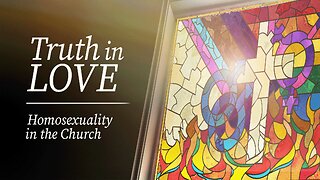 1:06:38
1:06:38
Steven Crowder
5 hours agoTruth in Love: Homosexuality in the Church
258K320 -
 2:03:01
2:03:01
LFA TV
18 hours agoJUDGE WARS AGAINST TRUMP! | LIVE FROM AMERICA 2.14.25 11AM
58.4K32