Premium Only Content
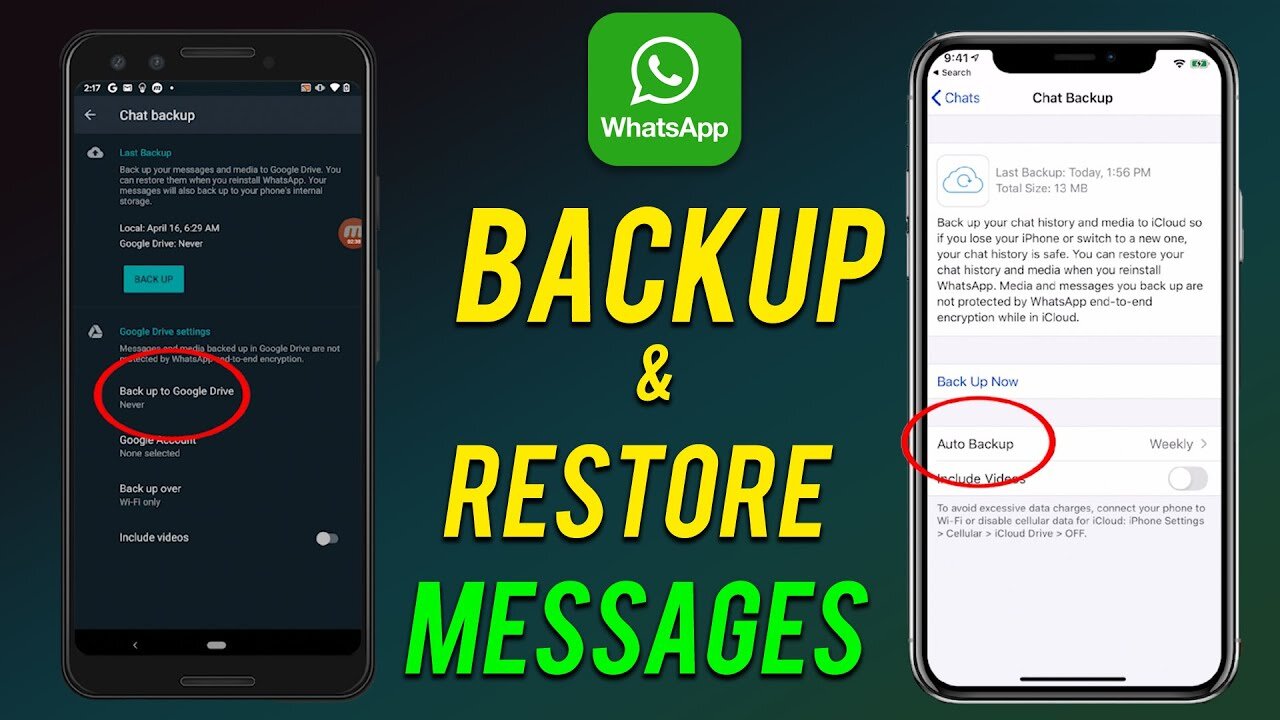
How to backup whatsapp messages
➡️ How to restore your chat history
To ensure that your chats are backed up before restoring them on a new Android device:
Open WhatsApp, More options, Settings, Chats, Chat Backup.
Choose the Google Account that you want your chats backed up to. You can also create a local backup on your device.
Tap BACK UP.
After the backup has been saved, you can remove WhatsApp from your device and install it on your new Android device.
➡️ Restore from a Google Drive backup
To maintain a copy of your chat history on Google Drive, you can enable the automatic backup feature for your chats and select its frequency as daily, weekly, or monthly. In order to successfully restore a Google Drive backup, you need to use the same phone number and Google Account used to create the backup.
To restore your backup:
Ensure that your new Android device is linked to the Google Account where your backup is saved
Install and open WhatsApp, then verify your number.
Tap RESTORE when prompted to restore your chats and media from Google Drive.
After the restoration process is complete, tap NEXT. Your chats will be displayed once initialization is complete.
WhatsApp will continue to restore your media files after your chats are restored.
If you install WhatsApp without any prior backups from Google Drive, WhatsApp will automatically restore from your local backup file.
➡️ Your Queries & Tags for Reference:-
How to Backup & Restore WhatsApp Chat
Transfer WhatsApp Chat from Old phone to New phone
whatsapp chat backup
chat backup whatsapp
whatsapp chat backup kaise kare
How to Backup and Restore Whatsapp Messages on Android
how to transfer whatsapp messages from old phone to new phone
restore whatsapp backup on new phone
how to restore whatsapp messages on android
How To Recover Your Deleted Whatsapp Messages
Whatsapp Backup and Restore to NEW Phone
Move Whatsapp Message Data
How to Restore Old Whatsapp Messages
how to backup whatsapp messages to new phone
-
 2:07:07
2:07:07
Robert Gouveia
4 hours agoFBI Files Coverup! Bondi FURIOUS; SCOTUS Stops Judge; Special Counsel; FBI Does
40.5K31 -
 56:15
56:15
Candace Show Podcast
5 hours agoBREAKING: My FIRST Prison Phone Call With Harvey Weinstein | Candace Ep 153
107K65 -
 LIVE
LIVE
megimu32
1 hour agoON THE SUBJECT: The Epstein List & Disney Channel Original Movies Nostalgia!!
181 watching -
 9:06
9:06
Colion Noir
10 hours agoKid With Gun Shoots & Kills 2 Armed Robbers During Home Invasion
16.9K3 -
 54:28
54:28
LFA TV
1 day agoUnjust Man | TRUMPET DAILY 2.27.25 7PM
19.7K2 -
 DVR
DVR
CatfishedOnline
6 hours ago $1.19 earnedGoing Live With Allen Weekly Recap
21.8K -
 20:10
20:10
CartierFamily
7 hours agoAndrew Schulz DESTROYS Charlamagne’s WOKE Meltdown on DOGE & Elon Musk!
36.8K45 -
 1:36:39
1:36:39
Redacted News
5 hours agoBOMBSHELL EPSTEIN SH*T SHOW JUST DROPPED ON WASHINGTON, WHAT IS THIS? | Redacted w Clayton Morris
145K242 -
 2:03:31
2:03:31
Revenge of the Cis
6 hours agoEpisode 1453: Fat & Fit
48.6K8 -
 2:38:12
2:38:12
The White House
7 hours agoPresident Trump Holds a Press Conference with Prime Minister Keir Starmer of the United Kingdom
160K60