Premium Only Content
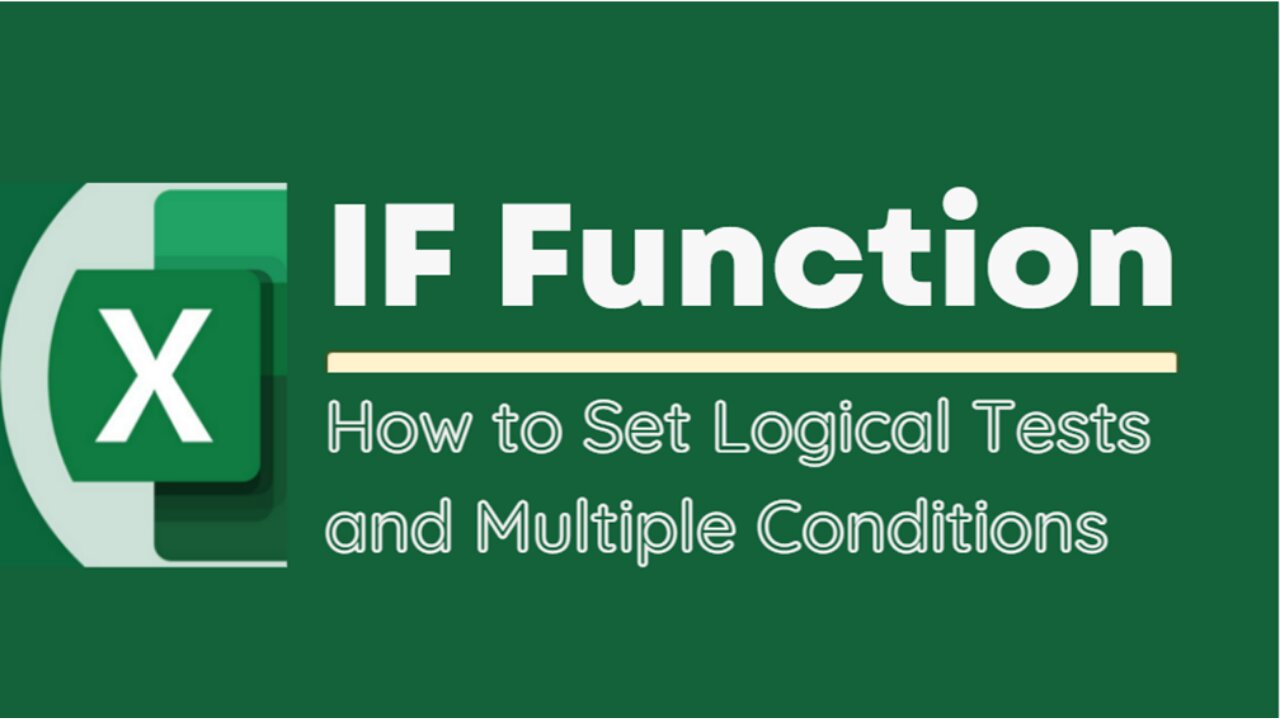
EXCEL TUTORIAL: MASTERING THE IF FUNCTION FOR DATA ANALYSIS - HOW TO SET MULTIPLE CONDITIONS
The IF function is a logical function in Microsoft Excel that allows users to test a condition and return one value if the condition is true, and another value if the condition is false. The basic syntax of the IF function is as follows:
=IF(logical_test, value_if_true, value_if_false)
Here's what each part of the syntax means:
logical_test: This is the condition that you want to test. It can be any logical expression that evaluates to either TRUE or FALSE. For example, you could test whether a cell contains a certain value, whether one cell is greater than another, or whether a date is before or after a certain date.
value_if_true: This is the value that Excel will return if the logical_test is TRUE. It can be a number, text, or any other type of value that you want to display if the condition is met.
value_if_false: This is the value that Excel will return if the logical_test is FALSE. Again, it can be any type of value that you want to display if the condition is not met.
For example, suppose you have a spreadsheet that tracks students' grades, and you want to display whether each student passed or failed based on whether their grade is above or below 60. You could use the following formula in a new column to display "Pass" or "Fail" based on each student's grade:
=IF(B2>=60, "Pass", "Fail")
In this formula, B2 is the cell that contains the student's grade. If the grade is greater than or equal to 60, the formula will return "Pass". Otherwise, it will return "Fail".
The IF function can be nested within other functions to create more complex logical tests, and it can be combined with other Excel functions to perform calculations and manipulate data based on certain conditions.
Title: Mastering the If Function for Data Analysis - How to Set Multiple Conditions
#ExcelTips #ExcelFunctions #ExcelFormulas #IFFunction #LogicalFunctions #IfExcelFunction #IfWithMultipleConditions #DataAnalysis #DecisionMaking #ProductivityTools #SpreadsheetTips #ExcelTutorials #SpreadsheetFunctions #ConditionalStatements #ExcelTricks #MicrosoftExcel #ExcelExperts #DataManipulation #OfficeTips #SpreadsheetHacks #AutomationTools #BusinessProductivity #ExcelShortcuts #DataVisualization
-
 8:00:02
8:00:02
SpartakusLIVE
17 hours agoFIRST Pick of the Fourth Round for the $100,000 Tournament
65.3K2 -
 1:35:07
1:35:07
Man in America
20 hours agoPeptides: Ultimate Health Hack… or Big Pharma Gila Monster POISON? w/ Dr. Diane Kazer
95.4K43 -
 LIVE
LIVE
Biscotti-B23
1 hour ago🔴 LIVE EARLY ACCESS RANKED GRIND ⚽ THE BEST FOOTBALL GAME OUT 💥 REMATCH
223 watching -
 16:18
16:18
Mrgunsngear
10 hours ago $19.25 earnedBlack Aces Tactical S4 Tactical - Benelli M4 Clone But Does It Work?
83.8K4 -
 32:55
32:55
The Connect: With Johnny Mitchell
1 day ago $2.98 earnedInside America's LARGEST Pot Trafficking Gang: How Florida Fishermen Became #1 Most Wanted Cartel
34.2K6 -
 2:05:15
2:05:15
Right Side Broadcasting Network
11 hours agoLIVE REPLAY: President Trump Attends UFC Fight 314 - 4/12/25
101K12 -
 2:07:42
2:07:42
BlackDiamondGunsandGear
10 hours agoWho’s in Town for This Stream?
51.8K4 -
 1:24:56
1:24:56
Quite Frankly
19 hours ago"Wild Tales: Crazy Story Hotline" | The Brothers Ep. 1
78.7K14 -
 12:37
12:37
Tundra Tactical
16 hours ago $5.90 earned🚫🚫 Biden Era GUN CONTROL Gone!!!! 🚫🚫
60.8K20 -
 1:00:09
1:00:09
Motherland Casino
8 hours ago $5.80 earnedCynthia X Mia
52.7K5