Premium Only Content
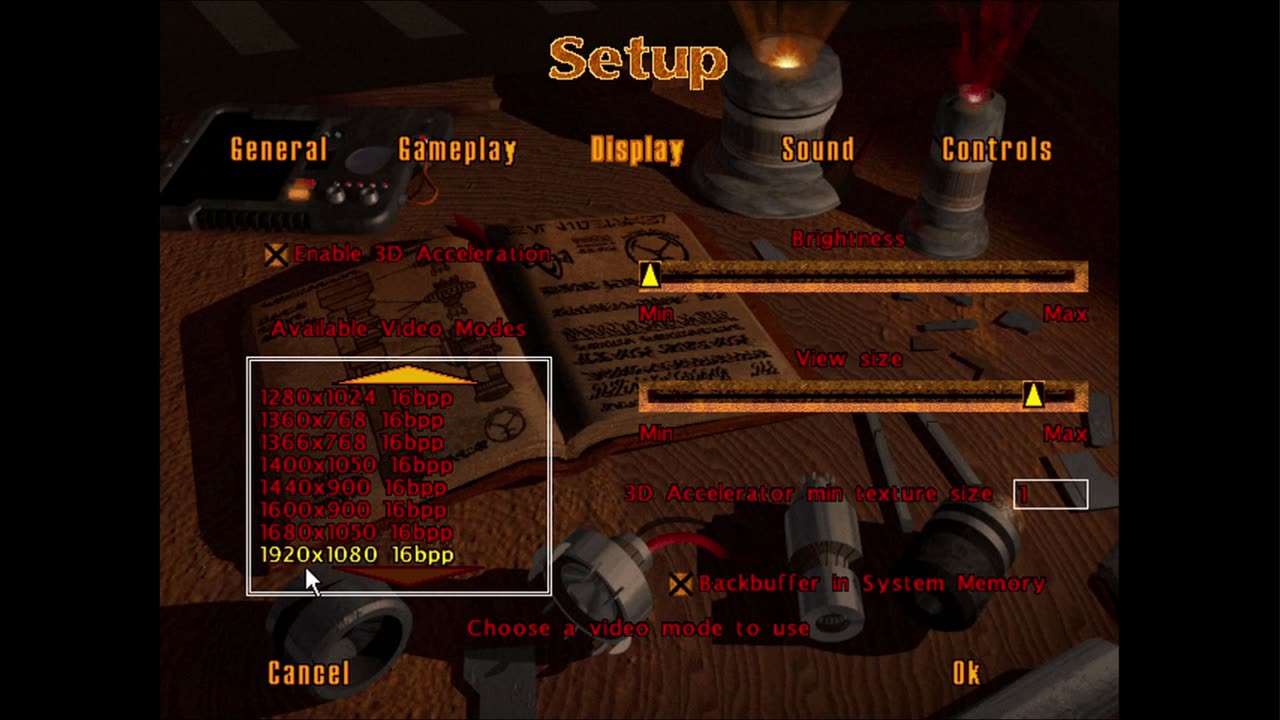
How to install Jedi Knight Dark Forces II and Mysteries of the Sith on a modern PC
This video was taken down by YouTube so I am uploading it here.
Visit the JK Archive here to download all important files: http://jkdf2.net/JKBot/JKArchive/
Visit the JK Discord: discord.me/jkdf2
How to install Jedi Knight Dark Forces II and Mysteries of the Sith on a modern PC
We are going to go through how to install on the original game disc version and avoid the Steam and GOG version due to compatibility issues with mods and such since they use modified EXEs
Step 1: Make sure you have the game discs in ISO format or a PC with a CD drive to install
Step 2: Mount JK CD 1
Step 3: Launch Jedisetup.exe
Step 4: Click next all the way though when you get to the page asking for 2 check boxes decide if you want a shortcut and the cutscenes installed too (note that will need Disc 2 so you will have to unmount Disc 1 and mount Disc 2 if you want that)
Step 5: Launch the game and allow Windows to install DirectPlay
Step 6: Setup your profile
Step 7: Enable 3D Acceleration and set your resolution, also view size as well
Step 8: Do a test run of Single Player to see if you get a black screen or not if you don’t then you are good to play if you do continue on to the next steps.
---------------------------------------------------------
Step 9: Download DGVooDoo
Step 10: Extract DGVooDoo to a known location in this video I did C:\DGVooDoo\
Step 11: Run DGVooDoo and disable any watermark in the 3DFX or Glide tabs
Step 12: Copy the dgvoodoo.conf, D3Dlmm.dll, and DDraw.dll files from DGVooDoo folder to your JK installed directory (C:\Program Files (x86)\Lucasarts\Jedi Knight\) replace any files that were there before
Step 13: Launch Jedi Knight and double check video settings make sure 3D acceleration is on and your resolution is right
Step 14: Launch Single player and test it should be working now
---------------------------------------------------------
Step 15: Eject JK CD1 and mount Mysteries of the Sith
Step 16: Run sithsetup.exe
Step 17: Click next all the way through and choose if you want a shortcut and cutscenes
Step 18: Before launching the game copy the same 3 files from DGVooDoo to the MotS directory you can grab them from the JK Directory if it is faster dgvoodoo.conf, D3Dlmm.dll, and DDraw.dll to C:\Program Files (x86)\Lucasarts\MotS
Step 19: Launch MotS and setup your character then go into setup and adjust Display Settings. Make sure 3D Acceleration is on and your resolution is set. Make sure colored lighting is enable adjust your view size
Step 20: Test with a new Single Player game and it should be working now
-
 56:15
56:15
Candace Show Podcast
5 hours agoBREAKING: My FIRST Prison Phone Call With Harvey Weinstein | Candace Ep 153
107K66 -
 LIVE
LIVE
megimu32
1 hour agoON THE SUBJECT: The Epstein List & Disney Channel Original Movies Nostalgia!!
179 watching -
 9:06
9:06
Colion Noir
10 hours agoKid With Gun Shoots & Kills 2 Armed Robbers During Home Invasion
4.52K3 -
 54:28
54:28
LFA TV
1 day agoUnjust Man | TRUMPET DAILY 2.27.25 7PM
19.7K2 -
 DVR
DVR
CatfishedOnline
6 hours ago $1.19 earnedGoing Live With Allen Weekly Recap
10.8K -
 20:10
20:10
CartierFamily
7 hours agoAndrew Schulz DESTROYS Charlamagne’s WOKE Meltdown on DOGE & Elon Musk!
26K45 -
 1:36:39
1:36:39
Redacted News
4 hours agoBOMBSHELL EPSTEIN SH*T SHOW JUST DROPPED ON WASHINGTON, WHAT IS THIS? | Redacted w Clayton Morris
129K238 -
 2:03:31
2:03:31
Revenge of the Cis
6 hours agoEpisode 1453: Fat & Fit
48.6K8 -
 2:38:12
2:38:12
The White House
7 hours agoPresident Trump Holds a Press Conference with Prime Minister Keir Starmer of the United Kingdom
160K60 -
 1:01:04
1:01:04
In The Litter Box w/ Jewels & Catturd
1 day agoDrain the Swamp! | In the Litter Box w/ Jewels & Catturd – Ep. 751 – 2/27/2025
91.7K35