Premium Only Content
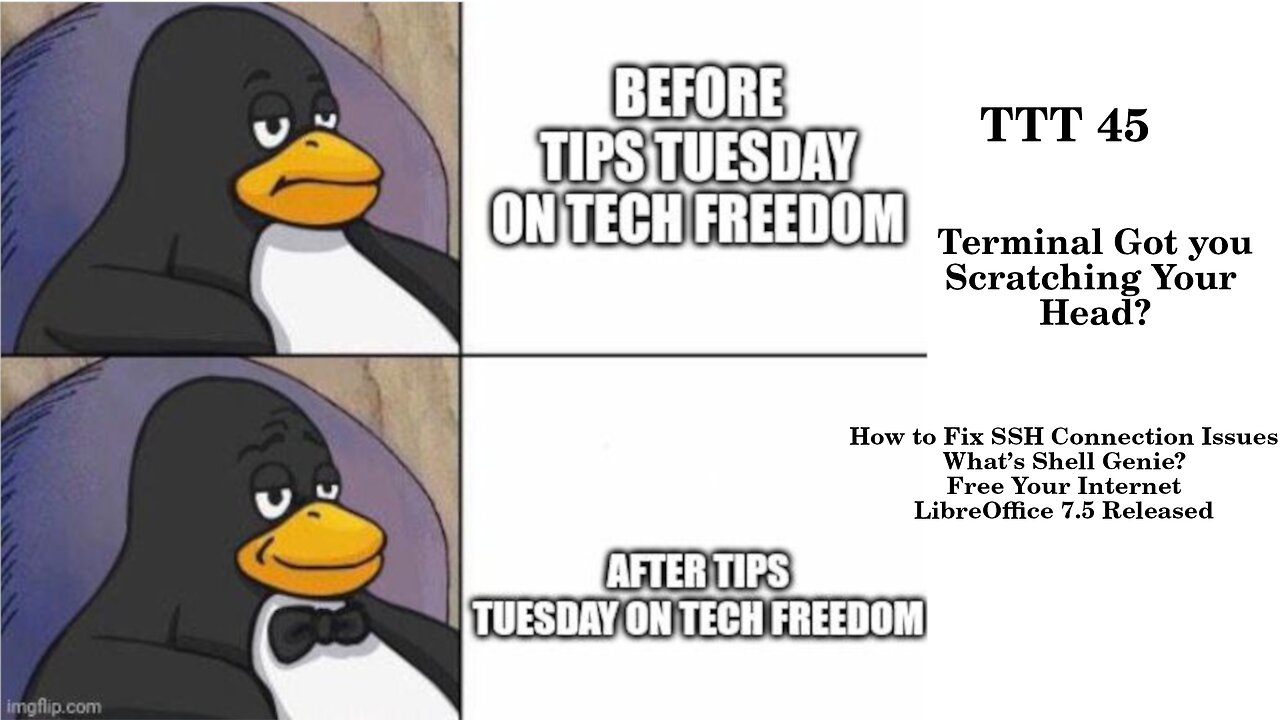
TTT 45: Wonder Which Command to Use in the Terminal? This And More...
How to Fix SSH Connection Issues
What’s Shell Genie?
Free Your Internet
LibreOffice 7.5 Released
TTT 45.1 – How to Fix SSH Connection Issues
1. Check to make sure that the SSH server is installed
a. Distro specific commands
i. Ubuntu/ Debian
1. dpkg --list | grep ssh
ii. Fedora
1. yum list installed | grep ssh
iii. openSUSE
1. zypper search -i | grep ssh
iv. Arch Family
1. Pacman –Q | grep ssh
b. If it isn’t present, install it thusly:
i. Distro specific commands
1. Ubuntu/ Debian
a. sudo apt install openssh-server
2. Fedora
a. sudo yum install openssh-server
3. openSUSE
a. sudo zypper install openssh-server
4. Arch Family
a. sudo pacman –S openssh-server
2. Check service status
a. Run this command to check
i. sudo systemctl status sshd
b. If it isn’t running, start it
i. sudo systemctl start sshd
c. To make it run at startup, perpetually
i. sudo systemctl enable sshd
3. Check the port
a. sudo netstat –plntu | grep ssh
b. Or: grep port /etc/ssh/sshd_config
4. Check the system firewall
a. Distro commands to shut it off
i. Arch & Debian
1. sudo ufw disable
ii. Fedora/RHEL & openSUSE
1. sudo systemctl disable firewalld
b. If no error with it off, allow it through the firewall this way
i. Arch & Debian
1. sudo ufw allow ssh
ii. RHEL/Fedora & openSUSE
1. sudo firewall-cmd --permanent --add-service=ssh
c. To check the rule
i. Arch & Debian
1. sudo ufw status
ii. RHEL/Fedora & openSUSE
1. sudo firewall-cmd --list-all
5. Fix IP address conflicts by using arp-scan
a. arp-scan [network-id]
i. After this, you may need to go in and make sure that any static IP addresses aren’t stepping on the toes of some dynamically assigned ones, simply change the address for the device in question by going into the router’s admin panel and forcing a disconnect and reconnect to a different IP address.
https://www.makeuseof.com/fix-ssh-connection-refused-error-linux/
#TTT #SSH #troubleshooting #connections #networking #Linux #TechFreedom #FOSSnews
TTT 45.2 – What’s Shell Genie?
It is a GPT3-powered tool that you can use to type regular english in and get CLI commands out, with an option to use the generated commands. A word of caution, though, just like copy-pasting commands from a random forum or reddit posting, you need to make sure that you have some comprehension of what a given command will do before you give it permission to run, as it could bork your system. One way to do that is to run the suggested command through Explain Shell (https://explainshell.com). Here’s how to get it set up:
1. Install pipx
a. Distro Commands
i. Arch
1. sudo pacman -S python-pipx
ii. Debian/Ubuntu
1. sudo apt install pipx
iii. Fedora/RHEL
1. Sudo dnf install pipx
iv. openSUSE
1. Sudo zypper install python-pipx
2. Install Shell Genie
a. pipx install shell-genie
i. This should install it for your current user, before using, you’ll have to initialize it
3. Setting up Shell Genie
a. shell-genie init
i. This will prompt you to choose whether you want to use ChatGPT or FreeGPT as the backend, if you pick ChatGPT, you’ll need an API key from your OpenAI account.
4. Using Shell Genie
a. Shell-genie ask <plain English question/prompt>
b. Get output
c. Check output with Explain Shell or something similar to make sure you understand it and that it is what you think it is.
d. Go for broke and run the command, if it is good.
https://www.linuxuprising.com/2023/02/convert-plain-english-to-commands-using.html
#TTT #terminal #shellgenie #hints #AI #ohboy #helps #howto #TechFreedom #FOSSnews
a.
Free Your Internet
http://techfreedom.pro/internet-freedom/
One-stop shop for getting you and your business transitioned off of Big Tech online platforms and tools, so that you have control of your data once again. I will also help you to find better alternatives.
#TTT #techtips #TechFreedom #internetfreedom #nogoogle #nometa #noyahoo #nomicrosoft #Truth
TTT 45.3 – What’s New in LibreOffice 7.5?
This actually came out last week, but I chose to cover the new version of OnlyOffice instead, so here it is. As always, this one came out on time, and brings some good stuff with it. If you didn’t know LibreOffice is a FOSS MS Office alternative which is compatible with as much of the Office formatting as is possible without copyright infringement issues with Microsoft. Is it “pixel-perfect”? Unfortunately not. However, for most people, it is plenty, and it is very actively developed, with new releases every month or two. So, what’s new here?
1) General Stuff
a. New icons
b. Better dark mode UI
c. Improved single toolbar UI
d. Touchpad gestures
i. Pinch to zoom, etc, now a thing
e. Smooth scrolling
f. PDF export is better
2) Writer
a. bookmarks more visible
b. supports marking page objects as decorative
c. adds a new accessibility checker
d. buffs its spell checker
e. offers machine translation of text using DeepL translate APIs (this is disabled by default and requires an API key)
3) Calc
a. supports data tables in charts
b. makes conditional formatting case insensitive
c. adds “spell out” number formats
4) Impress & Draw
a. new default table styles (plus support for creating custom styles)
b. Can now drag and drop objects in the navigator
c. makes it possible run the ‘presenter console’ as a normal window rather than full screen
https://www.omgubuntu.co.uk/2023/02/libreoffice-7-5-new-features
#TTT #FOSS #productivity #libreoffice #updates #Linux #crossplatform #TechFreedom #FOSSnews
d.
10 Things My Wife Thinks You Should Know about Tech Freedom.
https://rumble.com/v19elx6-10-things-about-tech-freedom.html?mref=2jfr3&mc=anr3y
#TechFreedom #wifeysauce #getfree #explainer
-
 1:23:37
1:23:37
We The Free News
3 months agoWe The Free News Ep 20: From Russia, With Love
108 -
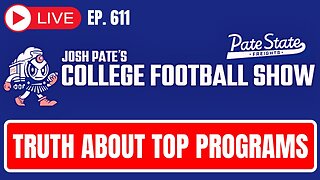 1:15:12
1:15:12
Josh Pate's College Football Show
10 hours ago $19.53 earnedCFB’s Top 12 Programs | TV Executives & Our Sport | USC Changes Coming | Early Championship Picks
73.7K2 -
 LIVE
LIVE
Vigilant News Network
14 hours agoUK Government BUSTED in Secret Plot to Extract Your Data | Media Blackout
1,697 watching -
 1:03:32
1:03:32
Winston Marshall
3 days ago"War On Children!" The DEMISE Of The West Starts With Schools - Katharine Birbalsingh
116K67 -
 48:02
48:02
Survive History
17 hours ago $7.38 earnedCould You Survive as a Sharpshooter in the Napoleonic Wars?
65.2K3 -
 12:03
12:03
Space Ice
17 hours agoSteven Seagal's China Salesman - Mike Tyson Knocks Him Out - Worst Movie Ever
48.1K17 -
 11:37
11:37
Degenerate Jay
17 hours ago $16.23 earnedJames Bond Needs Quality Over Quantity From Amazon
101K9 -
 15:23
15:23
Misha Petrov
17 hours agoTrad Wives & Girl Bosses Go to WAR!
76.6K46 -
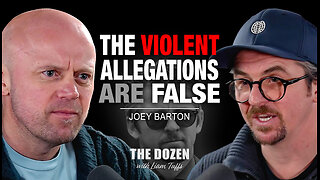 2:03:11
2:03:11
TheDozenPodcast
15 hours agoFootball villain fighting the state: Joey Barton
59.3K1 -
 13:18:50
13:18:50
Scottish Viking Gaming
18 hours ago💚Rumble :|: Sunday Funday :|: Smash the Blerps and Vape the Terpes
98.9K8