Premium Only Content
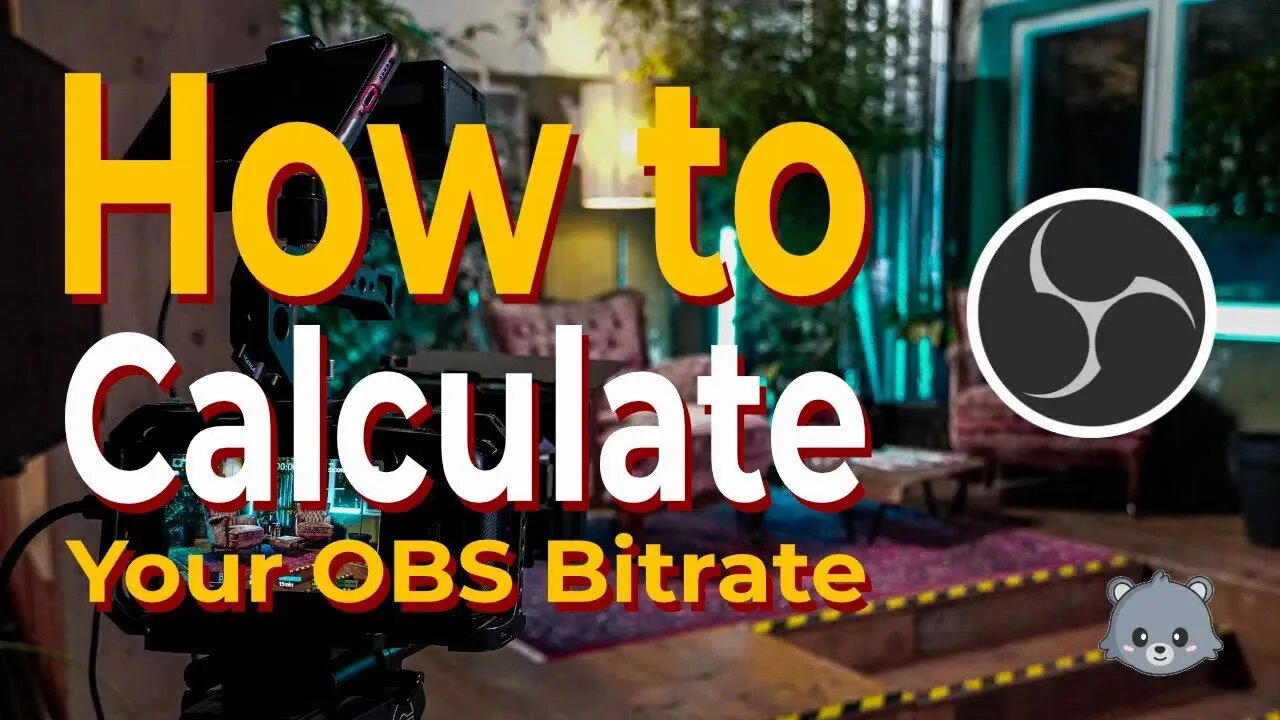
How to Calculate Your OBS Bitrate
I have seen a number of tutorials on OBS and Streamlabs setup, but most seem to skip over bitrate, suggest just copying their bitrate, tell you to use what works for you, or give values that are unnecessarily high for most recordings or live streams.
In this video, I show you a program called MediaInfo (a tool for looking at video meta data) and how you can use it to see the bit per pixel ratio (BPP) of a video that has the quality you're looking to match with your recording or live stream.
Alternatively, you can skip ahead to the calculation for bitrate in kbps and simply use 0.05 (which is probably the most common value used.)
⏰ TIMESTAMPS
00:10 - Install MediaInfo
01:55 - Calculate bitrate
03:10 - Add bitrate to OBS (not Streamlabs which is what I said in the video by mistake)
For reference, most streams and recordings will have a BPP between 0.05 and 0.1. Very few people go over 0.1 anymore, and blurred background effect could allow going much lower than 0.05. Just test and see if it works for you.
If you still feel like your video quality isn't very good after adjusting these settings then causes might include:
1. Network congestion causing lag (when streaming.)
2. Using x264 software encoding could be overloading your CPU. Anything called software will run in your CPU. Try hardware encoding if available to take some of the load from your CPU and put it on your GPU instead. If you're concerned about whether your GPU is VBR (Variable bit rate) then use the FFMPEG 'plotframes' command to see if it has a steady distribution using a sample created using your GPU. Most likely it's not an issue...
3. Using an encoding preset that doesn't work for your systems performance level.
4. Devices used during recording could have low transfer rates (i.e. don't use external devices if at all possible to access data you're recording or streaming.)
5. Running too many browser sources in your streaming software.
6. Trying to stream while Game Mode (Windows) is enabled which causes more CPU allocation to your game and less allocated to the streaming software.
7. Your system might have to slow of a CPU, GPU, or other components which could mean that you just need a better system.
8. A higher frame rate will require more resources so trying to jack your FPS up to 1500 will most likely kill your ability to make good quality videos. Besides, no monitor on the planet can if refresh that fast. In probably 90% of all cases, the view will never see anything better than 60Hz (equivalent to 60 FPS.)
9. Using the wrong FPS. You can get by with 24-30 FPS for talking head videos but not gaming. Gaming will require 60 FPS or an in-between value that your system can handle (like 45 FPS.) But, if you use the 0.05 BPP calculation, then you should be able to hit 60 FPS with no issues, unless you game on a potato.
10. Too many other programs running. For best results, close anything you don't absolutely need and unmount any drives not in use.
Bonus: Set your canvas and scaled resolutions to the same value to prevent having to rescale every frame during your recording or live stream. Otherwise, you'll have additional overhead...
Still having issues, consider a video capture card and run your streaming software from another computer.
PLEASE LIKE & SUBSCRIBE FOR MORE CONTENT!
_________________________________________________________________
If you would like to support my channel any contribution is welcome:
- PAYPAL: https://bit.ly/3xfbW7x
- MERCH: https://bit.ly/3GD8qb3
- CASHAPP: https://bit.ly/3xTOWLs
_________________________________________________________________
-

Randi Hipper
1 hour agoXRP ABOUT TO SHOCK YOUR PORTFOLIO! MAJOR RIPPLE NEWS
7.79K1 -
![Tulsi Gabbard Declassifies Biden Admin Docs Targeting ‘Domestic Terrorism’[EP 4524-8AM]](https://1a-1791.com/video/fww1/e3/s8/1/Z/7/-/C/Z7-Cy.0kob-small-Tulsi-Gabbard-Declassifies-.jpg) LIVE
LIVE
The Pete Santilli Show
4 hours agoTulsi Gabbard Declassifies Biden Admin Docs Targeting ‘Domestic Terrorism’[EP 4524-8AM]
2,236 watching -
 LIVE
LIVE
2 MIKES LIVE
1 hour agoTHE MIKE SCHWARTZ SHOW with DR. MICHAEL J SCHWARTZ 04-18-2025
209 watching -
 1:22:30
1:22:30
Game On!
16 hours ago $4.41 earnedAaron Rodgers CONFIRMS with Pat McAfee he's NOT retiring... Maybe?
84.1K1 -
 37:09
37:09
Nick Freitas
1 day agoExposing The Worst of the Swamp
82.2K39 -
 30:12
30:12
CatfishedOnline
1 day agoOnly Fans Model Drains Man's Money in Romance Scam!
45.4K14 -
 15:01
15:01
Shea Whitney
23 hours ago $4.26 earned20 *Stylish* AMAZON Closet Organization Ideas for 2025!
49.1K7 -
 16:37
16:37
IsaacButterfield
1 day ago $3.62 earnedFatTok Is Ruining Lives
35.3K28 -
 8:42
8:42
VSOGunChannel
18 hours ago $3.74 earnedDOJ Attacks the Gun Industry & ATF Gets a New Deputy Director
43.2K16 -
 59:47
59:47
Trumpet Daily
23 hours ago $4.57 earnedKilmar Abrego Garcia: Democrat Poster Child and MS-13 Terrorist - Trumpet Daily | Apr. 17, 2025
36.5K4