Premium Only Content
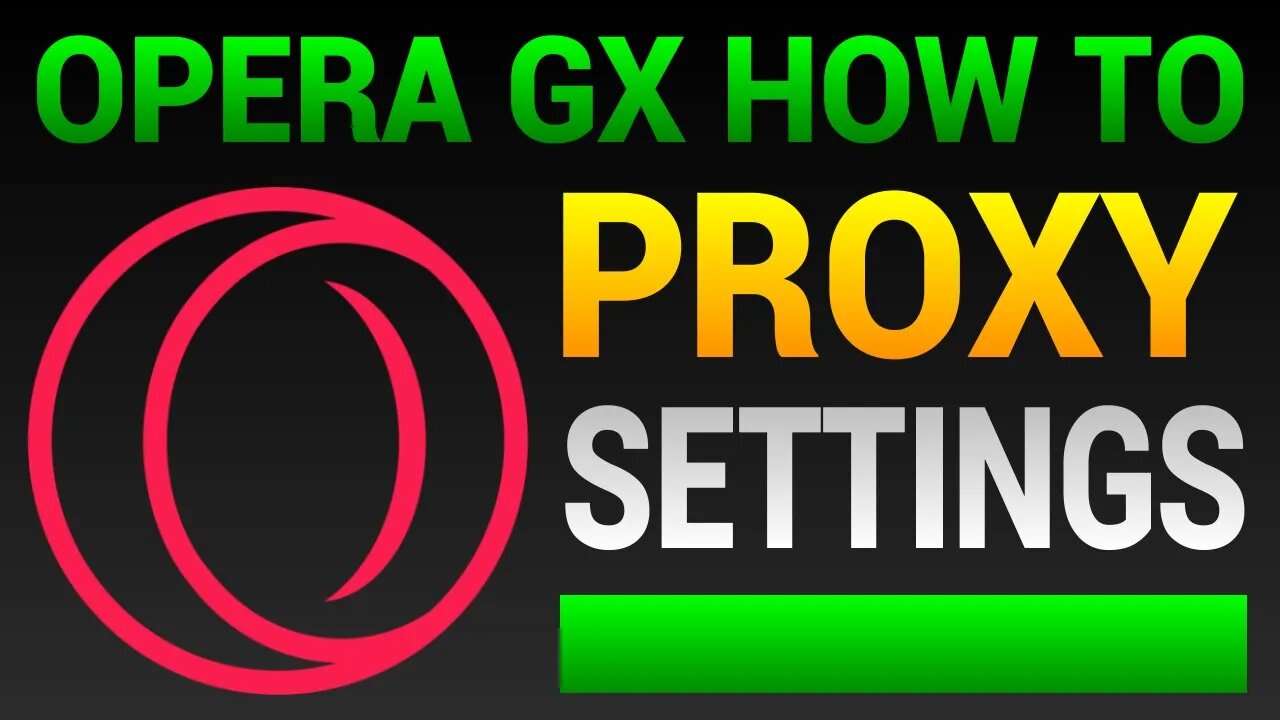
How To Use Proxy On Opera GX Browser (VPN Proxy Settings)
In this tutorial I will show you how to use a VPN proxy on Opera GX browser.
LIKE ✔️ SUBSCRIBE ✔️ Get a VPN: https://bit.ly/NordVpn22 🔺
Follow these steps to use a proxy in the Opera GX web browser.
METHOD 1: Computer proxy settings
1. Click on the Opera GX logo on the top left.
2. Then go down to "Settings".
3. Once in "Settings", search for "proxy".
4. Where it says "Open computer's proxy settings" click on that.
5. Enter in your proxy server settings, like IP address and port.
6. Click "Save".
METHOD 2: Opera GX built in VPN proxy client
1. Click on the hamburger menu on the top right.
2. Scroll down to "Privacy & security".
3. Where it says "VPN", click on "Enable in Settings" button to the right.
4. Next click on the switch to the right to enable the VPN.
METHOD 3: Chrome extension
1. Go to the Chrome Web Store: https://chrome.google.com/webstore/category/extensions
2. Search for "free vpn proxy".
3. Click on "Extensions" to the left for more options.
4. Select a VPN proxy extension.
5. Click on "Add to Chrome".
▶ SUBSCRIBE: https://www.youtube.com/huskerstech?sub_confirmation=1
❤️ ATTRIBUTIONS
Video Clips & Images: Videoblocks, Pixabay, Pexels, Videvo
Music: YouTube Audio Library, Audioblocks
Music: TeknoAXE - Synthwave E
License: Creative Commons
Source: https://www.youtube.com/watch?v=RBxnYXGNNAk
Music: Jesse Gallagher - Tratak
Source: YouTube Audio Library
Music: Density & Time - Water Lillies
Source: YouTube Audio Library
HASHTAGS
#tutorial #operagx #proxy
-
 LIVE
LIVE
TimcastIRL
47 minutes agoEPSTEIN Files DROP, FBI GOES ROGUE, AG Says They COVERED UP Epstein Case w/Amber Duke | Timcast IRL
18,284 watching -
 LIVE
LIVE
Kim Iversen
1 hour ago"Canada's Trump" Is Trudeau’s Worst Nightmare: Is Maxime Bernier the Future of Canada?
1,493 watching -
 DVR
DVR
Bannons War Room
10 days agoWarRoom Live
2.56M435 -
 16:06
16:06
The Rubin Report
7 hours agoProof the Islamist Threat in England Can No Longer Be Ignored | Winston Marshall
34.3K22 -
 2:07:07
2:07:07
Robert Gouveia
4 hours agoFBI Files Coverup! Bondi FURIOUS; SCOTUS Stops Judge; Special Counsel; FBI Does
40.5K31 -
 56:15
56:15
Candace Show Podcast
5 hours agoBREAKING: My FIRST Prison Phone Call With Harvey Weinstein | Candace Ep 153
107K66 -
 LIVE
LIVE
megimu32
1 hour agoON THE SUBJECT: The Epstein List & Disney Channel Original Movies Nostalgia!!
172 watching -
 9:06
9:06
Colion Noir
10 hours agoKid With Gun Shoots & Kills 2 Armed Robbers During Home Invasion
4.52K3 -
 54:28
54:28
LFA TV
1 day agoUnjust Man | TRUMPET DAILY 2.27.25 7PM
19.7K2 -
 DVR
DVR
CatfishedOnline
6 hours ago $1.19 earnedGoing Live With Allen Weekly Recap
10.8K