Premium Only Content

Displacement Map
“Porcelain” starts with a diffused sunlight through a window portrait. A displacement map in Adobe Photoshop adds this fitted porcelain pattern. This technique might be used to add a tattoo or other form fitting layer to your original image. Filter Distort Displace brings us to a tool that allows users to shape a layer to fit another layer. We will do an advanced tutorial if there is interest but the simple explanation is as follows: Dark areas on the map get closer. Light areas on the map are further away. 50% Grey is neutral and the map benefits from a little Gaussian blur. Too many details on the map cause distractions. Duplicate the layer you want to use for a map. Make sure it is 8 bit. Make it black and white, adjust contrast for more or less effect and add Gaussian blur to reduce unwanted detail. Save as a .psd you can find easily to use as your map when applying the displacement filter. In this image a porcelain pattern layer is placed above the original portrait. A displacement map is applied to the distortion filter to “wrap” the pattern layer on the original portrait. Use of “smart filters:” makes all of these adjustments remain adjustable. Opacity and blend mode adjustments make those new tattoos look absolutely real.
#photoshoptutorials #adobe #adobephotoshop #digitalart #photography #filter #displacement #portrait #portraitphotography #emotiveimaging #fineartamerica
-
 2:19:43
2:19:43
TheSaltyCracker
11 hours agoCybertruck Bomber Manifesto Leaked ReeEEeE Stream 01-03-25
167K264 -
 1:44:12
1:44:12
Roseanne Barr
10 hours ago $15.24 earnedSquid Game? | The Roseanne Barr Podcast #81
86.3K98 -
 1:13:27
1:13:27
Man in America
15 hours ago🚨 2025 WARNING: Disaster Expert Predicts 'ABSOLUTE CHAOS' for America
59.2K38 -
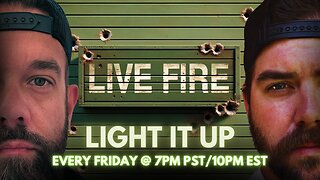 3:43:16
3:43:16
I_Came_With_Fire_Podcast
16 hours agoNew Years TERRORISM, Mexico trying to FAFO, and DARK MONEY to US Think Tanks
26.2K11 -
 1:47:40
1:47:40
Glenn Greenwald
13 hours agoThe Key Issues Determining the Trajectory of the Second Trump Administration: From Israel and Ukraine to Populism and Free Speech | SYSTEM UPDATE #382
78K50 -
 1:02:44
1:02:44
The StoneZONE with Roger Stone
11 hours agoRoger Stone Unveils His 16th Annual International Best and Worst Dressed List | The StoneZONE
37.3K5 -
 45:22
45:22
Kyle Rittenhouse Presents: Tactically Inappropriate
12 hours ago $3.94 earnedKyle Rittenhouse Presents: Tactically Inappropriate
36.1K18 -
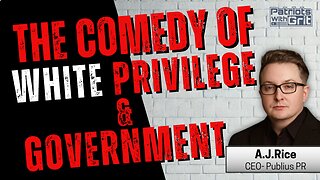 1:13:16
1:13:16
Patriots With Grit
11 hours agoThe Comedy of White Privilege & Government | A.J. Rice
27.2K3 -
 49:40
49:40
Havoc
15 hours agoWhat's 2025 Looking Like... | Stuck Off the Realness Ep. 23
44.6K4 -
 3:58:11
3:58:11
Nerdrotic
15 hours ago $38.05 earnedWOKE Hollywood Freak out, Cyber Truck Attack, 2025 BEGINS! | Friday Night Tights 335 w Benny Johnson
106K34