Premium Only Content
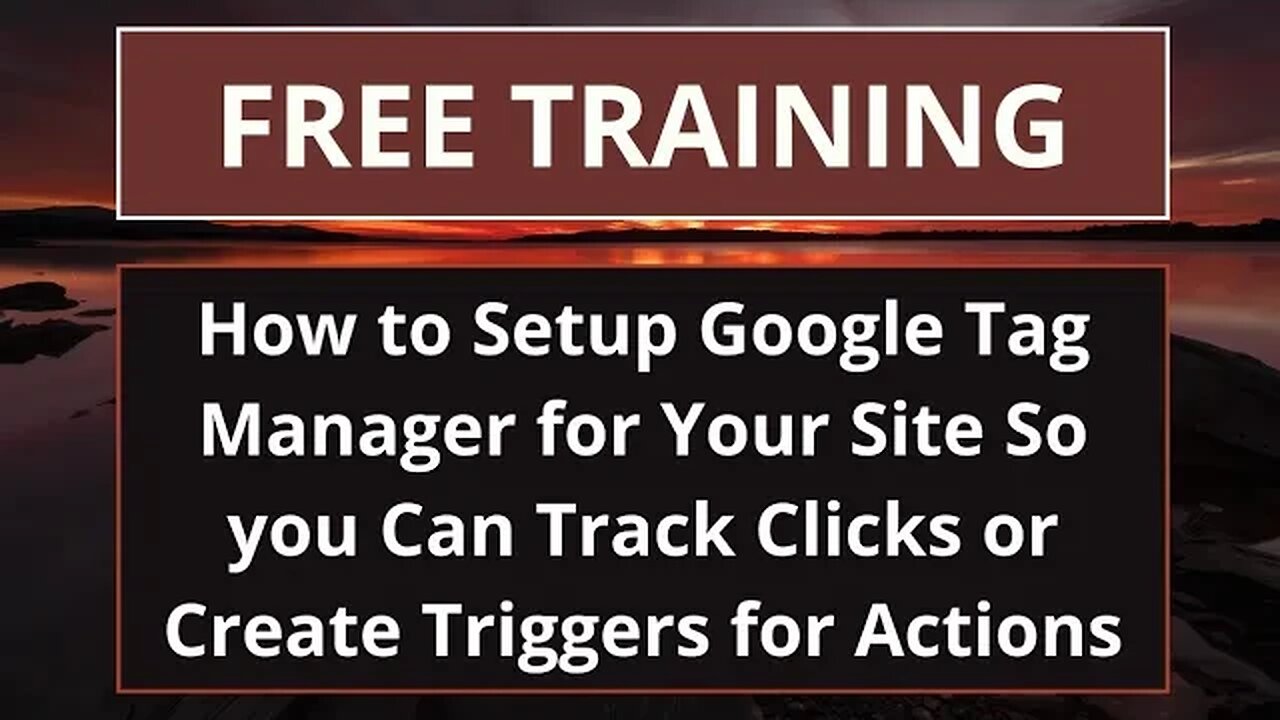
How to Setup Google Tag Manager for Your Site so you can Track Clicks or Create triggers for Actions
Provided to Rumble courtesy of 🉐 "The Dojo"
Download my free Affiliate Marketing Checklist: Generate Leads & Boost Sales! (Extended Version) - https://jonathancoates.net/affiliate-marketing-checklist/
In this video i'll be explaining the benefits of using GTM (Google Tag Manager), which is a free tool that allows users to easily add and manage marketing and analytics tags on their website without requiring any coding knowledge.
It is especially useful for those who are not familiar with HTML or JavaScript, as it allows them to add tracking and marketing tags to their website through a user-friendly interface.
You can either sign in with their Google account or create a new one, once logged in, I explain how to create a new container in GTM, which is essentially a container for all of the tags, triggers, and variables that you will be using on your website.
To create a new container, users simply need to click on the "Create Container" button and follow the prompts to enter their website's URL and choose the type of container they want to create (e.g., web, AMP, iOS, Android).
After creating a new container, i'll be showing you how to navigate the GTM dashboard, which consists of three main sections: "Tags," "Triggers," and "Variables."
The "Tags" section is where users can add and manage the various tags that they want to use on their website, such as Google Analytics, AdWords conversion tracking, and custom HTML tags.
The "Triggers" section is where users can set up rules to determine when a tag should be fired, such as when a user clicks on a specific button or fills out a form.
And the "Variables" section is where users can define variables that can be used in their tags and triggers, such as the URL of the page or the user's geographic location.
I also explain how to set up Google Analytics through GTM, which is a powerful tool for tracking website traffic and user behavior.
To set up Analytics, users will need to create a new tag in the "Tags" section and choose "Google Analytics" as the tag type.
They will then need to enter their Analytics tracking ID and choose the type of tracking they want to use (e.g., pageview, event, transaction).
After setting up Analytics, I then show you how to connect GTM to their website by adding a small piece of JavaScript code to the header of their website's HTML.
This will allow GTM to track and manage all of the tags and triggers that have been set up in the dashboard.
So if you need a comprehensive guide for beginners on how to set up and use Google Tag Manager to track clicks and other user actions on their website, then this video is for you because I cover all of the basics, from creating a GTM account and container to setting up Analytics and connecting GTM to the website.
Enjoy!
Jonathan
=== Tools & Resources Mentioned in the Video ===
Google Tag Manager - tagmanager.google.com
Google Analytics - https://analytics.google.com/analytics/web/
Wordpress - https://wordpress.org/
Site Kit - https://sitekit.withgoogle.com/
---
Paypal Donations https://paypal.me/joncoates89
Donate via Cash App - $joncoates89
-
 54:28
54:28
LFA TV
1 day agoUnjust Man | TRUMPET DAILY 2.27.25 7PM
19.7K2 -
 DVR
DVR
CatfishedOnline
7 hours ago $1.19 earnedGoing Live With Allen Weekly Recap
21.8K -
 20:10
20:10
CartierFamily
7 hours agoAndrew Schulz DESTROYS Charlamagne’s WOKE Meltdown on DOGE & Elon Musk!
36.8K45 -
 1:36:39
1:36:39
Redacted News
5 hours agoBOMBSHELL EPSTEIN SH*T SHOW JUST DROPPED ON WASHINGTON, WHAT IS THIS? | Redacted w Clayton Morris
145K242 -
 2:03:31
2:03:31
Revenge of the Cis
6 hours agoEpisode 1453: Fat & Fit
48.6K8 -
 2:38:12
2:38:12
The White House
7 hours agoPresident Trump Holds a Press Conference with Prime Minister Keir Starmer of the United Kingdom
160K60 -
 1:01:04
1:01:04
In The Litter Box w/ Jewels & Catturd
1 day agoDrain the Swamp! | In the Litter Box w/ Jewels & Catturd – Ep. 751 – 2/27/2025
91.7K35 -
 1:11:24
1:11:24
Dr. Drew
8 hours agoNEW: Cardiac Arrest In Healthy Young People After mRNA w/ Nicolas Hulscher – Ask Dr. Drew
72.7K31 -
 4:24:53
4:24:53
Right Side Broadcasting Network
12 hours agoLIVE REPLAY: President Trump and UK Prime Minister Starmer Meet and Hold a Press Conference 2/27/25
166K47 -
 2:12:33
2:12:33
Adam Carolla
2 days agoKamala Harris vs. Trump Wildfire Response + Jillian Michaels on Motherhood/Ayahuasca & Sperm Donors!
57.1K21