Premium Only Content
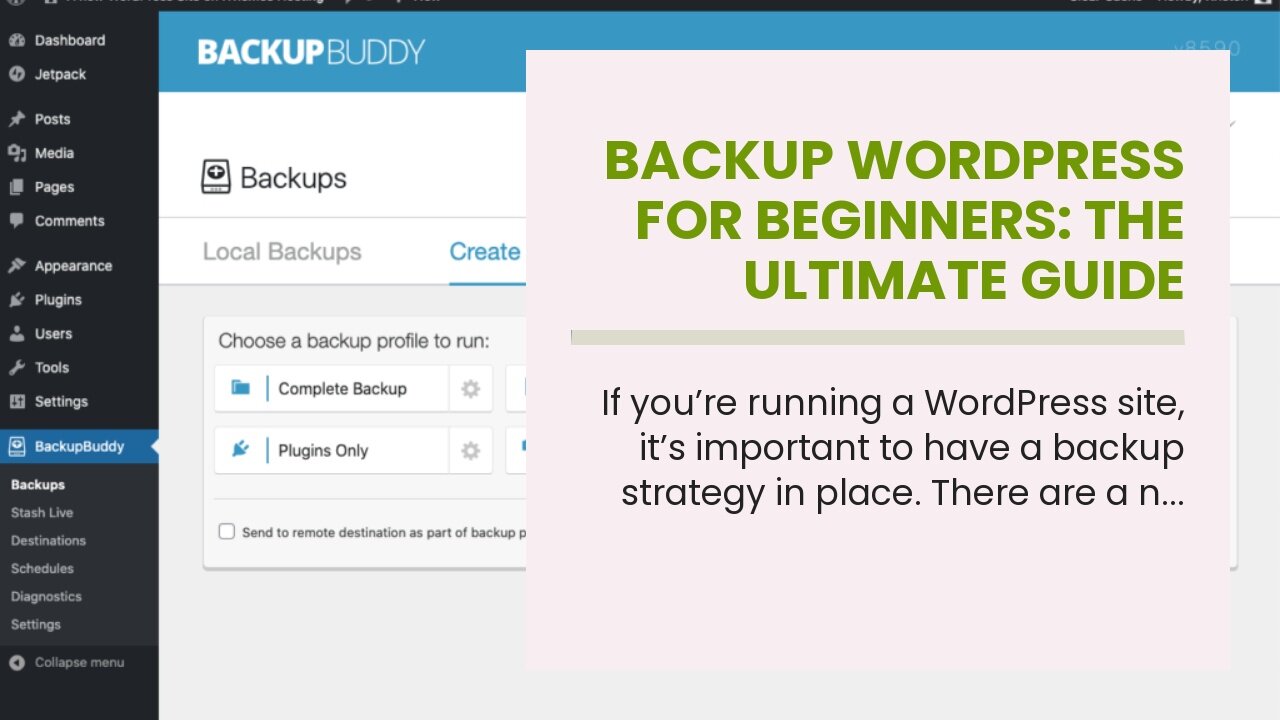
Backup WordPress for Beginners: The Ultimate Guide
Backup WordPress for Beginners: The Ultimate Guide
If you’re running a WordPress site, it’s important to have a backup strategy in place. There are a number of ways to backup WordPress, and in this guide we’ll show you how to do it step-by-step.
We’ll cover why you need to backup WordPress, the different methods available, and how to restore a backup if something goes wrong. We’ll also provide some troubleshooting tips if you’re having difficulty restoring your backup.
So let’s get started! Photo by Ketut Subiyanto on Pexels Why You Need to Backup WordPress.
What is WordPress?
WordPress is a free and open-source content management system (CMS)...
https://finetimer.site/backup-wordpress-for-beginners-the-ultimate-guide/
If you’re running a WordPress site, it’s important to have a backup strategy in place. There are a number of ways to backup WordPress, and in this guide we’ll show you how to do it step-by-step.
We’ll cover why you need to backup WordPress, the different methods available, and how to restore a backup if something goes wrong. We’ll also provide some troubleshooting tips if you’re having difficulty restoring your backup.
So let’s get started! Photo by Ketut Subiyanto on Pexels Why You Need to Backup WordPress.
What is WordPress?
WordPress is a free and open-source content management system (CMS) based on PHP and MySQL. It is the most popular CMS in the world, used by millions of websites.
Why is WordPress So Popular?
There are many reasons why WordPress is so popular. It is easy to use, has a huge community of users and developers, and is highly customizable. Additionally, WordPress is free and open-source, which makes it very attractive to businesses and individuals who want to create a website on a budget.
The Benefits of Backing Up WordPress.
Backing up your WordPress website is important for several reasons. First, it protects you from data loss in case of a server crash or other disaster. Second, it allows you to restore your website if it is hacked or otherwise damaged. Finally, backing up your WordPress website makes it easy to move to a new host or domain name if necessary.
How to Backup WordPress: The Ultimate Step-By-Step Guide.
Step 1: Choose a Backup Method.
There are two ways to backup WordPress, either manually or automatically.
Manual backups are performed by downloading the files and database from your web host and storing them on your computer. This is a good option if you’re comfortable working with FTP and phpMyAdmin.
Automatic backups are performed by a plugin or service, which will save the files and database for you. This is a good option if you’re not comfortable working with FTP and phpMyAdmin, or if you want to schedule regular backups.
Install and Configure a WordPress Backup Plugin.
If you’ve chosen to perform an automatic backup, the next step is to install and configure a WordPress backup plugin. There are many plugins available, so choose one that best suits your needs.
Once the plugin is installed, go to its settings page and configure the options. Make sure to choose where you want the backup file stored (e.g., on your computer, in Dropbox, etc.), how often you want it backed up, and what type of backup you want (e.g., full site, specific files only, database only).
Perform a Manual Backup.
If you’ve chosen to perform a manual backup, the next step is to download the files and database from your web host using FTP or phpMyAdmin.
First, connect to your web host using FTP or ssh. Then navigate to the directory where WordPress is installed (usually public_html/www) and download all of the files to your computer.
Next, open phpMyAdmin and select the WordPress database from the left-hand column. Then click on the “Export” tab at the top of the page and export the database as an SQL file.
Finally, store the WordPress files and database on your computer in a safe location.
Schedule Regular Backups.
Once you’ve performed your first backup, it’s important to schedule regular backups so that you always have a recent copy of your site. This is especially important if you’re making frequent changes to your site or adding new content regularly.
There are two ways to schedule regular backups: using a plugin or service, or using Cron jobs.
If you’re using a plugin or service, go to its settings page and configure the options. Make sure to choose how often you want the backup performed and where you want the backup file stored (e.g., on your computer, in Dropbox, etc.).
If you’re us...
-
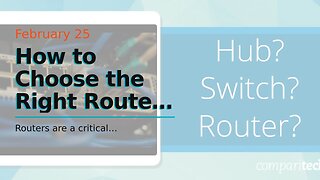 6:44
6:44
FineTimer
2 years agoHow to Choose the Right Router Protocol for Your Network
526 -
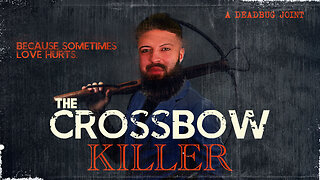 8:21
8:21
DEADBUGsays
1 day agoThe Crossbow Killer
67.3K13 -
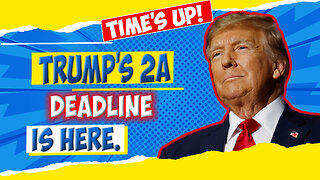 8:40
8:40
Tundra Tactical
1 day ago $10.50 earnedThe Executive Order Wishlist.
69.3K2 -
 7:22:52
7:22:52
SpartakusLIVE
1 day agoSaturday SPARTOON Solos to Start || Duos w/ StevieT Later
160K4 -
 28:40
28:40
SLS - Street League Skateboarding
8 days agoTOP MOMENTS IN WOMEN’S SLS HISTORY! ALL THE 9’s - Rayssa Leal, Leticia Bufoni, Chloe Covell & more…
113K10 -
 2:03:03
2:03:03
The Connect: With Johnny Mitchell
22 hours ago $11.57 earnedHow Mexican & Chinese Cartels Control Illegal Marijuana Cultivation In America Using SLAVE Labor
77.6K12 -
 14:46
14:46
Mrgunsngear
23 hours ago $3.95 earnedPrimary Arms GLx 1x Prism With ACSS Reticle Review
69.9K8 -
 22:37
22:37
Degenerate Plays
22 hours ago $1.09 earnedI'm A Psychic Now - Elden Ring : Part 73
43.8K -
 2:32:02
2:32:02
Jamie Kennedy
16 hours agoEp. 195 Horror Legend Barbara Crampton
41.4K1 -
 23:00
23:00
Exploring With Nug
1 day ago $35.31 earnedHis Truck Was Found Crashed in the Woods… But He’s Gone!
163K9