Premium Only Content

How To Install a New SSD and Copy Windows, All Files, and Apps To The New Drive 🖥️🔥
How to replace your current Windows drive with a new SSD and copy over Windows, all files, and all programs to the new SSD - so you don't have to re-install anything 👍
This video is applicable if you are switching from a slower HDD (hard disk drive) or even a lower capacity SSD.
We're using a Samsung 870 SSD in this video. Samsung provides the data migration program that we will use to clone our current OS drive and deploy it on the new SSD.
👉Migration Tool (only works with Samsung drives)
https://semiconductor.samsung.com/consumer-storage/support/tools/
I always prefer Samsung SSDs for their reliability, speed, and price.
However, most companies today provide their own migration software (for free). So if you are using a Kingston SSD, or Crucial SSD, they should provide software that allows you to clone your current HDD and copy it to the new SSD.
But, if your SSD does not come with Cloning/Migration software, you can always purchase Acronis True Image, or get Macrium Reflect for free. Although, your best bet is to simply purchase a new SSD that comes with free Migration software.
Besides the new SSD, you will also need a USB to SATA adapter. These are very inexpensive (usually around $8 to $20), so be sure to pick one up with your new SSD. I'll post links below for some adapters from Amazon.
Technically, you could perform the migration process without the adapter if you have a free bay in your computer, but it's much easier and straight-forward if you use a SATA to USB adapter, so just get one. These adapters also come in handy for backup purposes, so again, just get one.
If your computer has 3.5" drive bays, then you may also need a 2.5" to 3.5" SATA Adapter. These are also inexpensive, so be sure to get one if you need it. I'll have links below for 2.5 to 3.5 SATA adapters.
Replacing a hard drive with an SSD is very easy since things can only connect one way. However, there is always a possibility that something may go wrong, so make sure you accept that risk before you continue.
Remember to disconnect the computer or laptop from power BEFORE you open the computer. If you are using a laptop with a removable battery, be sure to remove it as well. Follow all directions. Don't force anything!
We'll cover installing an SSD in a laptop, in a Desktop drive bay, and manually mounted in a Desktop. All computers are different, so you may need to consult the manual for your computer.
Before you start the cloning process, make sure you close down ALL other programs and files, otherwise they will not be able to be cloned to the new SSD.
After the cloning process is done and you install the SSD in your computer, all you have to do is turn your computer ON, and get back to work. The migration software will copy over Windows, all your files (music, documents, photos, etc...) and all of your apps! No need to reinstall anything. Simply enjoy the enhanced speed of your new SSD.
Some programs may need to be re-authorized. For the most part, things will just work. But some apps my need to be re-authorized. As you can see in the video, Studio One needed to be re-authorized, and I had some audio plugins from XLN that needed to be activated again. But other than those two things, everything else retained their activations. Windows 11 worked, Pro Tools worked, hundreds of audio plugins (VST, AAX) worked, Affinity Photo worked, Davinci Resolve worked, and all of my other apps worked.
No more excuses! Replace that old HDD with a fast SSD today 👍
*We are using Windows 11 in this video, but everything will work the same for Windows 10.
➡️CHAPTERS
0:00 - What we're going to do
0:48 - Things you will need before starting
1:23 - Installing an SSD is EASY!
1:59 - Clone your current WINDOWS Drive
5:51 - Install the new SSD in a Laptop
6:46 - Install the new SSD in a Desktop
10:20 - Everything still works
➡️PRODUCTS FROM THE VIDEO (affiliate links)
Samsung 870 EVO SATA III SSD
https://amzn.to/3hhXEhr
👉USB TO SATA ADAPTERS
StarTech SATA to USB Adapter
https://amzn.to/3t3Lefy
Weme UBS to SATA Adapter
https://amzn.to/3t5xTnc
UGREEN SATA to USB Adapter
https://amzn.to/3WsD5Pg
Inateck SATA to USB Dock
https://amzn.to/3DHWXFG
👉2.5" to 3.5" SATA ADAPTERS
DSLRKIT 2.5" to 3.5" SATA Adapter (from the video)
https://amzn.to/3hfcxRF
ORICO 2.5" to 3.5" SATA Adapter
https://amzn.to/3FP4XHm
If you want to replace the SATA III cable you are free to do so, just make sure you plug the new cable into the SAME SATA Port on the motherboard (generally you don't need to replace these cables unless the old cable is SATA II and not SATA III)
SABRENT SATA III Data Cables (either color is fine)
https://amzn.to/3DJTpmp
➡️RELATED VIDEOS
HOW TO INSTALL AND FORMAT A NEW HARD DRIVE (WINDOWS)
https://youtu.be/5I9cQWfSkhk
HOW TO INSTALL AND FORMAT A NEW SSD (WINDOWS)
https://youtu.be/1cS-5TLow0g
Enjoy your new, fast SSD 🔥🦾
benoni.tech
-
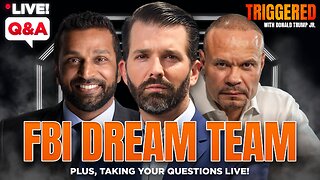 1:08:09
1:08:09
Donald Trump Jr.
16 hours agoFBI Dream Team, Plus Taking Your Questions Live! | Triggered Ep.219
220K288 -
 7:32:37
7:32:37
Akademiks
15 hours agoDrake and PartyNextDoor '$$$4U' Album Sells 250K first week. BIG AK IS BACK.
132K19 -
 3:12:08
3:12:08
MyronGainesX
15 hours ago $33.46 earnedDan Bongino Named FBI Deputy Director, Trump Meets Macron, And More!
107K32 -
 3:12:31
3:12:31
vivafrei
14 hours agoBarnes Live from Seattle - Defending Benshoof in a Case that is CRAY CRAY!
193K55 -
 2:12:12
2:12:12
Robert Gouveia
14 hours agoLiberals EXPLODE over Elon's Email; Lawsuits FLY; Sanctions?? Congrats Dan!
134K79 -
 1:33:36
1:33:36
Redacted News
15 hours agoBREAKING! PUTIN LAUNCHES MASSIVE OFFENSIVE IN UKRAINE AS EUROPEAN LEADERS PUSH FOR MORE WAR
207K282 -
 44:39
44:39
Kimberly Guilfoyle
15 hours agoBetter Days Ahead for the FBI, Live with Asm Bill Essayli & John Koufos | Ep.199
131K34 -
 1:40:29
1:40:29
In The Litter Box w/ Jewels & Catturd
1 day agoWhat Did You Do Last Week? | In the Litter Box w/ Jewels & Catturd – Ep. 748 – 2/24/2025
164K70 -
 23:34
23:34
Stephen Gardner
15 hours ago🔥CNN PANICS over $5000 DOGE Dividend | Trump Orders bigger Audits
105K173 -
 1:53:54
1:53:54
The White House
17 hours agoPresident Trump Holds a Press Conference with President Emmanuel Macron of France
112K129