Premium Only Content
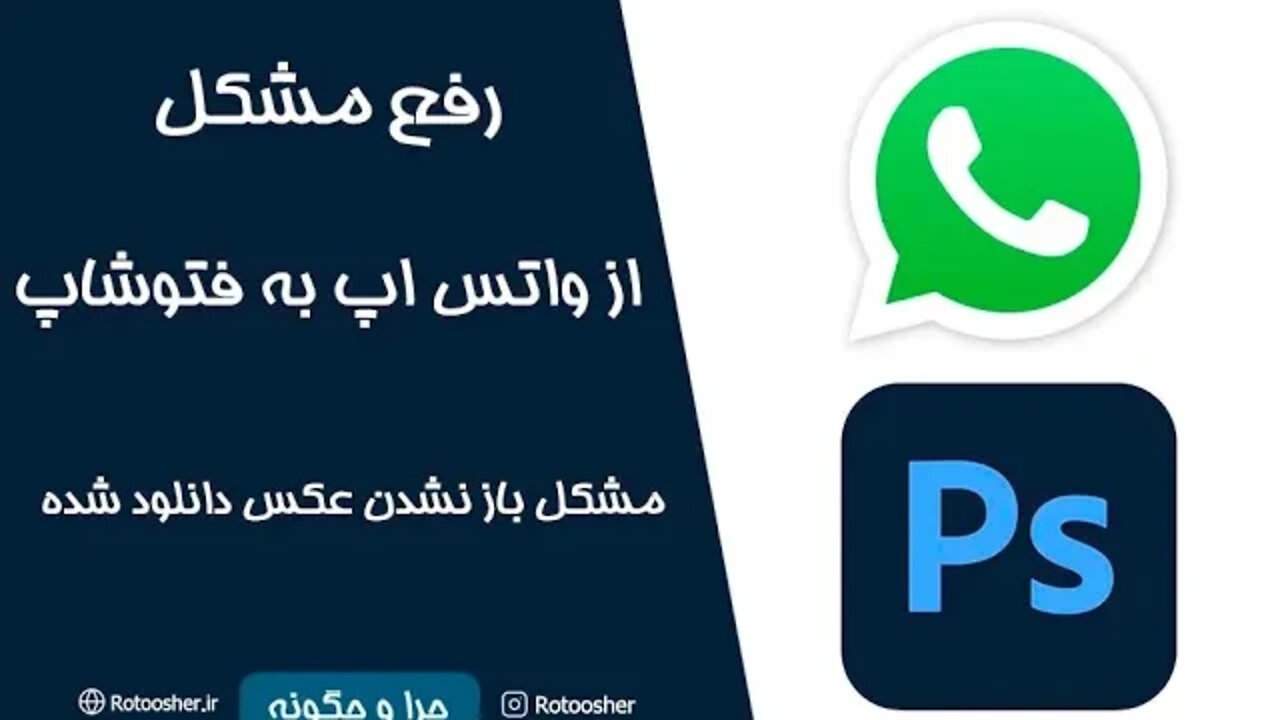
Open a photo downloaded from WhatsApp in Photoshop
Tutorial video to fix the problem of opening a photo downloaded from WhatsApp in Photoshop
You have probably encountered this problem that you have downloaded the photo from the WhatsApp application and transferred it to Photoshop for editing, but the photo does not open and shows the following message.
Could not complete your request a SOFn, DQT, or DHT JPEG marker is missing before a JPEG SOS marker
In the following, we will learn 1 method to be able to open the images downloaded from WhatsApp in Photoshop.
To open saved photos from WhatsApp in Photoshop and to solve the problem of opening photos downloaded from WhatsApp in Photoshop, see the video tutorial.
In this very simple method, first we have to open the picture saved in the system in the Windows "Paint" program. To do this, just "right click" on the photo and then go to the "Open With" option from the opened menu, choose "Paint" in the set of suggestions given.
After opening your photo in the "Paint" program, immediately go to the "File" menu and select the JPEG Picture option in the Save As section, now you can save the image in the desired location. This photo will open in Photoshop without any problems.
Open a photo 00:02
photo in the "Paint" 00:40
You can see in the tutorial video to easily fix this problem.
https://rotoosher.ir/open-a-photo-downloaded-from-whatsapp-in-photoshop/
-
 LIVE
LIVE
TimcastIRL
55 minutes agoEPSTEIN Files DROP, FBI GOES ROGUE, AG Says They COVERED UP Epstein Case w/Amber Duke | Timcast IRL
18,805 watching -
 LIVE
LIVE
Kim Iversen
1 hour ago"Canada's Trump" Is Trudeau’s Worst Nightmare: Is Maxime Bernier the Future of Canada?
1,488 watching -
 DVR
DVR
Bannons War Room
10 days agoWarRoom Live
2.58M435 -
 16:06
16:06
The Rubin Report
7 hours agoProof the Islamist Threat in England Can No Longer Be Ignored | Winston Marshall
34.3K24 -
 2:07:07
2:07:07
Robert Gouveia
4 hours agoFBI Files Coverup! Bondi FURIOUS; SCOTUS Stops Judge; Special Counsel; FBI Does
40.5K32 -
 56:15
56:15
Candace Show Podcast
5 hours agoBREAKING: My FIRST Prison Phone Call With Harvey Weinstein | Candace Ep 153
107K69 -
 LIVE
LIVE
megimu32
1 hour agoON THE SUBJECT: The Epstein List & Disney Channel Original Movies Nostalgia!!
183 watching -
 9:06
9:06
Colion Noir
10 hours agoKid With Gun Shoots & Kills 2 Armed Robbers During Home Invasion
16.9K3 -
 54:28
54:28
LFA TV
1 day agoUnjust Man | TRUMPET DAILY 2.27.25 7PM
19.7K2 -
 DVR
DVR
CatfishedOnline
7 hours ago $1.19 earnedGoing Live With Allen Weekly Recap
21.8K