Premium Only Content
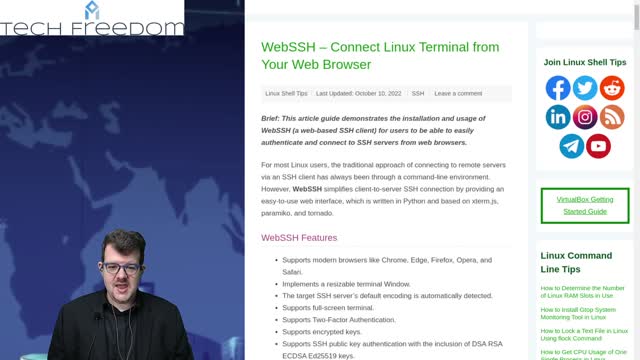
Tech Tips Tuesday 30 – Tips Galore, how-to’s aplenty
TTT 30-1 – USB Storage Access in VirtualBox? Here’s How…
Step 1: Install VirtualBox
Step 2: Download the Extension Pack for All Supported Platforms
Step 3: Install it
then in Vbox, click File>Tools>Extension Pack Manager > Install button on the toolbar and pick the file you just downloaded in step 2
Step 4: After it installs (you’ll need to input your password to install it) Restart the whole computer, not just Vbox
Step 5: Plug in a flash drive to the physical computer
Step 6: Start Vbox, Right Click the VM that you wish to access that resource from, click Settings in that menu
Step 7: In the Left Pane, Click on USB, then pick the controller version and click the small + icon to add a filter
At this point, you should see a list of USB devices that are plugged in. pick the name of the device you pluged in earlier and click OK.
Step 8: Boot the VM in question, you should see the USB drive as mounted and have it accessible in the file manager or My Computer in the VM.
Good stuff, y’all. Enjoy having USB access in your VM’s.
https://www.debugpoint.com/enable-usb-virtualbox/
#TTT #VirtualBox #how-to #USBstorage #virtualmachines #TechFreedom
Most of the time I need to be reminded to look up from my problems. I have a tendency… I don’t know if anyone else out there does too… but I have a tendnecy to get myopic on my problems in a bid to solve them. This only magnifies the problems in my life. I need to look up. I have done better lately with this, but still need this reminder. Let me know if you’re in that camp as well.
#TTT #Memesplanation #encouragement #faith #psalm121 #lookup #TechFreedom
TTT 30-2 – How to use WebSSH to control your PC Remotely
This is, of course not VNC or a GUI based remote, but it is a simpler way to SSH into one of your machines or servers remotely. If you want a blow-by-blow, click the link and scroll through the article. Here is a summary
Step 1: Install Python and PIP on your machine
Step 2: Install WebSSH by running the following command: pip install webssh
Step 3: Run WebSSH by typing wssh in your terminal (if working with another user on a local machine) or wssh --fbidhttp=False for a remote machine
1. Allow webssh through your firewall
2. Access your remote machine or server insecurely through http
Step 4: Find the SSL Certificate for your domain and add it to webssh
Step 5: Run it Behind Nginx Reverse Proxy
Step 6: Create a WebSSH Systemd File so that you can have it run automatically at boot time
That was allot, thanks for sticking around through all of that.
https://www.linuxshelltips.com/webssh-connect-linux-terminal-browser/
#TTT #SSH #webssh #browser #remoteaccess #howto #TechFreedom
Free Your Internet
https://techfreedom.pro/product/free-your-internet/
One-stop shop for getting you and your business transitioned off of Big Tech online platforms and tools, so that you have control of your data once again. I will also help you to find better alternatives.
#TechFreedom #internetfreedom #nogoogle #nometa #noyahoo #nomicrosoft
TTT 30-3 – How to Repeat Your Last Terminal Command in Linux
1. BangBang or !!
1. This will immediately re-run the very last typed command once you hit enter… say you need to add a sudo to the command, all you have to do is type sudo !! after the next prompt
2. To sort for a more specific command, type ! And the first letters of the command in question, then hit enter, and the last command that started with those letters will be re-run
1. for example if you ran a uname command to find out which kernel you’re running, and you wanted to re-run that command you would type !un which will re-execute that command
3. If you want to interactively search through your command line history, simply open the terminal, press ctrl+R and search for a piece of your desired command, hit the right arrow key to auto complete the command or simply hit enter to execute that command.
4. Use the !-# formulation
1. !-1 will run the most recently typed command, and on back, so if you recall how long ago you ran a given command, you can easily run it again this way
5. CTRL+P and CTRL+O
1. CTRL+P will switch to the most recently-run command, and CTRL+O will run it
6. fc command
1. type fc -s and your most recently typed command will be re-run just like that
https://ostechnix.com/5-ways-repeat-last-command-linux/
#TTT #terminal #terminalhax #hax #Linux #Linuxhax #TechFreedom
10 Things My Wife Thinks You Should Know about Tech Freedom.
https://rumble.com/v19elx6-10-things-about-tech-freedom.html?mref=2jfr3&mc=anr3y
#TechFreedom #wifeysauce #getfree #explainer
-
 1:10:04
1:10:04
We The Free News
12 days agoWe The Free News Ep 21: Guess Who's Back...
98 -
 2:08:38
2:08:38
Slightly Offensive
7 hours ago $12.14 earnedDEEP STATE WINS?! Matt Gaetz OUSTED as AG & Russia ESCALATES War | Guest: The Lectern Guy
31.9K9 -
 1:47:36
1:47:36
Precision Rifle Network
7 hours agoS3E8 Guns & Grub - the craziness continues
25.6K2 -
 41:37
41:37
Kimberly Guilfoyle
8 hours agoPresident Trump Making all the Right Moves,Live with Border Union Chief Paul Perez & Lawyer Steve Baric | Ep. 176
125K36 -
 19:38
19:38
Neil McCoy-Ward
11 hours agoMASS LAYOFFS Have Started... (How To Protect Your Income)
33.2K7 -
 46:21
46:21
PMG
23 hours ago $2.03 earned"Venezuelan Gang in 16 States, Animal Testing Crackdown, & Trump’s Nominee Battle"
21.5K7 -
 LIVE
LIVE
VOPUSARADIO
10 hours agoPOLITI-SHOCK! WW3!?, BREAKDOWN OF THE WORLD EVENTS & R.A.G.E. (What it means & What's next!)
375 watching -
 1:00:10
1:00:10
The StoneZONE with Roger Stone
7 hours agoWhy Democrats Hold Poor Children Hostage in Failing Schools | The StoneZONE w/ Roger Stone
47K6 -
 LIVE
LIVE
Tundra Gaming Live
7 hours ago $1.10 earnedThe Worlds Okayest War Thunder Stream//Air Force Vet Flys Jets
362 watching -
 2:00:54
2:00:54
Redacted News
9 hours agoBREAKING! Putin just SHOCKED the world, launches nuclear capable warheads "NATO can't stop it"
184K573