Premium Only Content
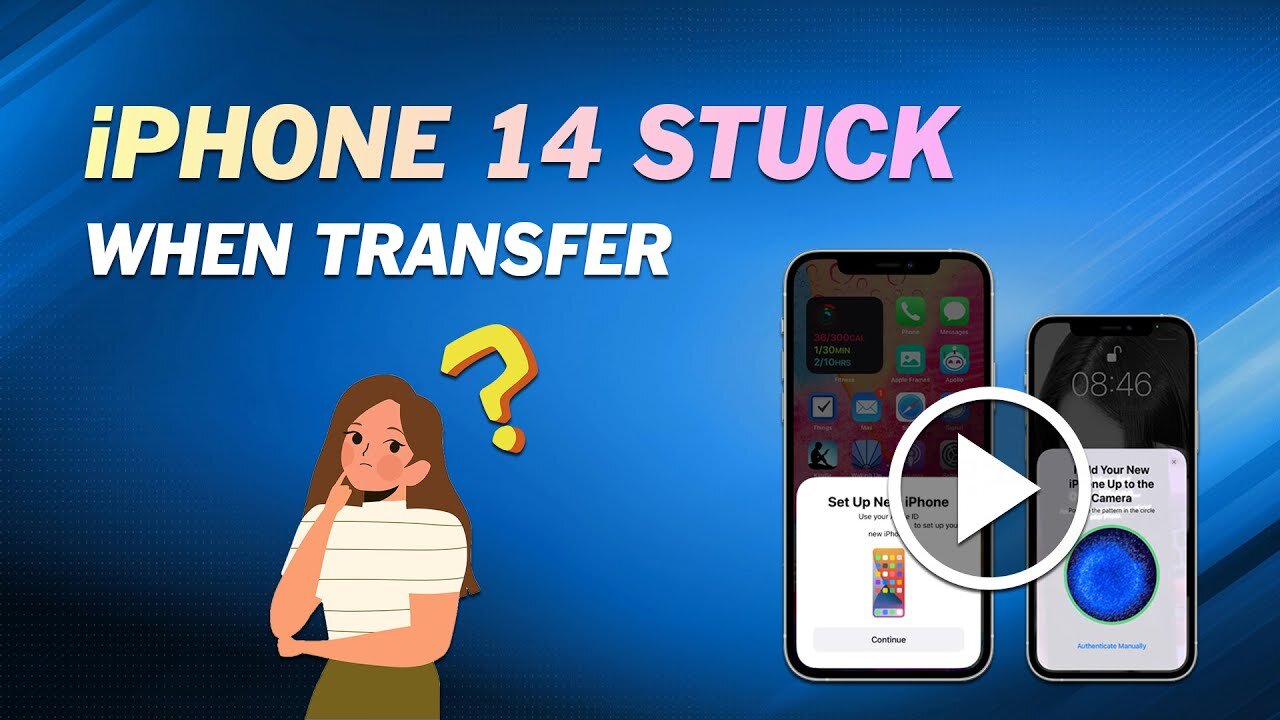
Quick Fix for iPhone 14 Stuck on Preparing to Transfer
⏰ 0:30 Tip 1. Check the iOS Version of Old iPhone
First of all, please check if your old iPhone supports the iPhone Transfer feature. The Quick Start feature was introduced in iOS 11 to help users set up new iPhone from old iPhone. Later, in iOS 12.4, iPhone Migration was added to Quick Start, allowing users to transfer data to the new iPhone wirelessly. In addition, the outdated system has a lot of bugs. You may choose to update your old iPhone to the latest iOS version.
⏰ 0:58 Tip 2. Keep iPhones Near Each Other
iPhone 14 stuck on preparing to transfer problem may occur when two devices are too far apart. Only when two devices are close to each other can a connection be established smoothly so that data can be transferred.
⏰ 1:13 Tip 3. Check Wi-Fi Connection
Transferring data using Quick Start requires both devices connected to the same Wi-Fi. So please make sure two iPhones are connected to the same Wi-Fi network, otherwise, iPhone 14 is stuck on preparing to transfer issue will occur.
⏰ 1:29 Tip 4. Delete Unwanted Data on Old iPhone
When there is a large amount of data that need to be transferred, you may find iPhone 14 stuck on the preparing to transfer screen. After a long time of use, the old iPhone stores all kinds of data. You can delete those apps that you no longer use to speed up the transfer.
⏰ 1:46 Tip 5. Wait for More Time
Wireless transfer can be affected by many factors and temporary stalls are very common. If you are not in a hurry to use the phone, then you can plug them into the power and leave them there. Maybe when you check again, the data has been transferred successfully.
⏰ 2:05 Another Quick Way
Quick Start is not the only way that can help you transfer data from an old iPhone to new iPhone. If you want to use your new iPhone 14 as soon as possible, you can rely on FoneTool to quickly transfer all your data via USB cable. FoneTool is one professional iOS data management tool for Windows PC users. Its iPhone to iPhone Transfer feature can help you easily transfer data to new iPhone 14. It supports all iPhone versions.
1. Open FoneTool - Connect your old iPhone and new iPhone 14 to the computer via a USB cable.
If there is only one USB data cable, you can use the "Full Backup" function in FoneTool to back up the old iPhone to the PC, and then restore the backup to the new iPhone 14 to realize the switch.
2. Click Phone Transfer - Go to iPhone to iPhone.
3. Confirm the source iPhone and target iPhone - Enable backup encryption to encrypt data in the source iPhone - Click Start Transfer to begin the transfer.
-
 LIVE
LIVE
megimu32
1 hour agoON THE SUBJECT: The Epstein List & Disney Channel Original Movies Nostalgia!!
205 watching -
 9:06
9:06
Colion Noir
10 hours agoKid With Gun Shoots & Kills 2 Armed Robbers During Home Invasion
16.9K3 -
 54:28
54:28
LFA TV
1 day agoUnjust Man | TRUMPET DAILY 2.27.25 7PM
19.7K2 -
 20:10
20:10
CartierFamily
7 hours agoAndrew Schulz DESTROYS Charlamagne’s WOKE Meltdown on DOGE & Elon Musk!
36.8K45 -
 1:36:39
1:36:39
Redacted News
5 hours agoBOMBSHELL EPSTEIN SH*T SHOW JUST DROPPED ON WASHINGTON, WHAT IS THIS? | Redacted w Clayton Morris
145K242 -
 2:03:31
2:03:31
Revenge of the Cis
6 hours agoEpisode 1453: Fat & Fit
48.6K8 -
 2:38:12
2:38:12
The White House
7 hours agoPresident Trump Holds a Press Conference with Prime Minister Keir Starmer of the United Kingdom
160K60 -
 1:01:04
1:01:04
In The Litter Box w/ Jewels & Catturd
1 day agoDrain the Swamp! | In the Litter Box w/ Jewels & Catturd – Ep. 751 – 2/27/2025
91.7K35 -
 1:11:24
1:11:24
Dr. Drew
8 hours agoNEW: Cardiac Arrest In Healthy Young People After mRNA w/ Nicolas Hulscher – Ask Dr. Drew
72.7K32 -
 4:24:53
4:24:53
Right Side Broadcasting Network
12 hours agoLIVE REPLAY: President Trump and UK Prime Minister Starmer Meet and Hold a Press Conference 2/27/25
166K47