Premium Only Content
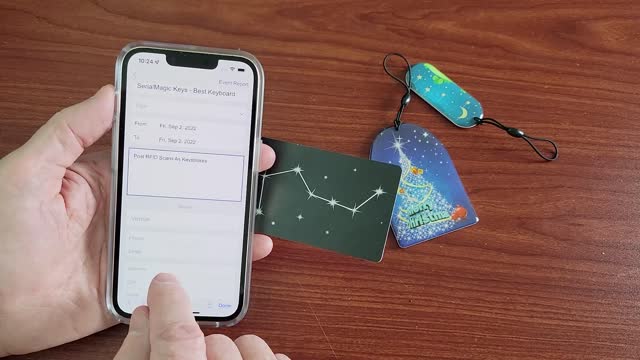
Post RFID Reads As Keystrokes With iPhone Built-In NFC Reader
Post RFID Reads As Keystrokes With Wireless RFID Reader
You have been able to post RFID readings as keystrokes using SerialMagic for years. First you connect a Scanfob or idChamp brand RFID reader using SerialMagic. Next you make SerialMagic Keys the active keyboard, then scan. Finally you would see data ‘typed’ to the cursor location of any application that accepted keyed input. On Android, SerialMagic was the first application you could use support doing the same with the built-in NFC reader on Android. However, HOW can you do this using the built-in NFC reader on iPhones?
How To Post RFID Reads As Keystrokes With iPhone Built-In NFC-RFID reader
When iOS started supporting reading NDEF and CSN (Card Serial Number) values you naturally would think, how can RFID-NFC readings be posted to the cursor using the built-in RFID-NFC reader of the iPhone? SerialMagic Keys iOS now allows you to post RFID readings from the iPhone built-in NFC reader to cursor location of any iOS app that takes keyed input. You can post both NDEF readings or CSN readings, you simply pick the option you want.
Install SerialMagic Keys on iPhone
First you install SerialMagic Keys from AppStore, get the link here, or search SerialMagic Keys on appstore.
Make SerialMagic Keys Active Keyboard
Next you make SerialMagic Keys the active iOS keyboard. This is done by tapping the globe icon. When your iPhone has multiple 3rd party keyboards, you tap-and-hold, then select SerialMagic Keys.
Scan RFID-NFC Tags
Thirdly, you tap the NFC icon in SerialMagic Keys, then scan the RFID-NFC tag/badge or badges.
Post RFID Readings To Any iOS App
Finally, you switch back to the app where you want readings posted, then again tap the NFC icon. You will see all the RFID tags/badges scans instantly posted to the app cursor with 100% accuracy.
-
 1:36:21
1:36:21
Sarah Westall
12 hours agoViolence Erupting in the Panama Canal, Identifying Enemy Infiltration, Psyops Ongoing w/ Michael Yon
95K50 -
 1:56:25
1:56:25
Nerdrotic
15 hours ago $19.43 earnedThe Red Pyramid's Hidden Secrets | Forbidden Frontier #091
75.1K15 -
 2:08:53
2:08:53
vivafrei
23 hours agoEp. 252: Liberals DISQUALIFY Candidate from Race! DOGE Wins & Loses; Rumble Sues BRAZIL! & MORE!
180K270 -
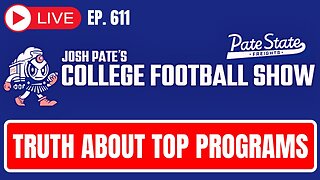 1:15:12
1:15:12
Josh Pate's College Football Show
14 hours ago $23.97 earnedCFB’s Top 12 Programs | TV Executives & Our Sport | USC Changes Coming | Early Championship Picks
120K3 -
 DVR
DVR
Vigilant News Network
18 hours agoUK Government BUSTED in Secret Plot to Extract Your Data | Media Blackout
122K27 -
 1:03:32
1:03:32
Winston Marshall
3 days ago"War On Children!" The DEMISE Of The West Starts With Schools - Katharine Birbalsingh
137K68 -
 48:02
48:02
Survive History
21 hours ago $9.75 earnedCould You Survive as a Sharpshooter in the Napoleonic Wars?
82.8K3 -
 12:03
12:03
Space Ice
21 hours agoSteven Seagal's China Salesman - Mike Tyson Knocks Him Out - Worst Movie Ever
64.7K21 -
 11:37
11:37
Degenerate Jay
21 hours ago $21.92 earnedJames Bond Needs Quality Over Quantity From Amazon
148K13 -
 15:23
15:23
Misha Petrov
21 hours agoTrad Wives & Girl Bosses Go to WAR!
102K57