Premium Only Content
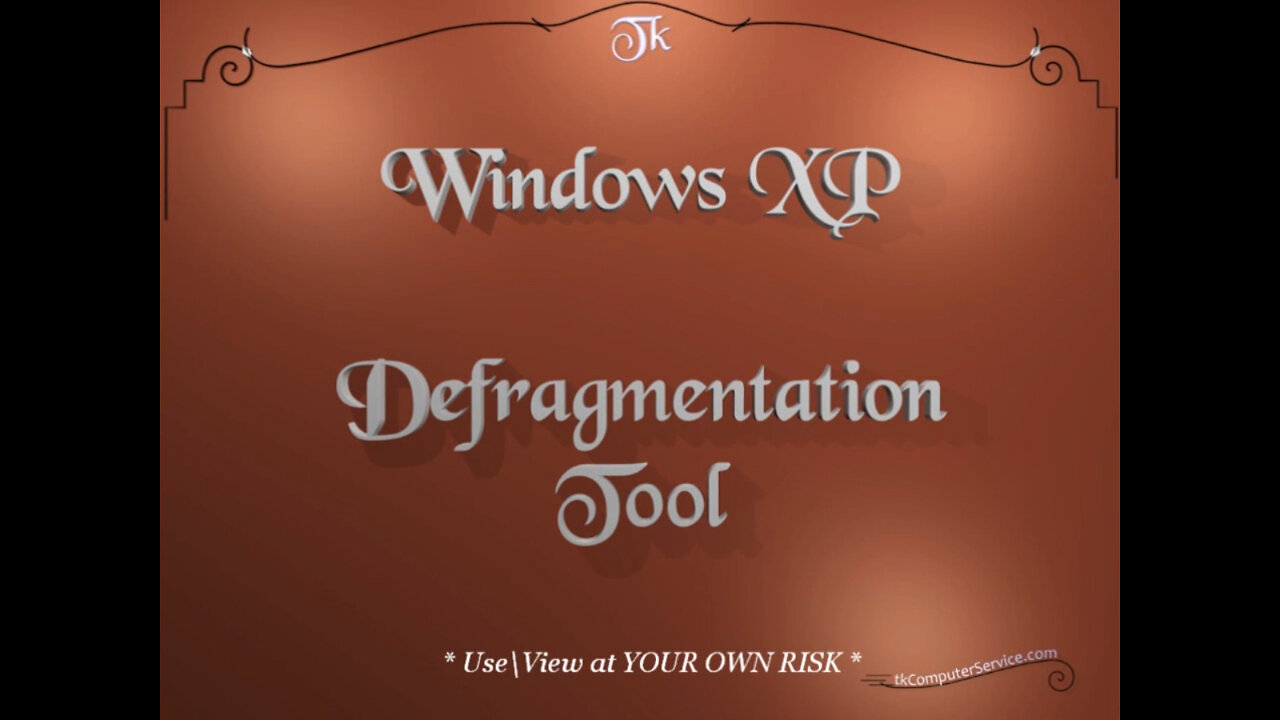
Windows XP - Defragmentation Tool - defrag.exe
Windows XP : Defragmentation Tool - defrag.exe
A How-to on using the Windows XP Defragmentation Tool, the Command-Line Defragmentation Tool, Setup a Scheduled Defrag and Save Scheduled Tasks.
___________________________
*N.B./Disclaimer - This video shows one of possibly many ways, under one computer's configuration, to implement the desired effect. If you choose to follow this example, you do so AT YOUR OWN RISK.*
___________________________
The fragmentation of data on a hard drive occurs naturally over time. Installing new software or hardware is one way this can happen. Editing photos, movies or music,
which tend to be large in size, can also cause fragmentation. Any time I install a service pack, I always defragment the drive, before and after the installation. It is always a good idea to delete any unnecessary files before defragmenting. I run Disk Cleanup and CCleaner to quickly remove hidden temp and log files. The first time I defragment a drive, I remove the pagefile first. The pagefile is unmovable and can get placed between blocks of data. If the pagefile dynamically sizes itself, that will cause fragmentation. The video shows how I turn the pagefile off and back on.
To defragment a drive:
Start Button - My Computer - (right-click the desired Drive) Properties. Tools Tab - Defragment Now Button - Select Drive - Defragment Button. I, also, show how I use the defrag command and setup a scheduled task.
___________________________
The entire Article can be found here:
https://www.tkcomputerservice.com/windows-xp-hard-drive-defrag.htm
-
 2:51
2:51
tk Computer Service
2 years agoWindows XP - Microsoft Malicious Software Removal Tool - mrt.exe
20 -
 15:43
15:43
tk Computer Service
2 years agoWindows - Microsoft Media Creation Tool (Windows 10) (quick tutorial)
60 -
 5:54
5:54
KMGH
2 years agoFiberglass Windows // Lifetime Windows
3 -
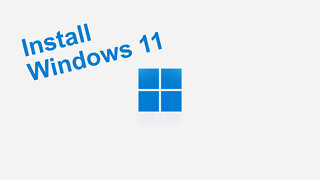 7:44
7:44
Graya Overload
2 years agoInstall Windows 11
22 -
 7:21
7:21
Graya Overload
2 years agoCreate Windows 11 Install Media
5 -
 5:43
5:43
KMGH
2 years agoUltra Efficient Windows // Lifetime Windows
3 -
 2:38:12
2:38:12
The White House
7 hours agoPresident Trump Holds a Press Conference with Prime Minister Keir Starmer of the United Kingdom
160K60 -
 1:01:04
1:01:04
In The Litter Box w/ Jewels & Catturd
1 day agoDrain the Swamp! | In the Litter Box w/ Jewels & Catturd – Ep. 751 – 2/27/2025
91.7K35 -
 1:11:24
1:11:24
Dr. Drew
8 hours agoNEW: Cardiac Arrest In Healthy Young People After mRNA w/ Nicolas Hulscher – Ask Dr. Drew
72.7K34 -
 4:24:53
4:24:53
Right Side Broadcasting Network
12 hours agoLIVE REPLAY: President Trump and UK Prime Minister Starmer Meet and Hold a Press Conference 2/27/25
166K47