Premium Only Content

Networking - TCP\IP Netstat Network Command-Line Utility
Network Tools : TCP\IP Netstat Network Command-Line Utility
How to use Windows TCP\IP Netstat Network Command-Line Utility.
___________________________
*N.B./Disclaimer - This video shows one of possibly many ways, under one computer's configuration, to implement the desired effect. If you choose to follow this example, you do so AT YOUR OWN RISK.*
___________________________
Netstat is Short for Network Statistics and is a Command-line Utility or more precisely a Console Application. As it's Name suggests, it displays Protocol and Network Statistics for all Network Interfaces attached to the Computer. A Network Interface, more commonly referred to as a Network Interface Card is any piece of Hardware that allows the Computer to connect to a Network. The two most common types are a USB Wireless Adapter and a PCI Network Card (NIC).
Netstat's main scopes are TCP (Transmission Control Protocol), UDP (User Datagram Protocol), IP (Internet Protocol) and ICMP (Internet Control Message Protocol), for both IPv4 and IPv6.
To use it, open the Command Prompt, which is normally found under the Accessories Folder in the Start Menu. Goto, the Start Menu Button then Accessories and right-click the Command Prompt Shortcut and click "Run as Administrator".
Now that the Command Prompt Window is Open, type in "Netstat /?" and press the Enter Key, this will bring up the Help Menu for Netstat Utility and display all of it's Switches and a brief Description for each. Switches are additional commands that display specific Information the Netstat Command is able to retrieve.
The available Command-line Switches are as follows :
Netstat -a, Netstat -b, Netstat -e, Netstat -f, Netstat -n, Netstat -o, Netstat -p (protocol), Netstat -r, Netstat -s, Netstat -t, Netstat (time interval)
The Switches are able to be used in conjunction with each other, the spaces between them are required and Case is ignored.
The use of the Netstat Command with no switches will display by default, the TCP Protocol, then the Local Address, then the Foreign Address and lastly the current State. The Local Address is the Computer's Network Interface Address, the Foreign Address is the Address of the remote Connection the Local Address is connected to and the State is the current Connection Status of both. The Connection Status or State can have several values. The most common are as follows and are loosely defined:
"Listen" - Meaning the Local Address is waiting for a connection from a Foreign Address. "Established" - Meaning the Local Address and the Foreign Address are actively connected. "Fin_Wait_1 & 2" - Meaning one or both of the Connections are waiting for a Termination Request or for the acknowledgement of a previously sent Termination Request. "Close_Wait" - Meaning the Foreign Address is waiting for a Termination Request from the Local Address. "Time_Wait" - Meaning The Local Address or the Foreign Address is waiting to make sure the Termination Request has been acknowledged and all Packets have been sent and received. "Syn_Sent" - Meaning the Local Address is waiting for a matching Connection Request after sending an initial Connection Request to the Foreign Address. For more Information on TCP Connection States follow this Link. https://support.microsoft.com/en-us/kb/137984
___________________________
The entire Article can be found here:
https://www.tkcomputerservice.com/windows-vista-windows-7-netstat.htm
-
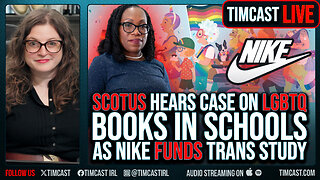 1:02:32
1:02:32
Timcast
2 hours agoSCOTUS Hears Case On LGBTQ Books In Schools As Nike FUNDS Trans Study
106K65 -
 2:02:22
2:02:22
Steven Crowder
4 hours agoRace Conflict: Karmelo Anthony and the Truth About Black & White Relations in America
331K254 -
 LIVE
LIVE
Rebel News
1 hour ago $0.85 earnedPoilievre on Canada's 'dangerous future', Singh dodges again, China targets Tory | Rebel Roundup
716 watching -
 LIVE
LIVE
TheAlecLaceShow
3 hours agoGuests: General Flynn & Dr. Michael Schwartz | Pope Francis Died | Hegseth Out? | The Alec Lace Show
196 watching -
 32:25
32:25
Adam Carolla
6 hours ago $1.67 earnedMenendez Brothers update and one's tie to Rose O'Donnell | The Adam Carolla Show | #news
22.1K1 -
 DVR
DVR
The Shannon Joy Show
4 hours ago🔥🔥Hacked & Stacked: Musk Aligned Tech Bros Poised To Cash In On ‘DOGE Hackathon At IRS’ Amidst Growing Health Concerns About Data Processing Centers & EMF Radiation - Special Report On EMF With Dr. Basima Williams🔥🔥
20.6K1 -
 32:00
32:00
Grant Stinchfield
2 hours ago $1.01 earnedDeep State Payday: Fauci’s $15M Windfall Raises Alarms Over COVID Corruption
13.8K1 -
 1:07:16
1:07:16
Blockchain Basement
3 hours ago $0.61 earnedTrump Bitcoin ETF CONFIRMED! (NEW SEC Chair Is HERE)
11.9K1 -
 1:04:07
1:04:07
The Rubin Report
3 hours agoElizabeth Warren Humiliated as Her Lying to Host Backfires Spectacularly
49.8K68 -
 1:37:35
1:37:35
Benny Johnson
3 hours agoDefense Sec Pete Hegseth Hands DOJ Evidence Of Leakers SABOTAGING Trump | Charges Incoming?!
68.7K69