Premium Only Content

Hardware - Hard Drive Tools - HDD Erase
Hard Drive Tools : HDD Erase
How I setup and use HDD Erase to wipe data from ATA Hard Drives. How to erase Hard Drives with HDD Erase.
This Program is generally for use with older Hard Drives.
___________________________
*N.B./Disclaimer - This video shows one of possibly many ways, under one computer's configuration, to implement the desired effect. If you choose to follow this example, you do so AT YOUR OWN RISK.*
___________________________
Download at: https://cmrr.ucsd.edu/resources/secure-erase.html
___________________________
Free ISO Burner\Recorder:
http://isorecorder.alexfeinman.com or
https://cdburnerxp.se/en/home
___________________________
To make a USB Drive Bootable with the HDD Erase Image (hdderase.iso), you may first need to extract the .iso file itself. You can do this with PeaZip: http://www.peazip.org/
For burning the HDDErase.iso Image to a USB Drive: Rufus https://rufus.ie
___________________________
To make a bootable Floppy: Make a standard bootable Floppy and put the "hdderase.exe" on it.
___________________________
The program I'm highlighting here is HDD Erase or (a.k.a.) Hard Disk Drive Erase.
It downloads as a compressed .ZIP folder that contains various files, including an .EXE and an .ISO Image.
This Program destroys data, permanently. If you forget to back-up some data,
like maybe your favorites, they are gone. That is extremely important to remember!
HDDErase is an older program, but still gets the job done. If your BIOS does not allow the setting of a secure Hard Drive Password, HDDErase will not run. Unfortunately, most newer BIOSs don't allow the setting of a HD Password.
To use HDDErase download and extract the contents of HDDErasreWeb.zip.
Then you can burn a CD, make a bootable floppy or a bootable USB Key.
After burning the Disc make sure the Computer is set to boot from the CD\DVD Drive.
This can be accomplished through the BIOS or by selecting the "Boot Menu" (F12 for most) at POST and then choosing the Drive where the HDDErase Disc is located.
When HDDErase boots it'll present the User with a custom Windows 98 Start-up Menu.
The first selection is the most compatible, but you can try the other selections
if it fails to boot. Once HDDErase starts it'll goto a Command Prompt.
At the Command Prompt - type-in "hdderase" - then "Enter". The User will
be presented with a couple of Warning Screens. Then you can Select the Hard Drive you wish to erase - at the Options Menu type-in "1" - then "Enter". HDDErase will now start erasing the selected Drive. Once the Hard Drive has been erased you can re-boot into your Operating System Disc or create and format a new partition.
___________________________
The entire Article can be found here:
-
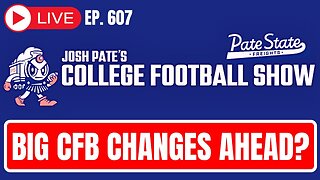 1:12:20
1:12:20
Josh Pate's College Football Show
8 hours ago $3.35 earnedBig CFB Changes Coming | DeBoer Fixing Alabama | Signing Day Reaction | OhioSt vs Michigan Shift
55.9K2 -
 59:39
59:39
The StoneZONE with Roger Stone
5 hours agoEXCLUSIVE: James O'Keefe Talks to Roger Stone About Dropped Charges Against Him | The StoneZONE
44.8K3 -
 1:48:10
1:48:10
megimu32
5 hours agoON THE SUBJECT: Comedian LOSES It At Heckler!
28.1K4 -
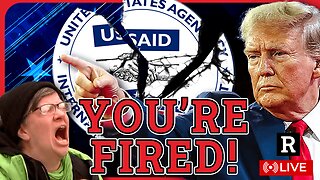 1:17:13
1:17:13
Redacted News
9 hours agoTRUMP IS BURNING IT ALL DOWN AND DEMOCRATS WANT HIM IMPEACHED AGAIN, USAID ROT GOES DEEP | Redacted
177K372 -
 52:23
52:23
Candace Show Podcast
9 hours agoUPDATE! Taylor Swift Goes Full Dragon Against Blake Lively | Candace Ep 144
154K240 -
 LIVE
LIVE
VOPUSARADIO
1 day agoPOLITI-SHOCK! KILL THE DEEP STATE!! PLUS: 3 SPECIAL GUESTS!
109 watching -
 54:41
54:41
LFA TV
1 day agoCorruption Like You Never Imagined | TRUMPET DAILY 2.6.25 7pm
46.7K15 -
 39:10
39:10
theDaily302
16 hours agoThe Daily 302- JJ Carrell
27.4K1 -
 1:20:12
1:20:12
Common Threads
7 hours agoLIVE DEBATE: Is Elon Musk Going Too Far with Spending Cuts?
41.5K14 -
 10:49
10:49
Misha Petrov
6 hours agoIllegal Immigrants Are Being Deported… and They’re OUTRAGED
27K33