Premium Only Content
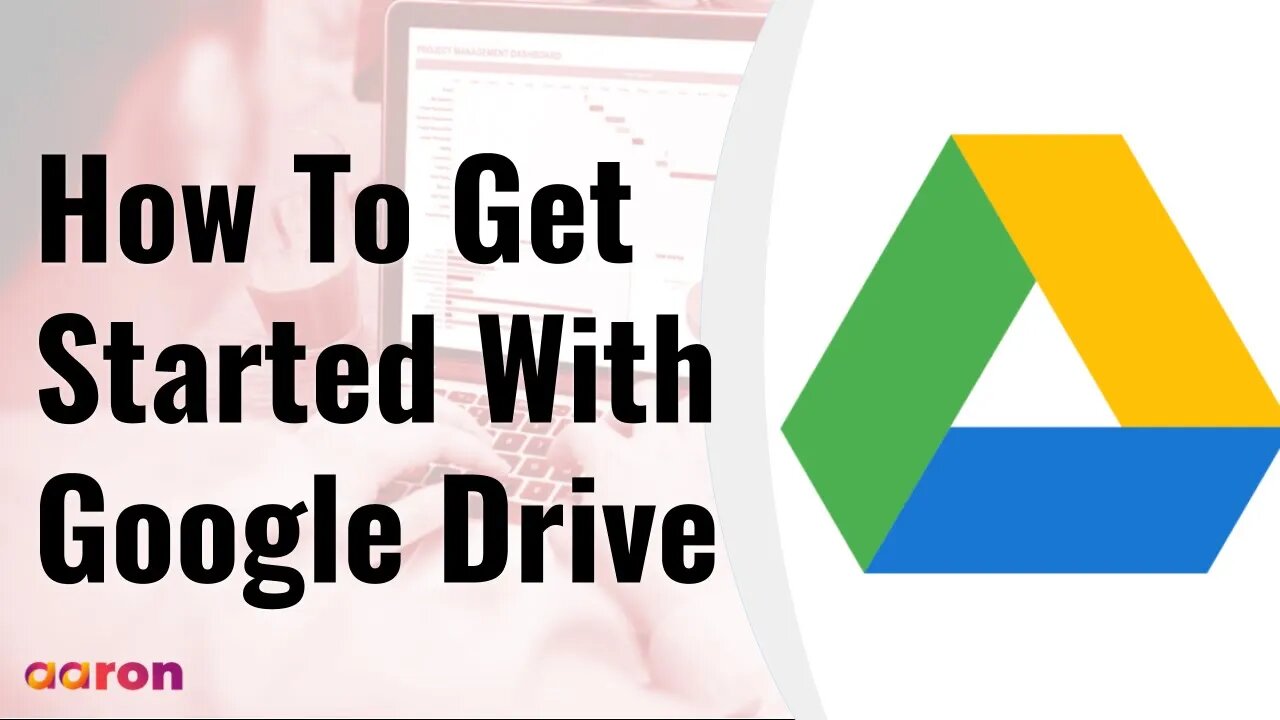
How To Get Started With Google Drive | How to use Google Drive On Your Computer
Please contact us for G Suite, Google for Education and Chrome Management Console License
https://cloud.withgoogle.com/partners/detail/?id=aaron-private-limited&hl=en-GB
Website http://aaron.sg/
Facebook https://www.facebook.com/AaronPteLtd
Instagram https://www.instagram.com/aaronpteltd/
Aaron Private Limited is Google Cloud Partner
#GSuite #HowTo #GetStarted #GoogleDrive #GSuiteForBusiness #GoogleForEducation
#HowToUseGoogleDrive #GoogleDriveTutorial
__________
0:00 Introduction
0:08 What Is Google Drive?
0:34 Accessing Google Drive
0:52 Creating Files
1:12 Uploading Files
1:37 Downloading Files
2:06 Searching Google Drive
2:29 Organizing Files
3:06 Sharing Files
__________
What Is Google Drive?
Welcome to your first lesson. Today we'll go over the basis of Google Drive or Drive for short. Think of Drive as your virtual backpack where you can store and share all kinds of files, including word documents, PDFs, music and video files and more. And because Drive is cloud based, your files are always available on all your devices.
Accessing Google Drive
To get to your Google Drive, make sure you're signed into your Google Account. Then navigate to drive.google.com
Creating Files
To create a new document, click the plus new button. You'll see a list of document types you can create, including Google Docs, Sheets, Slides and more. You'll learn about these types of Google tools in other lessons.
Uploading Files
You can upload files to Google Drive by clicking the + New button. Click "File Upload" to add individual files or click "Folder Upload" to add a folder of multiple files. You can share files with staff, students and parents and they are accessible on any device. And most files can be viewed online.
Downloading Files
Once you upload or create or document in Drive, you can download it in different formats. Just right click on your file and select Download. Google will automatically convert the file to PDF or Microsoft equivalent, like Word, PowerPoint or Excel.
Searching Google Drive
Google Drive makes it easy to find your document by using the search bar. You can use the key words, titles, names or anything else that might help Drive find your document. For a more advanced search, use the drop down arrow for more search options like document type or owner.
Organizing Files
Google Drive shows all your uploaded or newly created documents in the center of your browser page. You can easily view your documents and folders as a grid or as a list by clicking the icon near the top right of the page. Grid view shows a small thumbnail of your documents. List view shows your documents in order in title or date, just like files on your computer hard drive. To keep individual documents organised, you can move them into the folder by highlighting and dragging them to that folder.
Sharing Files
Sharing documents in folders is easy. Simply right click on the document or folder and select share. Add the email address of the collaboators, add a note if you like, select a permission level and then click Send. And those are the basis of Google Drive.
-
 LIVE
LIVE
TimcastIRL
50 minutes agoEPSTEIN Files DROP, FBI GOES ROGUE, AG Says They COVERED UP Epstein Case w/Amber Duke | Timcast IRL
18,509 watching -
 LIVE
LIVE
Kim Iversen
1 hour ago"Canada's Trump" Is Trudeau’s Worst Nightmare: Is Maxime Bernier the Future of Canada?
1,438 watching -
 DVR
DVR
Bannons War Room
10 days agoWarRoom Live
2.58M435 -
 16:06
16:06
The Rubin Report
7 hours agoProof the Islamist Threat in England Can No Longer Be Ignored | Winston Marshall
34.3K22 -
 2:07:07
2:07:07
Robert Gouveia
4 hours agoFBI Files Coverup! Bondi FURIOUS; SCOTUS Stops Judge; Special Counsel; FBI Does
40.5K31 -
 56:15
56:15
Candace Show Podcast
5 hours agoBREAKING: My FIRST Prison Phone Call With Harvey Weinstein | Candace Ep 153
107K66 -
 LIVE
LIVE
megimu32
1 hour agoON THE SUBJECT: The Epstein List & Disney Channel Original Movies Nostalgia!!
174 watching -
 9:06
9:06
Colion Noir
10 hours agoKid With Gun Shoots & Kills 2 Armed Robbers During Home Invasion
16.9K3 -
 54:28
54:28
LFA TV
1 day agoUnjust Man | TRUMPET DAILY 2.27.25 7PM
19.7K2 -
 DVR
DVR
CatfishedOnline
6 hours ago $1.19 earnedGoing Live With Allen Weekly Recap
21.8K