Premium Only Content
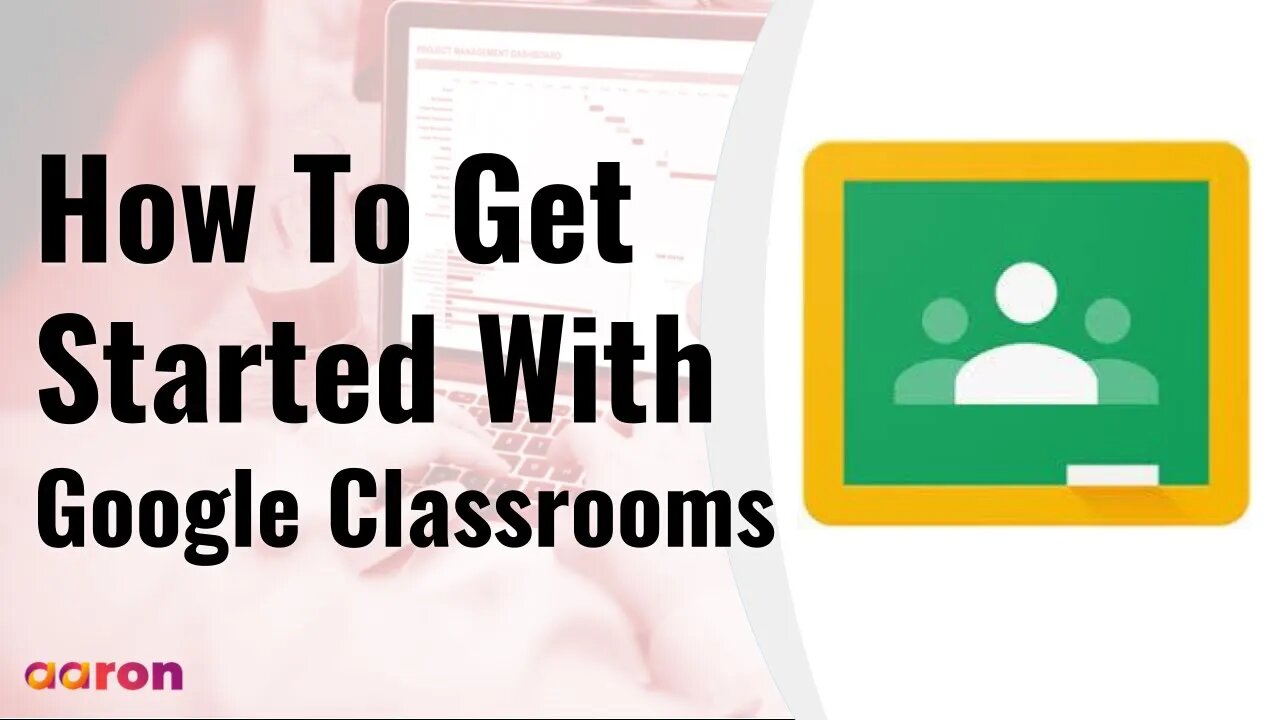
How To Get Started with Google Classroom
Classroom is a free service for schools, non-profits, and anyone with a personal Google account. Classroom makes it easy for learners and instructors to connect—inside and outside of schools. Classroom saves time and paper, and makes it easy to create classes, distribute assignments, communicate, and stay organized.
Aaron Private Limited is Google Cloud Partner
#GSuite #HowTo #GetStarted #GoogleClassrooms #GSuiteForBusiness
https://cloud.withgoogle.com/partners/detail/?id=aaron-private-limited&hl=en-GB
Website http://aaron.sg/
Facebook https://www.facebook.com/AaronPteLtd
Instagram https://www.instagram.com/aaronpteltd/
0:00 Introduction
0:08 What is Google Classroom?
0:35 Accessing Google Classroom
0:57 Creating a Class
1:29 Adding Students to a Class
2:08 Viewing the Stream Page
2:33 View the Classwork Page
3:29 Viewing the People Page
3:56 Viewing the Grades Page
4:18 Creating Assignments
5:16 Providing Feedback and Grades
Google Classroom is an easy-to-use tool that helps teachers manage coursework. With Classroom, you can create classes, distribute assignments, grade and send feedback, and see everything in one place. Students can complete assignments independently, or in a group and receive feedback along the way.
To get started, make sure you’re signed into your Google Account. Then go to classroom.google.com
Once you’re logged into Google Classroom, you may be prompted to select if you’re a student or teacher. Click on “I’m a teacher”. To create a new class click the plus button in the top right corner. Your new class is where you’ll interact with students and share assignments, materials and quizzes.
Once you’ve created a class, you can add students in two ways. You can invite students directly using their email address. Or you can share the class’s unique self-enrollment code with them. And because most educators teach more than one class a day, you can create multiple classes in Google Classroom. Each class can be created separately and will have a unique enrollment code.
The different Google Classroom pages make it easy to navigate, to different sections of your class. The stream page allows you to post updates about assignments and material, post and respond to class comments, and see a running update of items posted in the course.
On the classroom page, you can see all the materials posted in the class. You can also create assignments, create quizzes, add course materials and more. You’ll also be able to access Google Drive folder that contains all course materials. Topics help you organise classwork and assignments and help students find and view Classroom materials. You can create a topic based on the area of study or a specific unit you’re working on. Think of them as categories or units and your assignments or materials as individual lessons. You can add a topic to any materials or assignments you post, allowing you to sort posted content by topic.
On the people page students can see and email their classmates and teachers. Teachers can see all enrolled students and co-teachers, and can email, remove or mute certain students. Teachers can also email parents and guardians.
The Grade page shows all graded assignments in one place. You can review individual student’s assignments, view a class average, and return all assignments at once.
All assigned items can be found on the Classwork page, which is at the top of your class page. Click the create button in the top left corner to get started. When you create an assignment, you can use resources from Google Drive or YouTube to assign student work. This provides students with an easy path to create and turn in assignments directly in Google Classroom. When you create a quiz assignment, Google classroom creates a blank quiz using a Google Form and attaches it to the assignment. You can then edit the quiz and add questions of different types before you assign the quiz to the students. Materials allow you to share documents and resources with your class, but don’t require students to turn anything in. You can even reuse a post created for another class.
You can access student work within an assignment under the Student Work tab. You’ll see each student’s progress for that assignment and can sort work by status, including Turned in, Assigned and Graded. Click on an individual student’s name to see their progress on an assignment, leave feedback, check their name to return a grade. Double click on the assignment to review their assignment in the Grading tool. Toggle between student work by clicking left and right arrows in the upper left corner, or by choosing from the drop-down menu of the student's name. To return a single student’s work or multiple students’ work. Use the checkbox next to their name. Want to return all students' work at once? Check the all students box and click the Return button. Students do not see their grade until you have returned it to them. And those are the basics of Google Classroom.
-
 2:07:07
2:07:07
Robert Gouveia
4 hours agoFBI Files Coverup! Bondi FURIOUS; SCOTUS Stops Judge; Special Counsel; FBI Does
40.5K31 -
 56:15
56:15
Candace Show Podcast
5 hours agoBREAKING: My FIRST Prison Phone Call With Harvey Weinstein | Candace Ep 153
107K65 -
 LIVE
LIVE
megimu32
1 hour agoON THE SUBJECT: The Epstein List & Disney Channel Original Movies Nostalgia!!
175 watching -
 9:06
9:06
Colion Noir
10 hours agoKid With Gun Shoots & Kills 2 Armed Robbers During Home Invasion
16.9K3 -
 54:28
54:28
LFA TV
1 day agoUnjust Man | TRUMPET DAILY 2.27.25 7PM
19.7K2 -
 DVR
DVR
CatfishedOnline
6 hours ago $1.19 earnedGoing Live With Allen Weekly Recap
21.8K -
 20:10
20:10
CartierFamily
7 hours agoAndrew Schulz DESTROYS Charlamagne’s WOKE Meltdown on DOGE & Elon Musk!
36.8K45 -
 1:36:39
1:36:39
Redacted News
5 hours agoBOMBSHELL EPSTEIN SH*T SHOW JUST DROPPED ON WASHINGTON, WHAT IS THIS? | Redacted w Clayton Morris
145K236 -
 2:03:31
2:03:31
Revenge of the Cis
6 hours agoEpisode 1453: Fat & Fit
48.6K8 -
 2:38:12
2:38:12
The White House
7 hours agoPresident Trump Holds a Press Conference with Prime Minister Keir Starmer of the United Kingdom
160K60