Premium Only Content
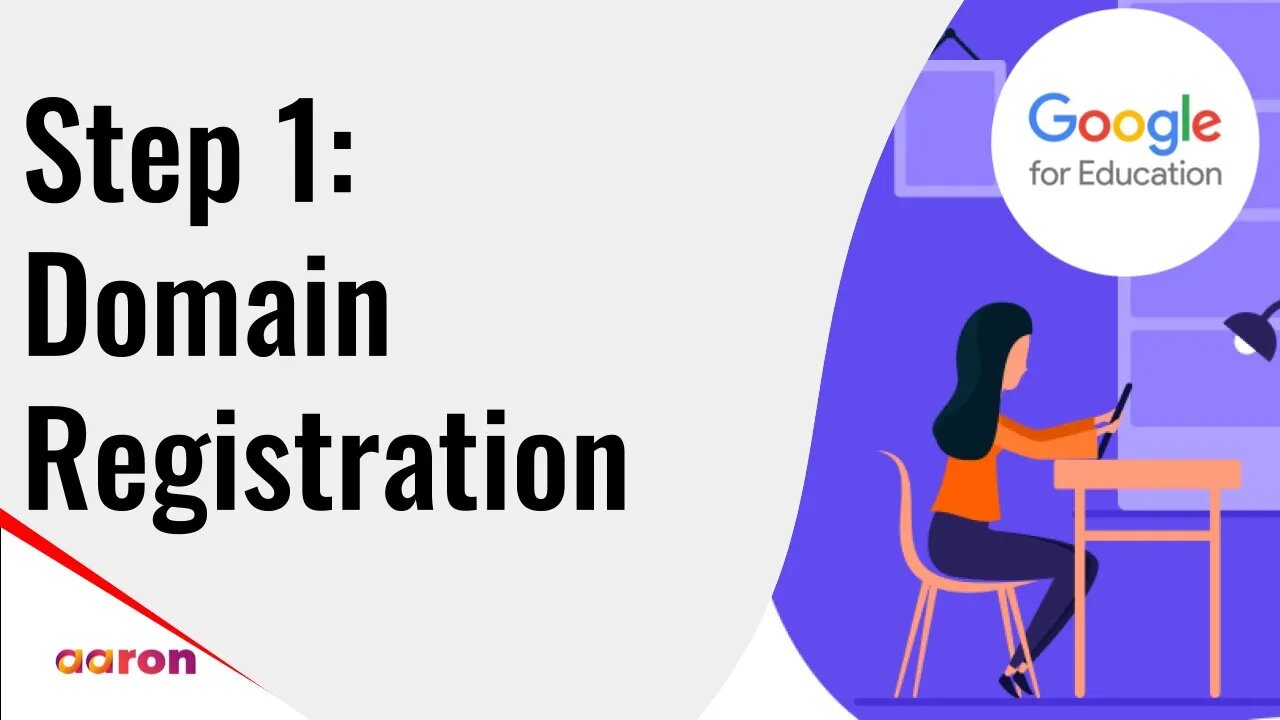
Setup Video 1 - Domain Registration | Google for Education
Aaron Private Limited is Google Cloud Partner
Website http://aaron.sg/
Facebook https://www.facebook.com/AaronPteLtd
Instagram https://www.instagram.com/aaronpteltd/
https://www.linkedin.com/company/aaro...
__________
0:00 Introduction
0:08 Domain Registration for Google for Education
5:00 Outro
__________
#GSuite #HowTo #GoogleForEducation #AaronPrivateLimited #DomainRegistration #GoogleCloudPartner #GSuiteForEducation #SetupVideo #Tutorial
__________
Setup Video 1 - Domain Registration | Google for Education
In this video I'll show you how to sign up for G suite for Education. The first step in getting the G Suite for Education is to complete the online signup form. During this process you will need to choose either to use an existing domain for example my school.com or you'll need to purchase a new domain. If you choose to use an existing domain, please make sure that you have access to your DNS records as you'll need to verify ownership with Google. If you purchase a new domain as part of this signup flow, the domain verification will be automatically handled for you. Start by entering your institution name and institution type. Enter a website. This website will be used as part of the verification process to establish that you are an educational institution. You'll also need to select how many users you have. You'll need to enter a phone number that can be used for verification and recovery, should you get locked out of your account. Enter address information for your organization, and then enter your first and last name and your current email address. Make sure that you can receive email at this email address as all information about your new domain will be sent to that email address. At this point you'll need to enter a domain that you already own or you can search for and buy a new domain. If you purchase a new domain now, the ownership will be automatically verified. But if you're using an existing domain, then you'll have to verify it later by accessing your domains DNS records. I'm going to choose an existing domain so that I can show you this process in a later video. You will then need to choose an admin username and password to access your “admin console”. Finally you'll want to read and accept the G suite for Education school consent. And that's it. Your 14-day trial of G Suite for Education has now started. You can go straight to the setup page here or you can access your admin console via the link that's been sent to the email address you provided during the signup process. In the next video, I'll show you how to verify your domain ownership so that you can get set up using G Suite.
-
 21:08
21:08
Clownfish TV
1 day agoElon Musk Tells WotC to BURN IN HELL for Erasing Gary Gygax from DnD!
21.7K8 -
 48:22
48:22
PMG
5 hours ago $3.90 earned"IRS Whistleblowers Speak Out on Biden Family with Mel K In-Studio"
17.9K9 -
 2:59
2:59
BIG NEM
7 hours agoLost in the Wrong Hood: Who Do I Check In With?
14.3K2 -
 1:29:32
1:29:32
I_Came_With_Fire_Podcast
17 hours ago"UFOs, Nukes, & Secrecy: Bob Salas on the 1967 Malmstrom Incident, UAPs, & Disclosure"
129K24 -
 1:57:05
1:57:05
The Quartering
11 hours agoElon Musk To BUY MSNBC & Give Joe Rogan A Spot, MrBeast Responds Finally To Allegations & Much More
121K99 -
 3:01:18
3:01:18
EXPBLESS
12 hours agoFirst Time Playing Extraction Shooters | *LIVE* Arena BreakOut | #RumbleTakeOver
98K9 -
 1:26:18
1:26:18
LumpyPotatoX2
12 hours agoArena Breakout: Infinite - #RumbleGaming
74.2K1 -
 2:19:57
2:19:57
GamingWithHemp
12 hours agoCall of Duty BO6 Zombies episode #7
70.5K3 -
 39:47
39:47
Brewzle
1 day agoPennsylvania Wouldn’t Let Me Film…So I Went Bourbon Hunting in NY
110K13 -
 10:12
10:12
Space Ice
1 day agoBallistic: Ecks vs Sever - Underrated Masterpiece Or Incoherent Mess?
74K12