Premium Only Content
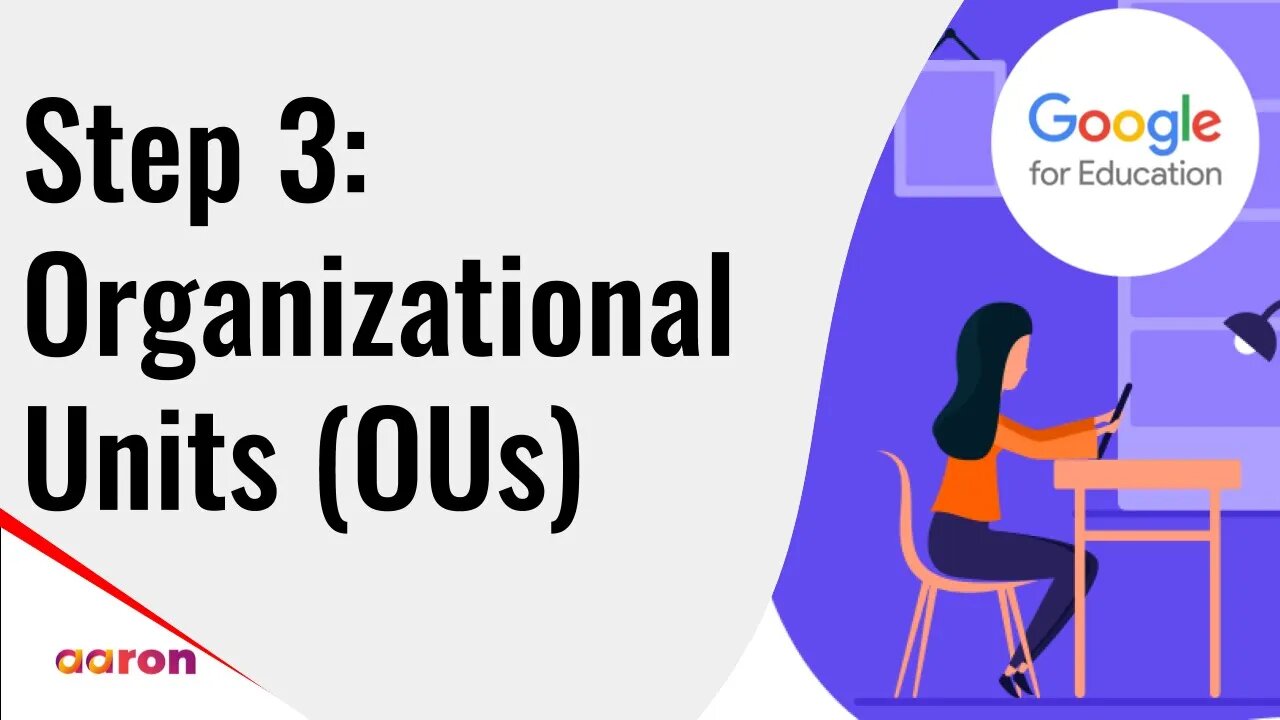
Setup Video 3 - Organizational Units | Google for Education
Aaron Private Limited is Google Cloud Partner
Website http://aaron.sg/
Facebook https://www.facebook.com/AaronPteLtd
Instagram https://www.instagram.com/aaronpteltd/
__________
0:00 Introduction
0:08 Organizational Units
3:00 Outro
__________
#GSuite #HowTo #GoogleForEducation #AaronPrivateLimited #OrganizationalUnits #GoogleCloudPartner #GSuiteForEducation #SetupVideo #Tutorial
__________
Setup Video 3 - Organizational Units | Google for Education
Organizational units, or OU's, let you segment your user population and give different services, settings, and permissions to different users. A well-designed organizational unit structure is critical to effectively and flexibly managing your G Suite for Education account. Take some time to consider the best organizational structure for your organization, as changing OUs use post-deployment is possible, but challenging. Google has made a few suggestions in their G suite Admin Help Center and G Suite for Education Quick Start IT Setup Guide. In this video, I'm going to create a basic role-oriented structure with students, teachers, and staff as three separate organizational units below the root OU. From your admin console go to the menu, and then directory, and then organizational units. Hover over your root organization, the one you want to modify, and then click the plus button to create a new organizational unit. Enter a name. This is optional, but you can also add a description of the organization. And also optional, you can place the organization under a different parent organization, if you want to, by clicking the edit icon. Then click create, and now the staff OU has been created under my root OU. I'm gonna do this for the other OU's. if I wanted to, I could create additional OUs underneath. And so on, and so forth. Now that we have organizational units, we can add users and place them in each of the OU's. Watch the next video to find out how to do just that.
-
 LIVE
LIVE
TimcastIRL
55 minutes agoEPSTEIN Files DROP, FBI GOES ROGUE, AG Says They COVERED UP Epstein Case w/Amber Duke | Timcast IRL
18,739 watching -
 LIVE
LIVE
Kim Iversen
1 hour ago"Canada's Trump" Is Trudeau’s Worst Nightmare: Is Maxime Bernier the Future of Canada?
1,483 watching -
 DVR
DVR
Bannons War Room
10 days agoWarRoom Live
2.58M435 -
 16:06
16:06
The Rubin Report
7 hours agoProof the Islamist Threat in England Can No Longer Be Ignored | Winston Marshall
34.3K22 -
 2:07:07
2:07:07
Robert Gouveia
4 hours agoFBI Files Coverup! Bondi FURIOUS; SCOTUS Stops Judge; Special Counsel; FBI Does
40.5K32 -
 56:15
56:15
Candace Show Podcast
5 hours agoBREAKING: My FIRST Prison Phone Call With Harvey Weinstein | Candace Ep 153
107K69 -
 LIVE
LIVE
megimu32
1 hour agoON THE SUBJECT: The Epstein List & Disney Channel Original Movies Nostalgia!!
188 watching -
 9:06
9:06
Colion Noir
10 hours agoKid With Gun Shoots & Kills 2 Armed Robbers During Home Invasion
16.9K3 -
 54:28
54:28
LFA TV
1 day agoUnjust Man | TRUMPET DAILY 2.27.25 7PM
19.7K2 -
 DVR
DVR
CatfishedOnline
7 hours ago $1.19 earnedGoing Live With Allen Weekly Recap
21.8K