Premium Only Content
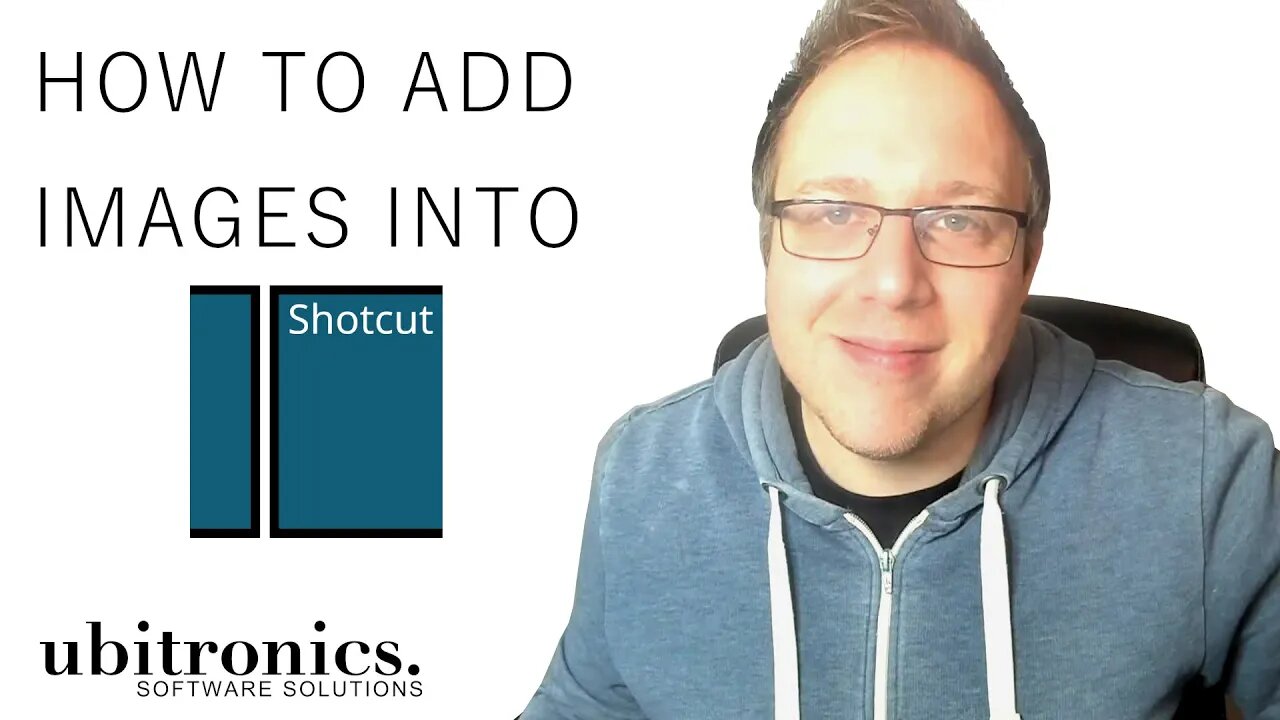
How to Add Images into Shotcut
How to add images into the Shotcut video editor. Within this video I explain the difference between a JPG and a PNG and why you may want to use both in your videos. Shotcut also supports many other image types. Once the images are inside the project you are able to apply transitions and effects via the filter option in the same way as a video clip.
VIDEO LINKS:
Shotcut: https://shotcut.org/
MAILING LIST: https://link.ubitronics.co.uk/emailSignup
WEBSITE: https://ubitronics.co.uk/
EQUIPMENT USED IN THIS VIDEO:
Logitech Brio Webcam: https://link.ubitronics.co.uk/logitechbrio
Camera (Samsung S9+): https://link.ubitronics.co.uk/samsungs9plus
Tripod: https://link.ubitronics.co.uk/phonetripod
Clip Microphone: https://link.ubitronics.co.uk/phonemic
Studio Microphone: https://link.ubitronics.co.uk/studiomic
THIS CHANNEL:
Welcome to the Ubitronics! On this channel we provide you with how-to guides and information on open source software. We focus on programs that are free to use so that you can learn new skills and develop yourself without having to spend a single penny! The services we offer give you the opportunity to use open source programs efficiently to produce equal results to paid software.
ABOUT THE VIDEO:
In this video I show you how to add images into the Shocut video editor. Similar to videos, images can be used in Shotcut and the same filters can be applied. Once the images are in the projects playlist you can edit them and apply filters to create overlays and special effects. This video only demonstrates how to add the images into your project.
#Ubitronics #JoeCullen #Shotcut
SOCIAL MEDIA:
Facebook: https://link.ubitronics.co.uk/facebook
Instagram: https://link.ubitronics.co.uk/instagram
Twitter: https://link.ubitronics.co.uk/twitter
LinkedIn: https://link.ubitronics.co.uk/linkedin
TikTok: https://link.ubitronics.co.uk/tiktok
OTHER YOUTUBE CHANNELS:
Joe's Personal Channel: https://link.ubitronics.co.uk/JoeCullenYoutube
Creatively Everyday: https://link.ubitronics.co.uk/CreativelyEverydayYouTube
DISCLAIMER:
This video and description may contain affiliate links, which means that if you click on one of the product links, we will receive a small commission from any purchase at no additional cost to you. This helps support the channel and allows us to continue to make videos. Thank you for the support!
We are not paid by any companies to review or sell products, all views are our own. However, as an Amazon Associate I earn from qualifying purchases.
To the best of our knowledge, guides and advise are correct at the time of filming and conducted entirely from genuine experiences when using the products.
-
 1:02:23
1:02:23
In The Litter Box w/ Jewels & Catturd
20 hours agoDEI Kills | In the Litter Box w/ Jewels & Catturd – Ep. 744 – 2/18/2025
39.2K22 -
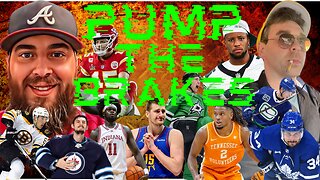 LIVE
LIVE
Game On!
2 hours agoBreaking Down COLLEGE BASKETBALL BETTING LINES Like a Pro!
77 watching -
 LIVE
LIVE
John Crump Live
4 hours agoMexico Backs Cartels By Threatening To Designate Gun Manufactures As Terrorist!
222 watching -
![[Ep 611] DOGE On The March! | Guest Sam Anthony - [your]NEWS | Seditious Dems | Ukraine](https://1a-1791.com/video/fwe1/97/s8/1/q/C/C/3/qCC3x.0kob-small-Ep-611-DOGE-On-The-March-Gu.jpg) LIVE
LIVE
The Nunn Report - w/ Dan Nunn
2 hours ago[Ep 611] DOGE On The March! | Guest Sam Anthony - [your]NEWS | Seditious Dems | Ukraine
300 watching -
 1:00:56
1:00:56
The Tom Renz Show
8 hours agoThe War On DOGE Is ALSO A War On The Economy
4.95K5 -
 1:30:16
1:30:16
Steve-O's Wild Ride! Podcast
5 days ago $0.84 earnedAri Shaffir Exposes The Dark Side of Podcasting - Wild Ride #252
11.3K1 -
 1:56:29
1:56:29
The Quartering
6 hours agoAirplane FLIPS and CRASHES, Sean Duffy Slams Pete Buttigieg, & What Happened with Patriarchy Hannah
66.8K28 -
 37:08
37:08
Standpoint with Gabe Groisman
22 hours agoDOGE The UK?! With Liz Truss
26.5K12 -
 56:39
56:39
SLS - Street League Skateboarding
6 days agoHIGHEST SCORING KNOCKOUT ROUND OF ALL TIME! Felipe Gustavo, Dashawn Jordan, Filipe Mota & more...
21.7K1 -
 14:26
14:26
Breaking Points
1 day agoWOKE VS BASED?: Saagar And Ryan Play A Game
24.2K6