Premium Only Content
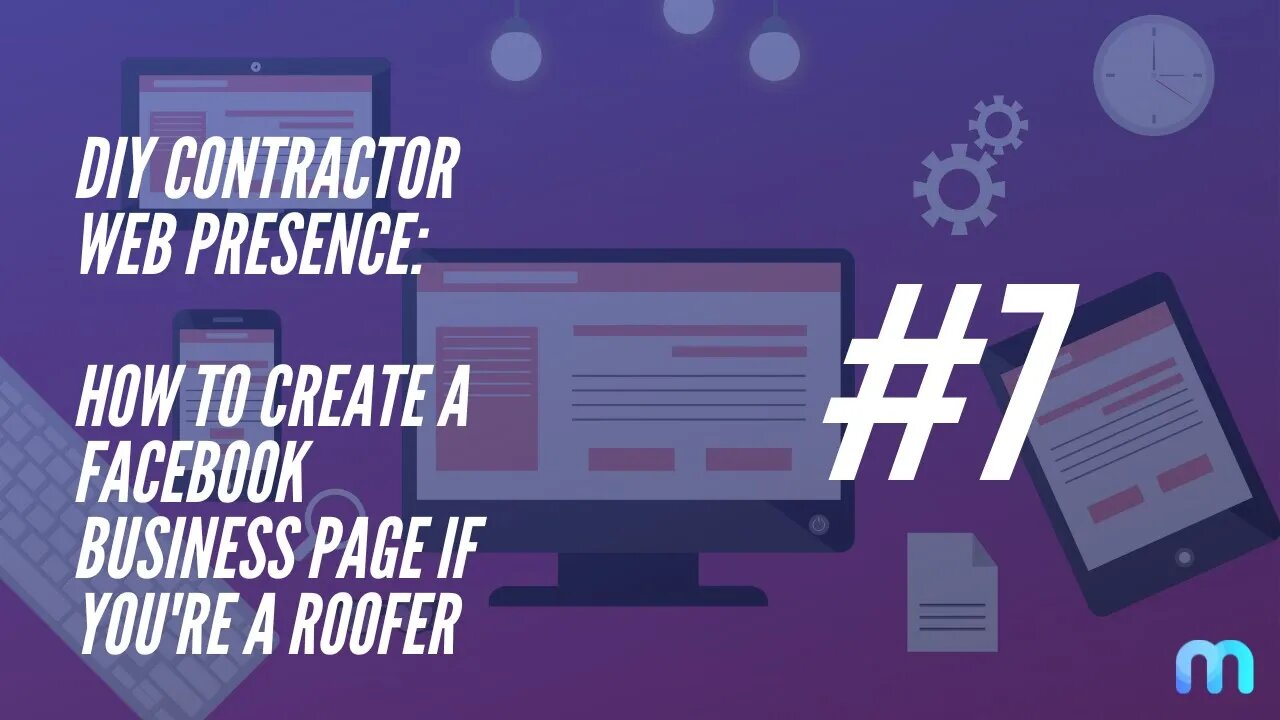
DIY CWP - #7 - How to create a Facebook Business Page if you're a roofer
This video is part of a video course that you can watch for free, here: https://www.youtube.com/watch?v=9w0lcO5LtOs&list=PLTabFPlJnvudj4GCAFwqU6H6QALbxhETA
This is video #7 in the course.
If you want to watch the others, find them. here:
DIY CWP - #1 - How to come up with the perfect roofing company name: https://youtu.be/9w0lcO5LtOs
DIY CWP - #2 - How to buy the perfect website domain (URL): https://youtu.be/yW5HpBf05OA
DIY CWP - #3 - How to create the perfect roofing logo for the best value: https://youtu.be/izkVTLK7qys
DIY CWP - #4 - How to create a professional branded email address using G Suite AKA Google Workspace: https://www.youtube.com/watch?v=CA8_cYMC6Zg
DIY CWP - #5 - How to create a business phone number the smart way: https://youtu.be/OexfbVoHsI0
DIY CWP - #6 - How to create a Google Business Profile: https://youtu.be/P2FXouBNIVY
DIY CWP - #7 - How to create a Facebook Business Page if you're a roofer: https://youtu.be/iYu2EhIOD-o
Facebook Pages let you grow your business on and off Facebook. Pages come with a suite of free business tools that help you achieve your business goals.
Before you begin:
You must have a Facebook profile.
See what you need to create a Page: https://www.facebook.com/business/help/1968057156746246
Create a Page (Desktop):
To create a Page for your business using your desktop computer:
1. Open your Facebook profile.
2. At the top of the homepage, click the Pages icon and click Create New Page.
3. Name your Page.
4. Add a category to describe your Page: https://www.facebook.com/business/help/376650512904346
5. Enter business information, such as address and contact information.
6. Select Create Page.
7. You can add a profile photo to your Page. If you add a photo, select Add profile picture. To complete this step later, select Skip.
8. You can add a cover photo to your Page. If you add a photo, select Add cover photo. To complete this step later, select Skip.
9. When you have completed the steps, select Save to go to your new Page.
Create a Page (Mobile):
To create a Page for your business using your mobile device:
1. Open your Feed.
2. Tap the Pages icon. (If this tab isn't available, you can tab the menu icon and select Pages.)
3. Tap + Create.
4. Tap Get Started.
5. Add a name and up to three categories to describe your Page and tap Next.
6. You can add an address to your Page to make it easier for people to find your business, or tap I don’t want to add an address. Tap Next. To complete this step later, tap Skip.
7. You can add a profile and cover photo to your Page. Tap Done.
You should now have completed creating your Page.
In the video training above, I mentioned that I would show you how to download the app to your iPhone or Android device. To learn that, watch this free YouTube video I made:
-
 56:15
56:15
Candace Show Podcast
5 hours agoBREAKING: My FIRST Prison Phone Call With Harvey Weinstein | Candace Ep 153
107K72 -
 LIVE
LIVE
megimu32
1 hour agoON THE SUBJECT: The Epstein List & Disney Channel Original Movies Nostalgia!!
201 watching -
 9:06
9:06
Colion Noir
10 hours agoKid With Gun Shoots & Kills 2 Armed Robbers During Home Invasion
16.9K3 -
 54:28
54:28
LFA TV
1 day agoUnjust Man | TRUMPET DAILY 2.27.25 7PM
19.7K2 -
 20:10
20:10
CartierFamily
7 hours agoAndrew Schulz DESTROYS Charlamagne’s WOKE Meltdown on DOGE & Elon Musk!
36.8K46 -
 1:36:39
1:36:39
Redacted News
5 hours agoBOMBSHELL EPSTEIN SH*T SHOW JUST DROPPED ON WASHINGTON, WHAT IS THIS? | Redacted w Clayton Morris
145K242 -
 2:03:31
2:03:31
Revenge of the Cis
7 hours agoEpisode 1453: Fat & Fit
48.6K8 -
 2:38:12
2:38:12
The White House
7 hours agoPresident Trump Holds a Press Conference with Prime Minister Keir Starmer of the United Kingdom
160K60 -
 1:01:04
1:01:04
In The Litter Box w/ Jewels & Catturd
1 day agoDrain the Swamp! | In the Litter Box w/ Jewels & Catturd – Ep. 751 – 2/27/2025
91.7K35 -
 1:11:24
1:11:24
Dr. Drew
8 hours agoNEW: Cardiac Arrest In Healthy Young People After mRNA w/ Nicolas Hulscher – Ask Dr. Drew
72.7K35