Premium Only Content

Create GUI App with Tkinter - Part 2 Simple Steps
In this step by step tutorial we will upgrade our existing PDF Extract Application from Part 1, and extract images from a given PDF file rather than just its' text.
If you haven't had a chance to view Part 1 yet, I highly recommend to click on the link below and get up to speed..
For this project, you'll need to download a new set of starter files:
https://github.com/Collinsago/PDFExtract_text/tree/main/starterFiles
************************************************
⭐⭐⭐ Time Stamps ⭐⭐⭐
************************************************
1. INTRO:
00:00 - Introduction
00:54 - Starter Files Walk-through
04:01 - Designing Wireframes
************************************************
2. CREATING AND PLACING WIDGETS
05:30 - Create Frame Widget and Place it on the Grid
07:59 - Create Button Widget
09:18 - Place Button Widgets on the Grid (inline)
10:39 - Discussing the Image Menu on Row 2
11:04 - Create a Frame and Text Widgets
12:32 - Create Icon Button Widget
15:09 - Align Buttons with the Sticky Property
16:04 - Extract and Display Image
19:07 - Resize Displayed Image
22:44 - Organize Code
************************************************
3. ADDING CALLBACKS AND FUNCTIONALITY
24:10 - Copy Text Button Functionality
26:54 - Save All Images Button Functionality
30:24 - Convert Images to RGB Mode
31:15 - Save Displayed Image Button Functionality
33:35 - Dynamically Change the Displayed Image
************************************************
4. LAST TOUCH-UPS
40:01 - Clear Global Variables for Each New PDF File
41:38 - Hide the Currently Displayed Image for Each New PDF File
41:58 - Clear Global List of Images for Each New PDF File
42:38 - Left Arrow Button Functionality
44:05 - Dynamically Change the Text of a Widget with StringVar()
47:18 - Thanks for Watching!
************************************************
-
 LIVE
LIVE
Sgt Wilky Plays
2 hours agoFriday Firefight Fortnite
57 watching -
 34:24
34:24
BonginoReport
4 hours agoVaccine Victim Speaks Out As Her Bones DIE off - Nightly Scroll w/ Hayley Caronia (Ep.30)
53K71 -
 LIVE
LIVE
The UC Zone
1 hour ago🔴LIVE - ESCAPE FROM TARKOV - BACK WITH THE SQUAD P2
44 watching -
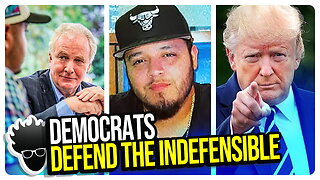 1:38:21
1:38:21
vivafrei
5 hours agoDemocrats Defend the INDEFENSIBLE! Canada Looks Like it is FOOKED! Florida Shooter Latest & MORE!
99.5K68 -
 28:45
28:45
Stephen Gardner
4 hours ago🔴TRUMP CURSE: Letitia James PANICS as ALL Documents made public!
53K74 -
 52:18
52:18
LFA TV
8 hours agoThe Deadly Disease of Forgetting History | TRUMPET DAILY 4.18.25 7PM
5.45K1 -
 LIVE
LIVE
Quite Frankly
8 hours ago"Autism Uproar, Dartmouth Scars, Good Friday Thoughts" ft. J Gulinello 4/18/25
675 watching -
 LIVE
LIVE
2 MIKES LIVE
2 hours ago2 MIKES LIVE #207 with Bill Spadea, Candidate for Governor of NJ!
125 watching -
 3:34:36
3:34:36
Barry Cunningham
9 hours agoPRESIDENT TRUMP AND EL SALVADOR PRESIDENT NAYIB BUKELE PUT THE DEMOCRATS IN CHECKMATE!
88.7K21 -
 11:07:51
11:07:51
LFA TV
23 hours agoALL DAY LIVE STREAM 4/18/25
169K59