Setting Up The Pixel 4a - EconoAlchemist - Bitcoin Magazine
In this video EconoAlchemist walks through the process of setting up a Google Pixel 4a.
Start by connecting your Pixel 4a to your desktop, turn it on, do not insert the SIM card yet, step through all of the setup prompts skipping the parts where it asks you to enter personal information, and connect to WiFi.
Next, on your desktop, open your computer manager by right-clicking on "This PC" from your file explorer.
You should be looking at your computer management window now.
Click on "Device Manager, Portable Devices, Pixel 4a."
Right click on Pixel 4a and select "Properties."
Click on the “Details” tab and then from the drop-down menu choose “Driver Description.”
You want to see "MTP USB Driver" here.
If you have a different driver then you may need to update it.
To update your USB driver, you will first need to download the Google USB driver. This driver along with more detailed instructions can be found here. This will download another ZIP archive called "usb_driver_r13-windows.zip" which should be roughly 8.3 MB in size.
Save this ZIP archive to a different folder location than the folder with the CalyxOS image file ZIP archive and device flasher executable file.
Then extract the Google USB driver ZIP archive.
Navigate back to your Computer Management window.
Go back to "Device Manager, Portable Devices, Pixel 4a."
Right click on “Pixel 4a, Update Driver,” this will launch the Update Wizard.
From the Update Wizard, it will ask you where to find the new USB driver, point it to the folder location that you extracted the ZIP archive contents to.
Select "OK."
Then the Update Wizard should walk you through the rest of the necessary steps.
If you encounter problems with updating your USB driver through Windows Computer Management, it may be necessary to install Android Studio and then update the USB Driver with the SDK manager. I'm not entirely sure what happens after you tell the Update Wizard which driver to use since my computer already had a working driver. I imagine that you should be able to go back through the steps to check if you have the best driver installed and end up looking at a message like the one in the image above.
For more compelling video content from Bitcoin's original publication, subscribe and turn on notifications for the Bitcoin Magazine YouTube channel.
Join our telegram community: https://t.me/officialbitcoinmagazine
Connect with us on social media and join the conversation:
Twitter: https://twitter.com/BitcoinMagazine
LinkedIn: https://www.linkedin.com/company/bitcoin-magazine/
Twitch: https://www.twitch.tv/bitcoin
Facebook: https://www.facebook.com/BitcoinMagazine
Buy Bitcoin from Bitcoin Magazine with a credit card: https://buy.bitcoinmagazine.com/
Subscribe to our newsletter and receive news and analysis before anyone else: https://bitcoinmagazine.com/subscribe
Listen and subscribe to our podcasts:
Apple: https://podcasts.apple.com/us/podcast/bitcoin-magazine/id1459884105
Spotify: https://open.spotify.com/show/1IxBiqXrUwWUgwiQwKWwxk?si=i1YLDbXySIGGZ1owRdgXtQ
Google: https://podcasts.google.com/feed/aHR0cDovL2JpdGNvaW5tYWdhemluZS5idGMubGlic3lucHJvLmNvbS9yc3M
~
Bitcoin 2021 will be the biggest Bitcoin conference ever! Use promo code SATOSHI for 10% off your ticket: https://b.tc/conference
-
 31:03
31:03
Bitcoin Magazine
1 month agoBitcoin Is Freedom of Speech w/ Russell Brand & Rumble CEO Chris Pavlovski
4.14K1 -
 4:41:10
4:41:10
Tundra Gaming Live
10 hours agoThe Worlds Worst Horror Streamer Has Heart Attack Playing Phasmophobia
50K8 -
 1:38:24
1:38:24
JoBlo Originals
7 hours agoFriday Night Flicks!
54.1K8 -
 5:09:20
5:09:20
Nerdrotic
12 hours agoAgatha All Along Geyest Show EVER! Rings of Power Girl POWER! - Friday Night Tights #320 Jonny Law
114K31 -
 1:18:43
1:18:43
Edge of Wonder
8 hours agoPager Explosions: How Technology Can Be Used Against Us
60.8K10 -
 8:19:47
8:19:47
Akademiks
14 hours agoDiddy Arrest Footage LEAKED! Police Say He's ON S*ICIDE watch after Being Locked up in MDC BROOKLYN
175K76 -
 11:44:20
11:44:20
Total Horse Channel
19 hours ago2024 WDAA World Championship Show | Friday | Arena One
62.7K1 -
 4:16
4:16
The Worlds Funniest Animals
9 hours agoAnimals Gone Wild Compilation
49.6K10 -
 2:22:56
2:22:56
WeAreChange
12 hours agoDiddy Will Get EPSTEINED?! The Power Brokers Are LOSING IT
99.3K74 -
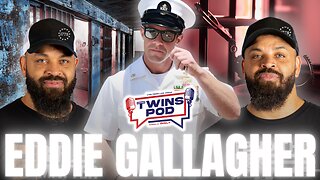 1:56:20
1:56:20
Twins Pod
1 day agoWar Hero or War Criminal? | Twins Pod - Episode 31 - Eddie Gallagher
119K25