Premium Only Content
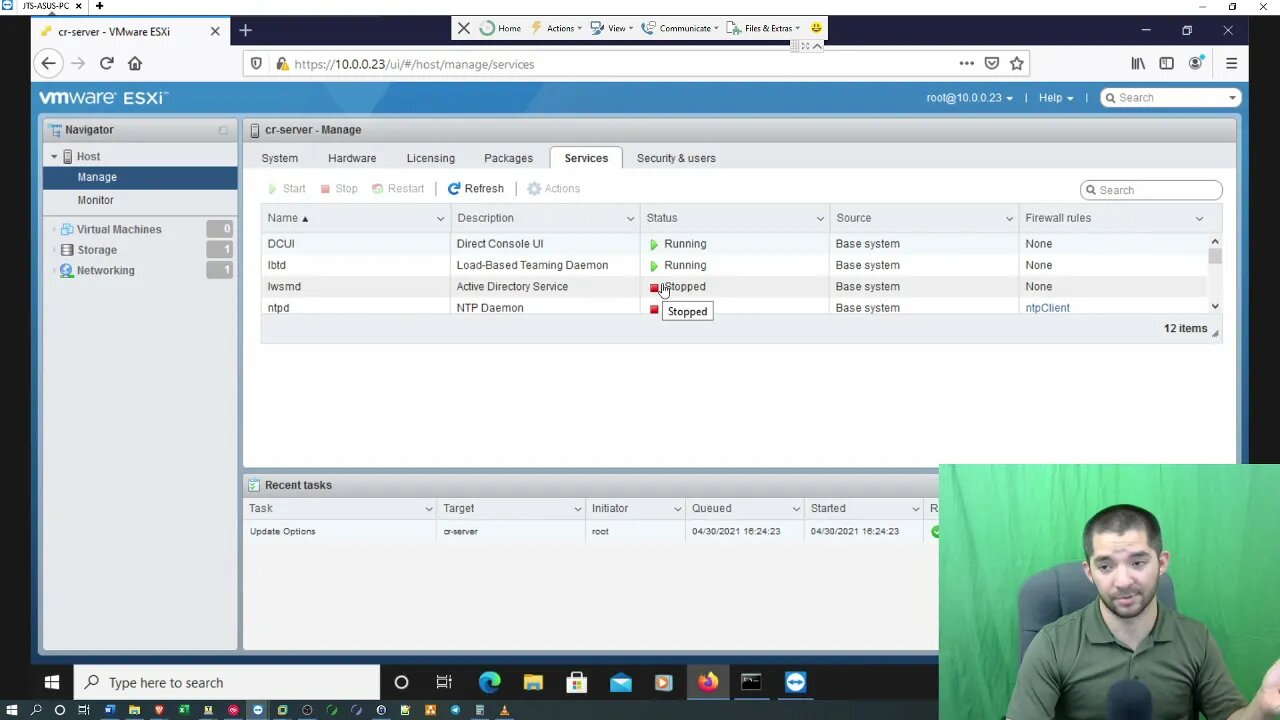
Installing VMware Hypervisor 6.7 Part 2
Boot Steps:
• Make sure you have a monitor plugged into the VGA port and keyboard/mouse connected
• Plug into bootable flash drive
• During boot, press F11
• Once boot devices appear, select your bootable flash drive and hit enter
• VMWare should start loading off the flash drive
Once VMware is loaded and you have rebooted:
• You should be at a screen with the IP and hostname showing
• If you are using DHCP, don’t worry about the network config part, just change the “Hostname” in the DNS settings
• If using a static address, Hit F2 and enter your credentials
• Go to “Configure Management Network”
• Select the static option with your space bar
• Enter you IP, subnet mask and gateway
• Make sure you input your correct DNS settings and hostname
• Once done, hit ESC and Y to save changes
• Your server should reboot and if you have on the same network, you can now connect to the WebGUI over the network
Disclaimer:
This video is for educational purposes only. Jowers Technology Solutions is in no way associated with vendors mentioned in this video or representative of those vendors.
Link to server used: https://www.amazon.com/gp/product/B07CVPD2DD/ref=ppx_yo_dt_b_asin_title_o02_s00?ie=UTF8&psc=1
-
 9:06
9:06
Colion Noir
10 hours agoKid With Gun Shoots & Kills 2 Armed Robbers During Home Invasion
16.9K3 -
 54:28
54:28
LFA TV
1 day agoUnjust Man | TRUMPET DAILY 2.27.25 7PM
19.7K2 -
 DVR
DVR
CatfishedOnline
7 hours ago $1.19 earnedGoing Live With Allen Weekly Recap
21.8K -
 20:10
20:10
CartierFamily
7 hours agoAndrew Schulz DESTROYS Charlamagne’s WOKE Meltdown on DOGE & Elon Musk!
36.8K45 -
 1:36:39
1:36:39
Redacted News
5 hours agoBOMBSHELL EPSTEIN SH*T SHOW JUST DROPPED ON WASHINGTON, WHAT IS THIS? | Redacted w Clayton Morris
145K242 -
 2:03:31
2:03:31
Revenge of the Cis
6 hours agoEpisode 1453: Fat & Fit
48.6K8 -
 2:38:12
2:38:12
The White House
7 hours agoPresident Trump Holds a Press Conference with Prime Minister Keir Starmer of the United Kingdom
160K60 -
 1:01:04
1:01:04
In The Litter Box w/ Jewels & Catturd
1 day agoDrain the Swamp! | In the Litter Box w/ Jewels & Catturd – Ep. 751 – 2/27/2025
91.7K35 -
 1:11:24
1:11:24
Dr. Drew
8 hours agoNEW: Cardiac Arrest In Healthy Young People After mRNA w/ Nicolas Hulscher – Ask Dr. Drew
72.7K31 -
 4:24:53
4:24:53
Right Side Broadcasting Network
12 hours agoLIVE REPLAY: President Trump and UK Prime Minister Starmer Meet and Hold a Press Conference 2/27/25
166K47