Premium Only Content
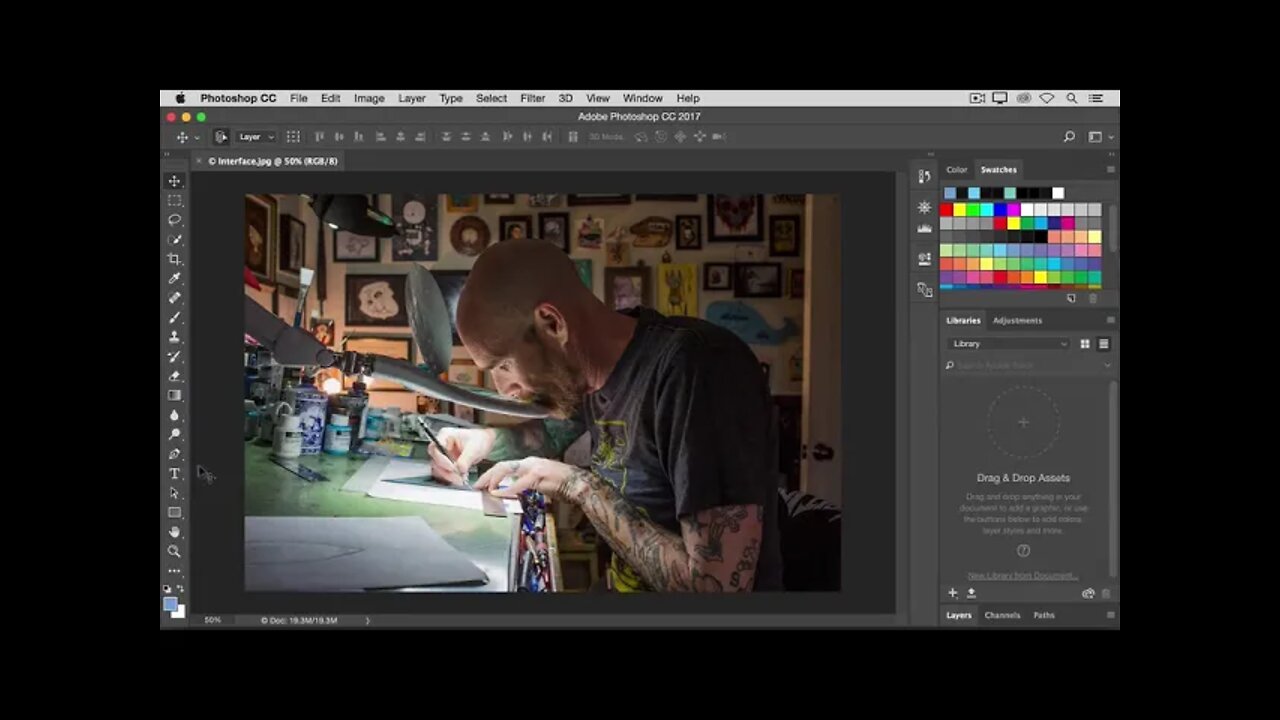
2. Get familiar with the work area - Tour the work area.
2. Get familiar with the work area - What you learned: The interface
WHAT YOU'LL NEED - Sample files to practice with (ZIP, 22.4MB) Get Files - https://drive.google.com/file/d/1SrArBg5aAqaeFIvDlS-yGVYhxbSmt0Yx/view?usp=sharing
Menu bar [at the very top] shows the File, Edit, Image, and other menus that give you access to a variety of commands, adjustments, and panels.
Options bar [underneath the menu bar] displays options for the tool you are currently working with.
Tools panel [on the left]contains tools for editing images and creating artwork. Similar tools are grouped together. You can access related tools in a group by clicking and holding a tool in the panel.
Panels [on the right] include Color, Layers, Properties, and other panels that contain a variety of controls for working with images. You can find the full list of panels under the Window menu.
Document window (in the middle) displays the file you’re currently working on. Multiple open documents show up in tabs in the Document window.
Close image: Choose File - Close.
-
 54:28
54:28
LFA TV
1 day agoUnjust Man | TRUMPET DAILY 2.27.25 7PM
19.7K2 -
 DVR
DVR
CatfishedOnline
6 hours ago $1.19 earnedGoing Live With Allen Weekly Recap
10.8K -
 20:10
20:10
CartierFamily
7 hours agoAndrew Schulz DESTROYS Charlamagne’s WOKE Meltdown on DOGE & Elon Musk!
36.8K45 -
 1:36:39
1:36:39
Redacted News
4 hours agoBOMBSHELL EPSTEIN SH*T SHOW JUST DROPPED ON WASHINGTON, WHAT IS THIS? | Redacted w Clayton Morris
145K237 -
 2:03:31
2:03:31
Revenge of the Cis
6 hours agoEpisode 1453: Fat & Fit
48.6K8 -
 2:38:12
2:38:12
The White House
7 hours agoPresident Trump Holds a Press Conference with Prime Minister Keir Starmer of the United Kingdom
160K60 -
 1:01:04
1:01:04
In The Litter Box w/ Jewels & Catturd
1 day agoDrain the Swamp! | In the Litter Box w/ Jewels & Catturd – Ep. 751 – 2/27/2025
91.7K35 -
 1:11:24
1:11:24
Dr. Drew
8 hours agoNEW: Cardiac Arrest In Healthy Young People After mRNA w/ Nicolas Hulscher – Ask Dr. Drew
67.9K31 -
 4:24:53
4:24:53
Right Side Broadcasting Network
12 hours agoLIVE REPLAY: President Trump and UK Prime Minister Starmer Meet and Hold a Press Conference 2/27/25
166K47 -
 2:12:33
2:12:33
Adam Carolla
2 days agoKamala Harris vs. Trump Wildfire Response + Jillian Michaels on Motherhood/Ayahuasca & Sperm Donors!
57.1K21