Premium Only Content
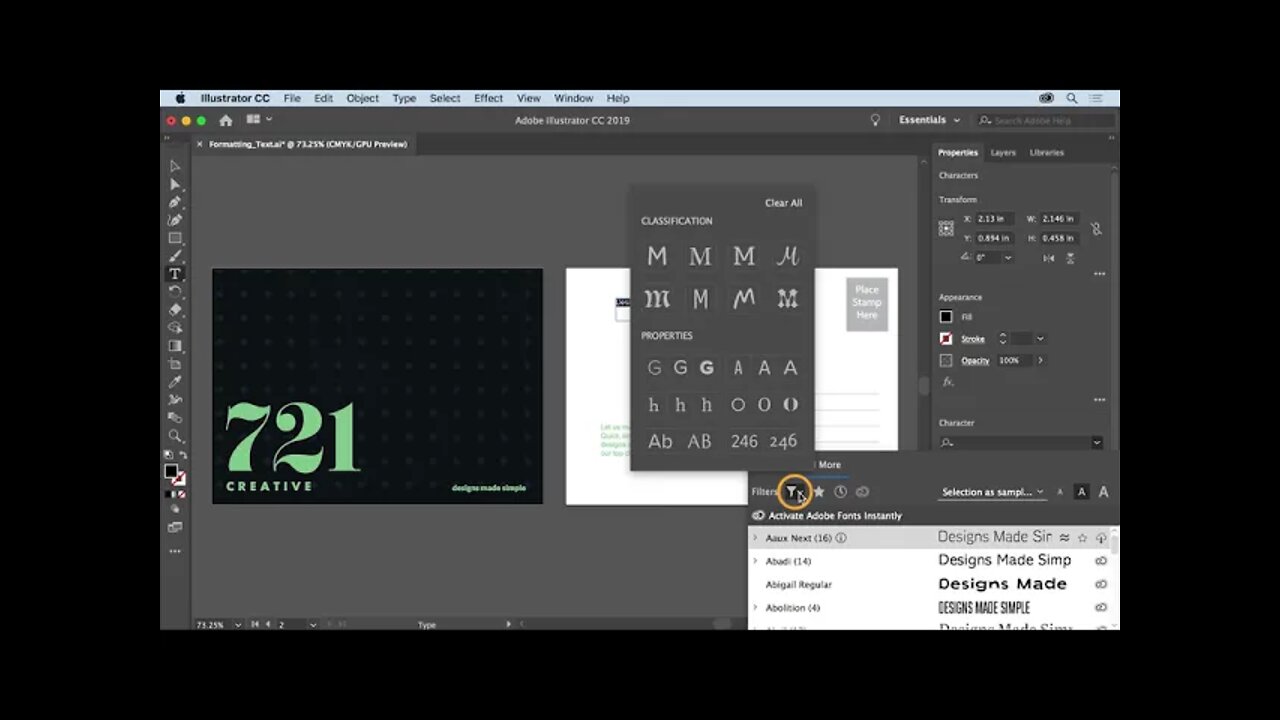
20. Format text - Explore text formatting such as Adobe fonts and font size.
20. Format text - What you learned: Format text
WHAT YOU'LL NEED - Sample files to practice with (ZIP, 6.7 MB) Get Files - https://drive.google.com/file/d/1QW4Lq_dMvsRXZmzDE_gzVqff0NID55TD/view?usp=sharing
Select the Type tool and insert the cursor in text. Drag across the text to select it.
In the Properties panel to the right of the document, change text formatting such as font family and font size.
When selecting a font in the Font Family menu, click Find More to see a list of Adobe fonts. Find a font in the list and click Activate to sync that Adobe font with your computer. To see the synced fonts, click Show Activated Fonts.
Change the color of text by selecting the text, clicking the fill color in the Properties panel to the right of the document, and choosing a color.
-
 DVR
DVR
Bannons War Room
10 days agoWarRoom Live
2.58M436 -
 16:06
16:06
The Rubin Report
7 hours agoProof the Islamist Threat in England Can No Longer Be Ignored | Winston Marshall
34.3K24 -
 2:07:07
2:07:07
Robert Gouveia
5 hours agoFBI Files Coverup! Bondi FURIOUS; SCOTUS Stops Judge; Special Counsel; FBI Does
40.5K32 -
 56:15
56:15
Candace Show Podcast
5 hours agoBREAKING: My FIRST Prison Phone Call With Harvey Weinstein | Candace Ep 153
107K69 -
 LIVE
LIVE
megimu32
1 hour agoON THE SUBJECT: The Epstein List & Disney Channel Original Movies Nostalgia!!
195 watching -
 9:06
9:06
Colion Noir
10 hours agoKid With Gun Shoots & Kills 2 Armed Robbers During Home Invasion
16.9K3 -
 54:28
54:28
LFA TV
1 day agoUnjust Man | TRUMPET DAILY 2.27.25 7PM
19.7K2 -
 20:10
20:10
CartierFamily
7 hours agoAndrew Schulz DESTROYS Charlamagne’s WOKE Meltdown on DOGE & Elon Musk!
36.8K45 -
 1:36:39
1:36:39
Redacted News
5 hours agoBOMBSHELL EPSTEIN SH*T SHOW JUST DROPPED ON WASHINGTON, WHAT IS THIS? | Redacted w Clayton Morris
145K242 -
 2:03:31
2:03:31
Revenge of the Cis
6 hours agoEpisode 1453: Fat & Fit
48.6K8