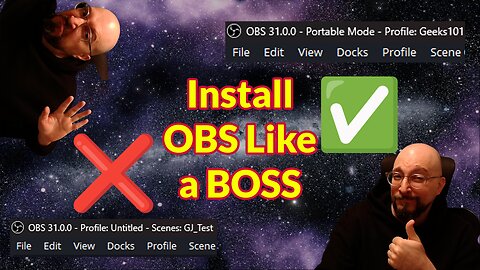-
OBS, Equalizer APO, Reaper Plugins: The Ultimate Audio Setup for Streamers & Podcasters #audiosetup
GGeekJGet pro audio for your streams & podcasts! This guide covers OBS, Equalizer APO, & Reaper plugins for crystal-clear sound. Level up your content now! Werman RNNoise: https://github.com/werman/noise-suppression-for-voice Reaper Plugins: https://www.reaper.fm/reaplugs/ D16 Frontier Limiter: https://d16.pl/frontier Vocal EQ Cheat Sheet: https://shop.producerhive.com/products/vocal-eq-cheat-sheet #equalizerapo #reaperplugins #audioforstreamers #audioforcreators #audioforpodcasters #audiosetup #audiotutorial #howtoimporoveaudio #homestudiosetup Socials: Follow me on Twitch for gaming livestreams: https://twitch.tv/geeks101 Follow me on Instagram: https://www.instagram.com/geeks101_og/ Follow me on YouTube: https://www.youtube.com/@GeekJohn Song: Southbound Music by: CreatorMix.com Whether you’re a beginner or an IT pro, I create simple to follow tech tutorials so we can all grow together. You might find some unboxings and tech reviews float around as well, splashes of gaming and probably me ranting about… something? :P 📷 Cameras Used In This Video: Logitech C920 HD Pro & Samsung Galaxy S6 📱 🎙️ Microphone Used In This Video: Blue Snowball You can call me GeekJ, Geek John or just John, and I hope I’ll be able to teach you how I do things, in a chill relaxed manner, and make your life easier 🤓 What’s in this video: Chapters: 00:00 - 00:24 - Intro 00:25 - 00:51 - Fresh Installation of OBS 00:52 - 01:42 - Steps We Will Take 01:43 - 05:20 - Noise Suppression Plugin Download and Setup 05:21 - 07:44 - Downloading Reaper Plugins and Noise Gate Setup 07:45 - 10:31 - EQ Setup to Cut Low/High Frequencies 10:32 - 12:43 - Adding a Compressor 12:44 - 22:51 - EQ Setup for Voice Coloring 22:52 - 25:38 - Adding a Limiter 25:39 - 30:47 - Copy All Settings to EQ APO 30:48 - 31:38 - Conclusion 31:39 - 32:42 - Closing and Thank You 🖥️ Gaming/Streaming PC Setup: CPU: AMD Ryzen 7 5800X3D Motherboard: ASUS TUF GAMING X570-PLUS RAM: Corsair Vengeance RGB RT DDR4-32GB 3600MT/s CL16 GPU: MSI RX 6800 XT GAMING Z TRIO NVME SSD1: Samsung 980 Pro 500GB NVME SSD2: Crucial P3 1TB HDD: WD Blue 4TB21 views 1 comment -
Build Reaper Noise Profiles for Equalizer APO
GGeekJHey guys, in this video I’ll be showing you how to build Noise Profiles and use them in EQ APO. Follow me on Twitch for gaming livestreams: https://twitch.tv/geeks101 Follow me on Instagram: https://www.instagram.com/geeks101_og/ Follow me on YouTube: https://www.youtube.com/@GeekJohn Chapters: 00:00 - 00:20 - Intro 00:21 - 00:55 - Disclaimer 00:56 - 02:10 - Disabling EQ APO Plugins 02:11 - 04:41 - Cannot Build ReaFir Noise Profile in EQ APO 04:42 - 06:06 - Building a Noise Profile in OBS w/ ReaFir 06:07 - 08:01 - Copying Chunk Data from OBS 08:02 - 08:19 - Disabling and Deleting OBS Filter 08:20 - 10:14 - Pasting Chunk Data in EQ APO 10:15 - 11:08 - ReaFir Noise Suppression works in EQ APO 11:09 - 12:13 - Explaining Why Do This 12:14 - 12:44 - Closing and Thanks If you’re struggling just like I did, because of the very limited support of Equalizer APO for VST plugins over the last few years. In this video specifically I show you – after months of research – how to create your Noise Profile through Reaper VST Plugin “ReaFir Standalone” for Equilizer APO. The main reason I’ve done this, is that there is no video on YouTube (at least I couldn’t find one) that shows you how to do this, so I did it for myself – as I tend to forget what I did 5” ago – and maybe help someone else trying to do the same or similar thing with a VST Plugin. To copy your the ReaFir Standalone "chunk data" you first need to navigate to this folder of your OBS Studio installation: If you are on a portable installation like I am (and I strongly suggest you do run a portable instance of OBS Studio as taking a backup of your setup is as easy as just copying and pasting the whole folder to any other location you want), then navigate to your "scenes" folder in your custom installation location, mine for example is: C:\Users\YOURUSERNAME\Downloads\Software\obs-studio\config\obs-studio\basic\scenes If you have a Standard OBS Studio installtion then your "scenes" folder is probably going to be located here: %appdata%\obs-studio\basic\scenes[yourprofilescenesnamehere].json which is the same as Users\YOURUSERNAME\Roaming\obs-studio\basic\scenes\ (use this one if you have any trouble with the above file path) To paste your "chunk data" you need to navigate to this folder of your Equalizer APO installation (assuming that you used the default installation location): C:\Program Files\EqualizerAPO\config Music Artist Credit: Music from #Uppbeat (free for Creators!): https://uppbeat.io/t/pecan-pie/import... License code: LSDRDIJQSMVFDSZR Whether you’re a beginner or an IT pro, I create simple to follow tech tutorials so we can all grow together. You might find some unboxings and tech reviews float around as well, splashes of gaming and probably me ranting about… something? :P 📷 Camera Used In This Video: Logitech C920 HD Pro 🎙️ Microphone Used In This Video: Blue Snowball You can call me GeekJ, Geek John or just John, and I hope I’ll be able to teach you how I do things, in a chill relaxed manner, and make your life easier 🤓 🖥️ Gaming/Streaming PC Setup: CPU: AMD Ryzen 7 5800X3D Motherboard: ASUS TUF GAMING X570-PLUS RAM: Corsair Vengeance RGB RT DDR4-32GB 3600MT/s CL16 GPU: MSI RX 6800 XT GAMING Z TRIO NVME SSD1: Samsung 980 Pro 500GB NVME SSD2: Crucial P3 1TB HDD: WD Blue 4TB37 views 5 comments -
Install OBS Studio Like a BOSS
GGeekJHey fellow Geeks and Nerds! In this video I show you how to install OBS Studio like a BOSS! OBS Studio download link: https://obsproject.com/ Socials: Follow me on Twitch for gaming livestreams: https://twitch.tv/geeks101 Follow me on Instagram: https://www.instagram.com/geeks101_og/ Follow me on YouTube: https://www.youtube.com/@GeekJohn Song: Friday Vibes Music by: CreatorMix.com Whether you’re a beginner or an IT pro, I create simple to follow tech tutorials so we can all grow together. You might find some unboxings and tech reviews float around as well, splashes of gaming and probably me ranting about… something? 😋 📷 Camera Used In This Video: Logitech C920 HD Pro 🎙️ Microphone Used In This Video: Blue Snowball You can call me GeekJ, Geek John or just John, and I hope I’ll be able to teach you how I do things, in a chill relaxed manner, and make your life easier 🤓 Chapters: 00:00 - 00:12 - Intro 00:13 - 00:47 - Downloading OBS Studio 00:48 - 01:33 - Extracting the zip file 01:34 - 02:36 - Making OBS Portable 02:37 - 06:46 - Moving to C: Drive and Demonstrating Portable Mode 06:47 - 07:32 - Conclusion 07:33 - 08:23 - Closing & Thanks Gaming/Streaming PC Setup: CPU: AMD Ryzen 7 5800X3D Motherboard: ASUS TUF GAMING X570-PLUS RAM: Corsair Vengeance RGB RT DDR4-32GB 3600MT/s CL16 GPU: MSI RX 6800 XT GAMING Z TRIO NVME SSD1: Samsung 980 Pro 500GB NVME SSD2: Crucial P3 1TB HDD: WD Blue 4TB51 views 1 comment -
How to Install and Use VST Plugins in OBS Studio
GGeekJHey guys! In this video, I’ll show you how to install VST plugins and use them in OBS Studio for better audio control. Download link for VST Plugin: https://techivation.com/t-de-esser/ Socials: Follow me on Twitch for gaming livestreams: https://twitch.tv/geeks101 Follow me on Instagram: https://www.instagram.com/geeks101_og/ Follow me on YouTube: https://www.youtube.com/@GeekJohn Song: Friday Vibes Music by: CreatorMix.com Whether you’re a beginner or an IT pro, I create simple to follow tech tutorials so we can all grow together. You might find some unboxings and tech reviews float around as well, splashes of gaming and probably me ranting about… something? 😋 📷 Camera Used In This Video: Logitech C920 HD Pro 🎙️ Microphone Used In This Video: Blue Snowball You can call me GeekJ, Geek John or just John, and I hope I’ll be able to teach you how I do things, in a chill relaxed manner, and make your life easier 🤓 What’s in this video: Chapters: 00:00 - 00:12 - Intro 00:13 - 00:34 - What are VST Plugins? 00:35 - 01:02 - Downloading The Plugin 01:03 - 01:42 - Extracting the ZIP file 01:43 - 03:42 - Installing the Plugin 03:43 - 04:58 - Using the Plugin in OBS 04:59 - 05:54 - Conclusion, Closing & Thanks Gaming/Streaming PC Setup: CPU: AMD Ryzen 7 5800X3D Motherboard: ASUS TUF GAMING X570-PLUS RAM: Corsair Vengeance RGB RT DDR4-32GB 3600MT/s CL16 GPU: MSI RX 6800 XT GAMING Z TRIO NVME SSD1: Samsung 980 Pro 500GB NVME SSD2: Crucial P3 1TB HDD: WD Blue 4TB30 views 2 comments